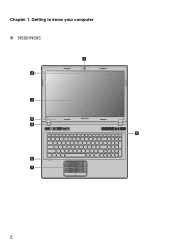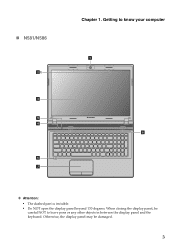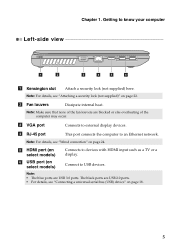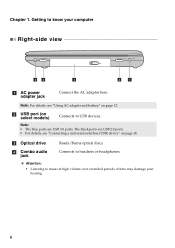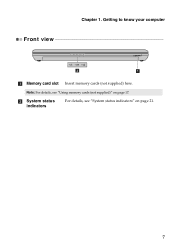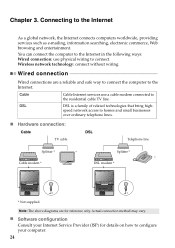Lenovo IdeaPad P580 Support Question
Find answers below for this question about Lenovo IdeaPad P580.Need a Lenovo IdeaPad P580 manual? We have 1 online manual for this item!
Question posted by ryanrougeau on January 31st, 2013
Is There A Way To Reset To Factory Settings?
Current Answers
Answer #1: Posted by tintinb on February 1st, 2013 12:14 AM
- Norton Antivirus 2013
- Kaspersky Anti-Virus 2013
- McAfee Antivirus Plus 1PC 2013
- Webroot SecureAnywhere Antivirus 2013
- Trend Micro Titanium Internet Security 2013
If you have more questions, please don't hesitate to ask here at HelpOwl. Experts here are always willing to answer your questions to the best of our knowledge and expertise.
Regards,
Tintin