Lenovo IdeaPad P580 Support Question
Find answers below for this question about Lenovo IdeaPad P580.Need a Lenovo IdeaPad P580 manual? We have 1 online manual for this item!
Question posted by durandetto on August 19th, 2014
Using The Keyboard
Where are the instructions for using the keyboard on the P850? How do I copy something? Which key or keys do I use to collect several files at one time to delete or transfer?
Current Answers
There are currently no answers that have been posted for this question.
Be the first to post an answer! Remember that you can earn up to 1,100 points for every answer you submit. The better the quality of your answer, the better chance it has to be accepted.
Be the first to post an answer! Remember that you can earn up to 1,100 points for every answer you submit. The better the quality of your answer, the better chance it has to be accepted.
Related Lenovo IdeaPad P580 Manual Pages
Ideapad P580, P585, N580, N581, N585, N586 User Guide V1.0 (English) - Page 1


Lenovo IdeaPad P580/P585/N580/ N581/N585/N586
User Guide V1.0
Read the safety notices and important tips in the included manuals before using your computer.
Ideapad P580, P585, N580, N581, N585, N586 User Guide V1.0 (English) - Page 2


... read Lenovo Safety and General
Information Guide first. • Some instructions in this guide are common to restrictions set forth in this guide may assume that are not described in this user guide. • The illustrations used in this manual are for Lenovo IdeaPad N580 unless otherwise stated. • The illustrations in this...
Ideapad P580, P585, N580, N581, N585, N586 User Guide V1.0 (English) - Page 3


... 40
Trademarks 42 Index...43
i Connecting to know your computer 22 Using Switchable Graphics (specific models only 23
Chapter 3. Learning the basics 10
First use...10 Using AC adapter and battery 12 Using the touchpad 14 Using the keyboard 15 Connecting external devices 17 Special keys and buttons 19 System status indicators 21 Securing your computer 1
Top...
Ideapad P580, P585, N580, N581, N585, N586 User Guide V1.0 (English) - Page 5


Getting to know your computer
Top view
„ P580/P585
1
2a
3
5
P580
4
8
9 8
6 7
1 Chapter 1.
Ideapad P580, P585, N580, N581, N585, N586 User Guide V1.0 (English) - Page 7
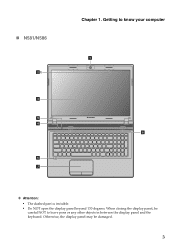
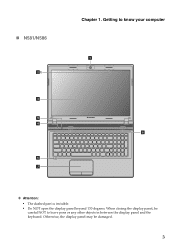
Getting to leave pens or any other objects in between the display panel and the keyboard. When closing the display panel, be damaged.
3 Otherwise, the display panel may be
careful NOT to know your computer
1
8
Attention: • The dashed part is invisible. • Do NOT open the display panel beyond 130 degrees. „ N581/N586
2b
3
5
N581
4
6 7
Chapter 1.
Ideapad P580, P585, N580, N581, N585, N586 User Guide V1.0 (English) - Page 8


... locations specific to turn on page 20.
4
e OneKey Rescue system button
Press this button to your computer
a Integrated camera
b Wireless module antennas (on select models)
Use the camera for video conferencing, voice narration, or simple audio recordings. Note: Wireless module antennas may be...
Ideapad P580, P585, N580, N581, N585, N586 User Guide V1.0 (English) - Page 10
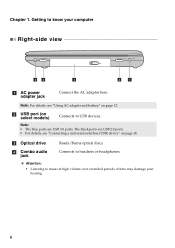
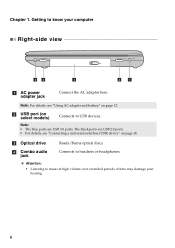
...USB devices.
b USB port (on select models)
Connects to music at high volume over extended periods of time may damage your computer
Right-side view
42
3
2
1
a
AC power adapter jack
Connect the AC ... The blue ports are USB 2.0 ports. • For details, see "Using AC adapter and battery" on page 18.
The black ports are USB 3.0 ports. Getting to headsets or headphones. ...
Ideapad P580, P585, N580, N581, N585, N586 User Guide V1.0 (English) - Page 11
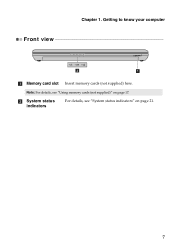
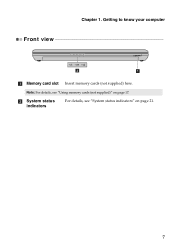
b System status indicators
For details, see "Using memory cards (not supplied)" on page 21.
7 Getting to know your computer
Front view
2
1
a Memory card slot Insert memory cards (not supplied) here. Note: For details, see "System status indicators" on page 17. Chapter 1.
Ideapad P580, P585, N580, N581, N585, N586 User Guide V1.0 (English) - Page 15


... disk, causing loss of the following . • Press the power button. • Press any key on the keyboard.
„ Shutting down .
Moving your computer while the hard disk is in sleep state) before ...computer for a day or two, shut it down your computer for only a short time, put it to resume use, and bypass the startup process.
When the computer is spinning can quickly wake it...
Ideapad P580, P585, N580, N581, N585, N586 User Guide V1.0 (English) - Page 18


Note: You can enable/disable the touchpad using Fn+F6.
14
Chapter 2. The function corresponds to that of the left mouse button on the screen, slide...a conventional mouse. The function corresponds to that of the right mouse button on a conventional mouse.
Learning the basics
Using the touchpad
N580
P580
1 23
1 23
a Touchpad
b Left click button c Right click button
To move .
Ideapad P580, P585, N580, N581, N585, N586 User Guide V1.0 (English) - Page 19
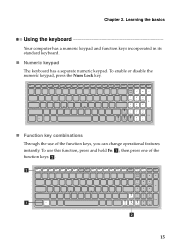
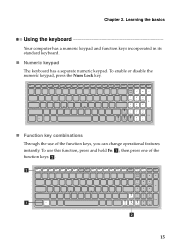
...or disable the numeric keypad, press the Num Lock key.
„ Function key combinations
Through the use this function, press and hold Fn a ; To use of the function keys b . Learning the basics
Using the keyboard
Your computer has a numeric keypad and function keys incorporated in its standard keyboard.
„ Numeric keypad
The keyboard has a separate numeric keypad. b
a b
15 then press...
Ideapad P580, P585, N580, N581, N585, N586 User Guide V1.0 (English) - Page 23


Learning the basics
Special keys and buttons
N580
P580
1
1
2
„ OneKey Rescue system button a
• When the computer is powered-off, press this button to start the OneKey Rescue system if Lenovo OneKey Rescue ...
Ideapad P580, P585, N580, N581, N585, N586 User Guide V1.0 (English) - Page 26


... want to activate VeriFace for the first time, click the VeriFace icon on installing the security lock, please refer to the instructions shipped with the security lock that you log...that it is a face recognition software which takes a digital snapshot, extracts key features of locking devices and security features.
„ Using VeriFace™ (on the system.
Chapter 2. Note: • Before ...
Ideapad P580, P585, N580, N581, N585, N586 User Guide V1.0 (English) - Page 27


...utility, press F2 when the Lenovo logo appears on the computer. Using Switchable Graphics (specific models only
Some IdeaPad models support Switchable Graphics. The system will automatically choose and switch...and enable it, a prompt appears on the screen each time you enter the correct password. The computer cannot be from being used unless you power on the screen while the computer is ...
Ideapad P580, P585, N580, N581, N585, N586 User Guide V1.0 (English) - Page 30


.... • Computers without starting the Windows operating system. You can be used to launch Lenovo OneKey Recovery.
however an appropriate external optical drive is needed to store the system image file and OneKey Rescue system program files. Chapter 4. For more instructions, see the Help file of recovery discs; Note: • The backup process and creation...
Ideapad P580, P585, N580, N581, N585, N586 User Guide V1.0 (English) - Page 32


... about removing and replacing devices are the same for the Lenovo
IdeaPad P580/P585/N580/N581/N585/N586. Disconnect the AC
adapter and all...Use only the battery provided by the arrow c .
1
3
2
4 Install a fully charged battery.
28
If this chapter are using an ExpressCard device, the computer might not be able to enter hibernation mode. CRU instructions
Note: • The illustrations used...
Ideapad P580, P585, N580, N581, N585, N586 User Guide V1.0 (English) - Page 39
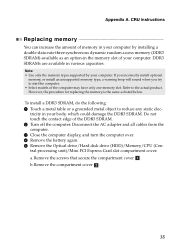
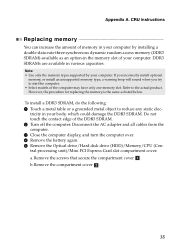
... screws that secure the compartment cover a . b.Remove the compartment cover b .
35 Note: • Use only the memory types supported by installing a double-data-rate three synchronous dynamic random access memory (DDR3 SDRAM)-available as listed below. CRU instructions
Replacing memory
You can increase the amount of memory in the memory slot of...
Ideapad P580, P585, N580, N581, N585, N586 User Guide V1.0 (English) - Page 40
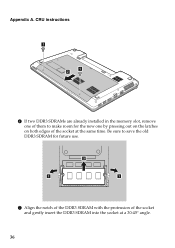
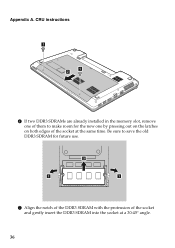
Appendix A. Be sure to make room for future use.
2
1
1
7 Align the notch of the DDR3 SDRAM with the protrusion of the socket at a 30-45° angle.
36 CRU instructions
1 1
2
6 If two DDR3 SDRAMs are already installed in the memory slot, remove one of them to save the old DDR3 SDRAM for the...
Ideapad P580, P585, N580, N581, N585, N586 User Guide V1.0 (English) - Page 41
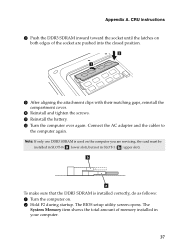
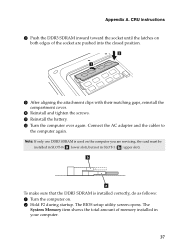
...installed correctly, do as follows: 1 Turn the computer on. 2 Hold F2 during startup. CRU instructions
8 Push the DDR3 SDRAM inward toward the socket until the latches on the computer you are pushed ...: lower slot), but not in your computer.
37 b
a
To make sure that the DDR3 SDRAM is used on both edges of memory installed in SLOT-1 ( : upper slot). The BIOS setup utility screen opens. ...
Ideapad P580, P585, N580, N581, N585, N586 User Guide V1.0 (English) - Page 47
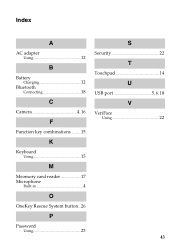
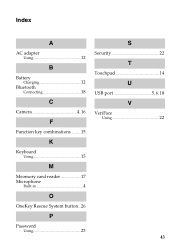
Index
A
AC adapter Using 12
B
Battery Charging 12
Bluetooth Connecting 18
C
Camera 4, 16
F
Function key combinations ...........15
K
Keyboard Using 15
M
Meomory card reader 17 Microphone
Built-in 4
O
OneKey Rescue System button...26
P
Password Using 23
S
Security 22
T
Touchpad 14
U
USB port 5, 6, 18
V
VeriFace Using 22
43
Similar Questions
Can Not Disable Touchpad Of Lenovo Ideapad P580. Fn+f6 Does Not Work.
(Posted by Anonymous-109615 10 years ago)
P580 Ideapad Camera
Just got this new laptop andI cannot get the camera to work. When I use Fn-esc: it says there is no ...
Just got this new laptop andI cannot get the camera to work. When I use Fn-esc: it says there is no ...
(Posted by teachthebeach 11 years ago)

