Lenovo IdeaPad P580 Support Question
Find answers below for this question about Lenovo IdeaPad P580.Need a Lenovo IdeaPad P580 manual? We have 1 online manual for this item!
Question posted by taan on June 13th, 2014
How To Turn Off Wifi On Lenovo P580
The person who posted this question about this Lenovo product did not include a detailed explanation. Please use the "Request More Information" button to the right if more details would help you to answer this question.
Current Answers
There are currently no answers that have been posted for this question.
Be the first to post an answer! Remember that you can earn up to 1,100 points for every answer you submit. The better the quality of your answer, the better chance it has to be accepted.
Be the first to post an answer! Remember that you can earn up to 1,100 points for every answer you submit. The better the quality of your answer, the better chance it has to be accepted.
Related Lenovo IdeaPad P580 Manual Pages
Ideapad P580, P585, N580, N581, N585, N586 User Guide V1.0 (English) - Page 1


Lenovo IdeaPad P580/P585/N580/ N581/N585/N586
User Guide V1.0
Read the safety notices and important tips in the included manuals before using your computer.
Ideapad P580, P585, N580, N581, N585, N586 User Guide V1.0 (English) - Page 2


... to the actual product. • To learn more about Lenovo Applications, go to restrictions set forth in this manual may ... • Before using the product, be sure to read Lenovo Safety and General
Information Guide first. • Some instructions ... disclosure is subject to : http://www.lenovo.com. First Edition (April 2012) © Copyright Lenovo 2012.
GS-35F-05925. Some features ...
Ideapad P580, P585, N580, N581, N585, N586 User Guide V1.0 (English) - Page 5


Chapter 1. Getting to know your computer
Top view
„ P580/P585
1
2a
3
5
P580
4
8
9 8
6 7
1
Ideapad P580, P585, N580, N581, N585, N586 User Guide V1.0 (English) - Page 8


Chapter 1.
h Speakers (on page 26. i Volume buttons For details, see "Using the touchpad" on page 14. Getting to know your model, refer to turn on page 20.
4
Note: For details, see "Volume buttons" on the computer. c Computer display The LCD display with noise reduction) can be placed in antennas ...
Ideapad P580, P585, N580, N581, N585, N586 User Guide V1.0 (English) - Page 14


... AC adapter. 2 Connect the AC adapter to the AC power adapter jack of the computer
firmly. 3 Plug the power cord into an electrical outlet.
„ Turning on the computer.
„ Configuring the operating system
You may include the procedures below. • Accepting the end user license agreement • Configuring the Internet...
Ideapad P580, P585, N580, N581, N585, N586 User Guide V1.0 (English) - Page 17


... amount of the battery, comply with an incorrect type, there may be danger of the type recommended by Lenovo. • Keep the battery pack away from fire. • Do not expose the battery pack to ...; Handling the battery
If the rechargeable battery pack is disposed of time, or if you need to Lenovo for service, etc. Chapter 2. Learning the basics
„ Removing the battery pack
If you are...
Ideapad P580, P585, N580, N581, N585, N586 User Guide V1.0 (English) - Page 18


Learning the basics
Using the touchpad
N580
P580
1 23
1 23
a Touchpad
b Left click button c Right click button
To move the cursor on the screen, slide your fingertip over the pad in the direction ...
Ideapad P580, P585, N580, N581, N585, N586 User Guide V1.0 (English) - Page 20


... integrated wireless devices settings (on /off ). Skip to the previous track. Learning the basics
The following describes the features of the LCD screen. Fn + F2:
Turn on /off the backlight of each function key. Stop playback of Windows Media Player.
Fn + F1:
Enter sleep mode. Enable/Disable the scroll lock. Fn...
Ideapad P580, P585, N580, N581, N585, N586 User Guide V1.0 (English) - Page 22


...; When you can transfer
data between these devices without cables and up to other Bluetooth enabled devices, such as USB ODD, use the Bluetooth function, turn it can transfer data between them. Chapter 2. Note: When using a high power consumption USB device such as notebook computers, PDAs and cell phones.
Learning the...
Ideapad P580, P585, N580, N581, N585, N586 User Guide V1.0 (English) - Page 23


... Rescue system" on page 26.
19 Learning the basics
Special keys and buttons
N580
P580
1
1
2
„ OneKey Rescue system button a
• When the computer is powered-off, press this button to start the OneKey Rescue system if Lenovo OneKey Rescue system has been preinstalled.
• In Windows operating system, press this button...
Ideapad P580, P585, N580, N581, N585, N586 User Guide V1.0 (English) - Page 26


...". Refer to register your computer from being removed without your face, and creates a digital map that you log on VeriFace, see the software help.
22 Lenovo offers no comment judgement or warranty regarding the function, quality or performance of locking devices and security features.
„ Using VeriFace™ (on page 5 for...
Ideapad P580, P585, N580, N581, N585, N586 User Guide V1.0 (English) - Page 27


...from being used unless you power on the computer. Note: To enter BIOS setup utility, press F2 when the Lenovo logo appears on the screen each time you enter the correct password. The system will automatically choose and switch over...
Using passwords helps prevent your password at the prompt. Using Switchable Graphics (specific models only
Some IdeaPad models support Switchable Graphics.
Ideapad P580, P585, N580, N581, N585, N586 User Guide V1.0 (English) - Page 30


... the Windows operating system, and the OneKey Rescue system without an integrated optical drive support the creation of operating system and preinstalled software).
„ Using Lenovo OneKey Recovery (within Windows operating system)
In Windows operating system, double click the OneKey Recovery system Icon on the desktop to physically create the recovery...
Ideapad P580, P585, N580, N581, N585, N586 User Guide V1.0 (English) - Page 31


OneKey Rescue system
„ Using Lenovo OneKey Rescue system (without Windows operating system)
In the event that the operating system cannot be loaded, follow the steps below to access OneKey Rescue ...
Ideapad P580, P585, N580, N581, N585, N586 User Guide V1.0 (English) - Page 32


...The illustrations used in the direction shown by Lenovo.
Holding the spring-loaded battery
latch in the unlocked position b, remove the battery pack in this happens, turn off the computer, or enter hibernation mode....to enter hibernation mode.
Note: If you are the same for the Lenovo
IdeaPad P580/P585/N580/N581/N585/N586. Any other battery could ignite or explode. Disconnect the AC
...
Ideapad P580, P585, N580, N581, N585, N586 User Guide V1.0 (English) - Page 33
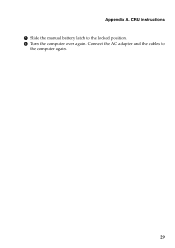
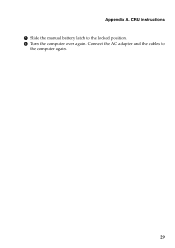
Connect the AC adapter and the cables to the locked position. 6 Turn the computer over again. Appendix A. CRU instructions 5 Slide the manual battery latch to
the computer again.
29
Ideapad P580, P585, N580, N581, N585, N586 User Guide V1.0 (English) - Page 34


... drive swapping. • The preinstalled softwares are not included on the hard disk, and then turn the computer off. You can purchase a new hard disk drive from your computer by replacing the... hard disk drive with one of your reseller or Lenovo marketing representative.
Put the drive on the hard disk. Never remove the drive while the system...
Ideapad P580, P585, N580, N581, N585, N586 User Guide V1.0 (English) - Page 35
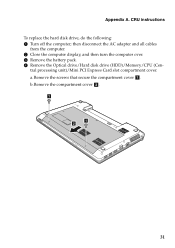
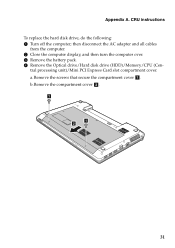
...Card slot compartment cover. CRU instructions To replace the hard disk drive, do the following: 1 Turn off the computer; a.Remove the screws that secure the compartment cover a . b.Remove the compartment... and all cables
from the computer. 2 Close the computer display, and then turn the computer over. 3 Remove the battery pack. 4 Remove the Optical drive/Hard disk drive (HDD)/Memory/CPU (Cen...
Ideapad P580, P585, N580, N581, N585, N586 User Guide V1.0 (English) - Page 38
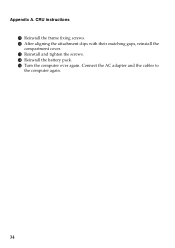
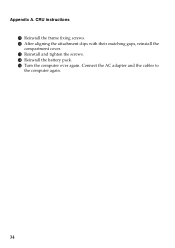
D Reinstall the battery pack. Connect the AC adapter and the cables to the computer again.
34 Appendix A. B After aligning the attachment clips with their matching gaps, reinstall the compartment cover. C Reinstall and tighten the screws. CRU instructions A Reinstall the frame fixing screws. E Turn the computer over again.
Ideapad P580, P585, N580, N581, N585, N586 User Guide V1.0 (English) - Page 39
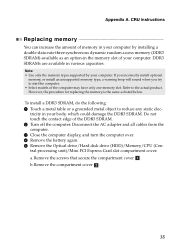
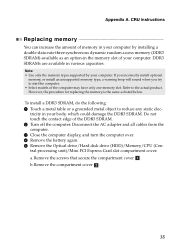
...a .
Disconnect the AC adapter and all cables from the computer. 3 Close the computer display, and turn the computer over. 4 Remove the battery again. 5 Remove the Optical drive/Hard disk drive (HDD...You can increase the amount of memory in the memory slot of the DDR3 SDRAM. 2 Turn off the computer. tricity in various capacities. If you incorrectly install optional
memory, or install...
Similar Questions
Cant Find Wifi Driver For Lenovo Ideapad P580 Windows 7
(Posted by Stevdeenad 9 years ago)
Where Is The Wifi Switch On A Lenovo Ideapad P580
(Posted by dawkenny 10 years ago)
P580 Ideapad Camera
Just got this new laptop andI cannot get the camera to work. When I use Fn-esc: it says there is no ...
Just got this new laptop andI cannot get the camera to work. When I use Fn-esc: it says there is no ...
(Posted by teachthebeach 11 years ago)

