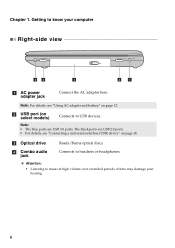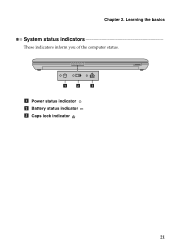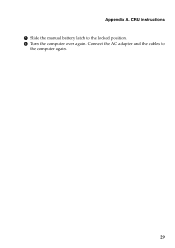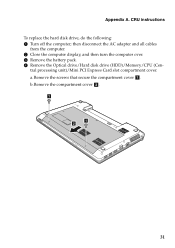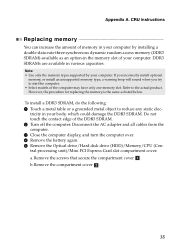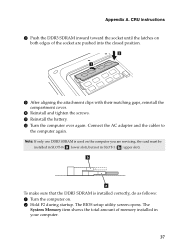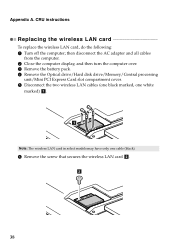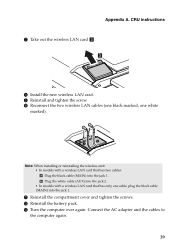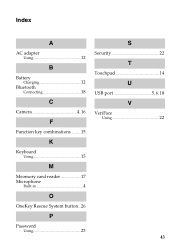Lenovo IdeaPad P580 Support Question
Find answers below for this question about Lenovo IdeaPad P580.Need a Lenovo IdeaPad P580 manual? We have 1 online manual for this item!
Question posted by d1reese on October 24th, 2013
Plugged In Not Charging Battery Issues
The person who posted this question about this Lenovo product did not include a detailed explanation. Please use the "Request More Information" button to the right if more details would help you to answer this question.
Current Answers
Answer #1: Posted by TommyKervz on October 24th, 2013 5:27 AM
Greetings. See the link below for more on this
Related Lenovo IdeaPad P580 Manual Pages
Similar Questions
I Have A Some Problem For Charge Battery
my laptop's batery do not chrge whenever i joint charger...but when i remove battery and after joint...
my laptop's batery do not chrge whenever i joint charger...but when i remove battery and after joint...
(Posted by patelm8393 9 years ago)
How Do I Charge My Battery On A Lenovo Ideapad P580
(Posted by smsimo 10 years ago)
P580 Ideapad Camera
Just got this new laptop andI cannot get the camera to work. When I use Fn-esc: it says there is no ...
Just got this new laptop andI cannot get the camera to work. When I use Fn-esc: it says there is no ...
(Posted by teachthebeach 11 years ago)