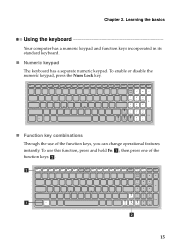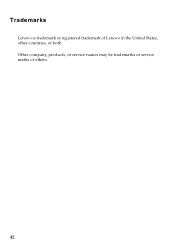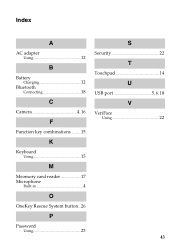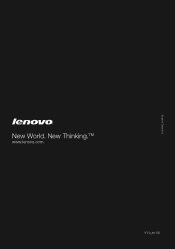Lenovo IdeaPad P580 Support Question
Find answers below for this question about Lenovo IdeaPad P580.Need a Lenovo IdeaPad P580 manual? We have 1 online manual for this item!
Question posted by d1reese on October 24th, 2013
My Computer(lenovo P580) settings Were Changed To Less Than 100% Charging.
Now it says plugged in, not charging. How do you restore battery back to full charging capability?
Current Answers
Related Lenovo IdeaPad P580 Manual Pages
Similar Questions
How To Restore To Factory Settings Lenovo Ideapad P580
(Posted by snofaith5 9 years ago)
How To Reset Factory Setting On Windows 8 Lenovo Ideapad Laptop
(Posted by SHUD1Pole 9 years ago)
How Do I Charge My Battery On A Lenovo Ideapad P580
(Posted by smsimo 10 years ago)
Power Cord Plugged In But Battery Not Charging. Bad Display Resolution
This is a new Lenovo V560 laptop bought at Bestbuy for my grandmom who is leaving to India in 4 days...
This is a new Lenovo V560 laptop bought at Bestbuy for my grandmom who is leaving to India in 4 days...
(Posted by adviteeyaudaya 12 years ago)