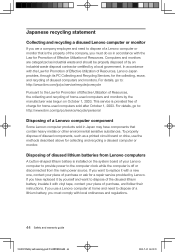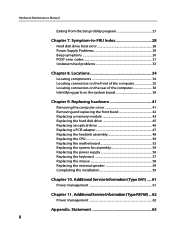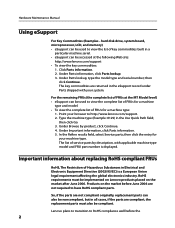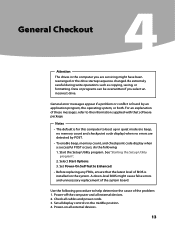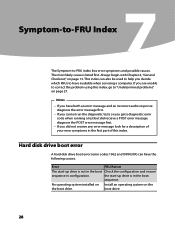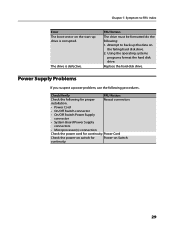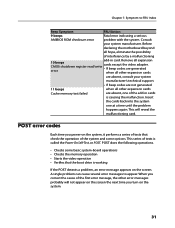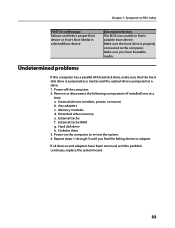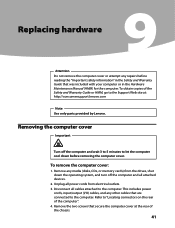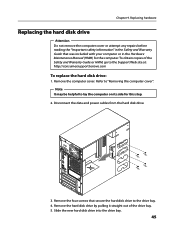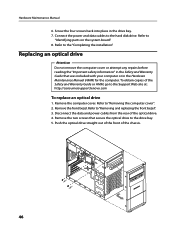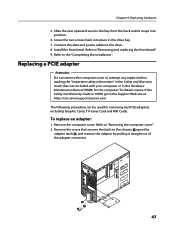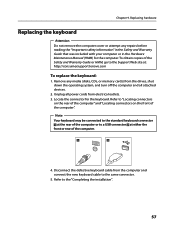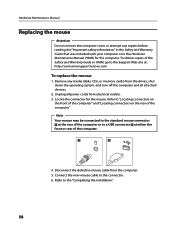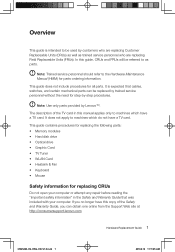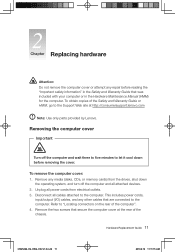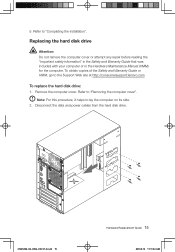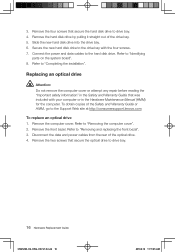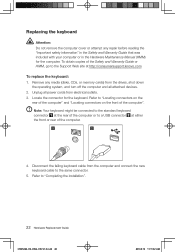Lenovo H420 Support Question
Find answers below for this question about Lenovo H420.Need a Lenovo H420 manual? We have 5 online manuals for this item!
Question posted by pampanther1 on January 2nd, 2012
Lenovo H420 Flash Drive Boot
How to change bios so H420 does not try to boot from flash drive when it is in computer on reboot
Current Answers
Related Lenovo H420 Manual Pages
Similar Questions
Flash Drive Location
Where do I insert the flash drive in a Lenovo H420?
Where do I insert the flash drive in a Lenovo H420?
(Posted by orlin1932 12 years ago)
I Was Trying To Boot The Computer Via A Usb Flash Drive.
The bios did not recognize the usb drive from the side. I pressed F12 key to get the boot options an...
The bios did not recognize the usb drive from the side. I pressed F12 key to get the boot options an...
(Posted by kishorik 12 years ago)
Lenovo Wants To Boot From Flash Drive.
How to change bios so H420 does not try to boot from flash drive when it is in computer on reboot
How to change bios so H420 does not try to boot from flash drive when it is in computer on reboot
(Posted by pampanther1 12 years ago)