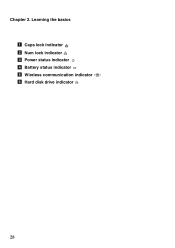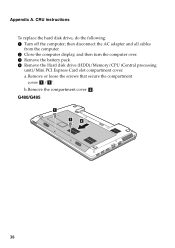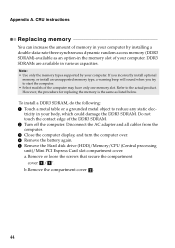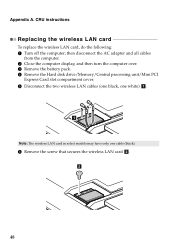Lenovo G580 Support Question
Find answers below for this question about Lenovo G580.Need a Lenovo G580 manual? We have 1 online manual for this item!
Question posted by aciss17 on April 16th, 2013
Need Default Password To Hard Drive Lenovo G580
The person who posted this question about this Lenovo product did not include a detailed explanation. Please use the "Request More Information" button to the right if more details would help you to answer this question.
Current Answers
Related Lenovo G580 Manual Pages
Similar Questions
Need To Clean Hard Drive, Space Is Very Low.
Looking for help trying to clean Hard Drive but Disk Space Manager us cleaning I think...
Looking for help trying to clean Hard Drive but Disk Space Manager us cleaning I think...
(Posted by Ntaylor79 10 years ago)
Default Password For Tn Govt Laptop
default password for tn govt laptopBCHX
default password for tn govt laptopBCHX
(Posted by Anonymous-61258 11 years ago)