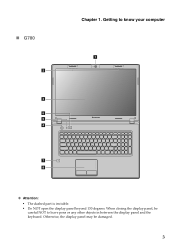Lenovo G580 Support Question
Find answers below for this question about Lenovo G580.Need a Lenovo G580 manual? We have 1 online manual for this item!
Question posted by owitrach on April 13th, 2014
Lenovo G580 Lid Won't Open
The person who posted this question about this Lenovo product did not include a detailed explanation. Please use the "Request More Information" button to the right if more details would help you to answer this question.
Current Answers
Related Lenovo G580 Manual Pages
Similar Questions
Im Not Able To Find/open My Inbuilt Easycamera In My Lenovo G580
Im not able to find/open my inbuilt easycamera in my lenovo G580
Im not able to find/open my inbuilt easycamera in my lenovo G580
(Posted by jyothirazi 10 years ago)
Im Not Able To Find/open My Inbuilt Easycamer In My Lenovo G580
Im not able to find/open my inbuilt easycamer in my lenovo G580
Im not able to find/open my inbuilt easycamer in my lenovo G580
(Posted by jyothirazi 10 years ago)
Why Won't Lenova 580 Lid, Top/screen, Open?
Closed tight, won't open, why?
Closed tight, won't open, why?
(Posted by sunsmith97423 10 years ago)
Sir My Brother Died I Want To Open Laptop I Dont Know Password Tpls Help?
i want an solution to open windows 7 os as i m working in boss linux
i want an solution to open windows 7 os as i m working in boss linux
(Posted by gayusensen 11 years ago)