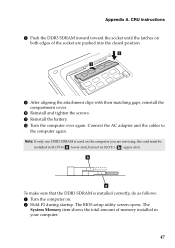Lenovo G580 Support Question
Find answers below for this question about Lenovo G580.Need a Lenovo G580 manual? We have 1 online manual for this item!
Question posted by sitedLd on January 5th, 2014
Bios Not Started When Pressing F2 In G580
The person who posted this question about this Lenovo product did not include a detailed explanation. Please use the "Request More Information" button to the right if more details would help you to answer this question.
Current Answers
Related Lenovo G580 Manual Pages
Similar Questions
Flash Bios Updated But Now The Laptop Is Not Booting?
I have updated flash bios downloaded form Lenovo official site. In the processes the laptop restarte...
I have updated flash bios downloaded form Lenovo official site. In the processes the laptop restarte...
(Posted by baljit0377 9 years ago)
I Am Unable To Enter Bios By Pressing F10
I am willing to update my operating system but while entering to BIOS configuration it doesn't happe...
I am willing to update my operating system but while entering to BIOS configuration it doesn't happe...
(Posted by ravilead 11 years ago)