Lenovo G570 Support Question
Find answers below for this question about Lenovo G570.Need a Lenovo G570 manual? We have 1 online manual for this item!
Question posted by GalafTonil on January 14th, 2014
Lenova G570 How To Turn On Wireless
The person who posted this question about this Lenovo product did not include a detailed explanation. Please use the "Request More Information" button to the right if more details would help you to answer this question.
Current Answers
There are currently no answers that have been posted for this question.
Be the first to post an answer! Remember that you can earn up to 1,100 points for every answer you submit. The better the quality of your answer, the better chance it has to be accepted.
Be the first to post an answer! Remember that you can earn up to 1,100 points for every answer you submit. The better the quality of your answer, the better chance it has to be accepted.
Related Lenovo G570 Manual Pages
Lenovo G470/G475/G570/G575 User Guide V1.0 - Page 1


Lenovo G470/G475/ G570/G575
User Guide V1.0
Read the safety notices and important tips in the included manuals before using your computer.
Lenovo G470/G475/G570/G575 User Guide V1.0 - Page 2


...; Some instructions in this guide may assume that are not described in this user guide. • The illustrations used in this manual are for Lenovo G570 unless otherwise stated. • The illustrations in this guide are common to most models.
Lenovo G470/G475/G570/G575 User Guide V1.0 - Page 3


... 21 Securing your computer 1
Top view 1 Left-side view 4 Right-side view 5 Front view 6 Bottom view 7
Chapter 2. Getting to the Internet 25
Wired connection 25 Wireless connection 27
Chapter 4.
Lenovo G470/G475/G570/G575 User Guide V1.0 - Page 6


... OneKey Rescue system has been preinstalled) when the computer is powered off. b Wireless module antennas (Select
models only)
The built-in antennas ensure optimal reception of wireless radio.
e OneKey Rescue system button
Press this button to know your computer
„ G570/G575
1
2
3
6 5 4
7 8
6
a Integrated camera
Use the camera for video communication. Note: For details...
Lenovo G470/G475/G570/G575 User Guide V1.0 - Page 8


....
Note: For details, see "Attaching a security lock (not supplied)" on page 22. d RJ-45 port
This port connects the computer to USB devices.
only) (G470/G570)
f USB port
Connect to an Ethernet network. Chapter 1. Note: For details, see "Wired connection" on page 19.
4
e HDMI port
Connects to know your computer
Left...
Lenovo G470/G475/G570/G575 User Guide V1.0 - Page 10


Insert memory cards (not supplied) here. Note: For details, see "Using memory cards (not supplied)" on your computer
Front view
1
2
a Integrated wireless device switch (Select models only)
b Memory card slot
Use this switch to know your computer.
Getting to turn on/off the wireless radio of all wireless devices on page 18.
6
Chapter 1.
Lenovo G470/G475/G570/G575 User Guide V1.0 - Page 12


Getting to know your computer
„ G570/G575
1
2
3
5
4
5
8 Chapter 1.
Lenovo G470/G475/G570/G575 User Guide V1.0 - Page 14


...battery pack and connect the computer to an electrical outlet. The configuration process may need to turn on AC power. The battery is automatically charged while the computer is running on the computer... jack of the computer
firmly. 3 Plug the power cord into an electrical outlet.
„ Turning on the computer
Press the power button to configure the operating system when it is not fully...
Lenovo G470/G475/G570/G575 User Guide V1.0 - Page 19


G570/G575 The keyboard has a separate numeric keypad. Note: The Num lock indicator will light on if the numeric keypad is enabled.
15 To enable or ...
Lenovo G470/G475/G570/G575 User Guide V1.0 - Page 21


... the interface for integrated wireless devices settings (on/off).
Fn + F12:
Skip to select this notebook or an external display.
Fn + Esc:
Turn on /off the integrated... camera.
Fn + F8 (G470/G475): Enable/Disable the numeric keypad. Fn + F9:
Start/Pause playback of Windows Media Player.
Fn + End:
Activate the break function.
Fn + Insert (G570...
Lenovo G470/G475/G570/G575 User Guide V1.0 - Page 22


... the inside of memory cards: • Secure Digital (SD) card • MultiMediaCard (MMC) • Memory Stick (MS) (G470/G570) • Memory Stick PRO (MS PRO) (G470/G570) • xD-Picture (xD) card (G470/G570)
Notes: • Insert ONLY one card in the slot at a time. • This card reader does not support SDIO...
Lenovo G470/G475/G570/G575 User Guide V1.0 - Page 23


...USB ports compatible with your computer 1 Slide the integrated wireless device switch from to . 2 Press Fn + F5 to other Bluetooth enabled devices, such as USB ODD, use the Bluetooth function, turn it can transfer data between them.
Enabling Bluetooth communications ... speed, place the device as possible. You can connect to and transfer data wirelessly to make configuration.
Lenovo G470/G475/G570/G575 User Guide V1.0 - Page 25
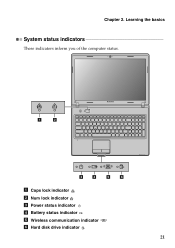
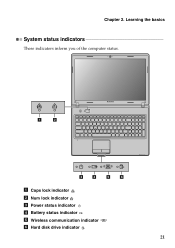
Chapter 2. Learning the basics
System status indicators
These indicators inform you of the computer status.
1
2
3
4
5
6
a Caps lock indicator b Num lock indicator c Power status indicator d Battery status indicator e Wireless communication indicator f Hard disk drive indicator
21
Lenovo G470/G475/G570/G575 User Guide V1.0 - Page 29


...: Wired connection: use a cable modem connected to the residential cable TV line.
Connecting to connect.
DSL
DSL is a family of related technologies that bring high-
Wireless network technology: connect without wiring. Cable
Cable Internet services use physical wiring to the Internet
As a global network, the Internet connects computers worldwide, providing services...
Lenovo G470/G475/G570/G575 User Guide V1.0 - Page 31


... geographic area. The Mobile Broadband network provides Internet access to stay online anywhere the wireless signal covers. A Mobile Broadband SIM card is necessary for data transmission, and access...of buildings.
An access point is usually provided by the signal scales, wireless connection to cover a metropolitan area, providing highspeed broadband access without the need for the...
Lenovo G470/G475/G570/G575 User Guide V1.0 - Page 32


... Windows Help and Support Center for details on how to make configuration. Connecting to the Internet
„ Using Wi-Fi/WiMAX (Select models only) Enabling wireless connection
To enable wireless communications, do the following: 1 Slide the integrated wireless device switch from to . 2 Press Fn + F5 to configure your computer.
28 Chapter 3.
Lenovo G470/G475/G570/G575 User Guide V1.0 - Page 35


... manual battery latch a . Note: If you are the same for the G470, G475,
G570 and G575. If this chapter are of the Lenovo G570, unless otherwise stated. • The following : 1 Turn off the computer.
2 Close the computer display, and turn off the computer, or enter hibernation mode. Any other battery could ignite or explode...
Lenovo G470/G475/G570/G575 User Guide V1.0 - Page 36


Appendix A. Connect the AC adapter and the cables to the locked position. 6 Turn the computer over again. CRU instructions 4 Install a fully charged battery. 5 Slide the manual battery latch to the computer again.
32
Lenovo G470/G475/G570/G575 User Guide V1.0 - Page 37


Put the drive on the hard disk, and then turn the computer off. Notes: • Replace the hard disk drive only if you upgrade it or have it to the cover of the drive. • ...
Lenovo G470/G475/G570/G575 User Guide V1.0 - Page 38


b.Remove the compartment cover b.
1
1
1
1
1
2
34 Appendix A.
then disconnect the AC adapter and all cables
from the computer. 2 Close the computer display, and then turn the computer over. 3 Remove the battery pack. 4 Remove the Hard disk drive (HDD)/Memory/CPU (Central processing
unit)/Mini PCI Express Card slot compartment cover. a....

