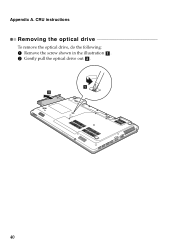Lenovo G570 Support Question
Find answers below for this question about Lenovo G570.Need a Lenovo G570 manual? We have 1 online manual for this item!
Question posted by wenga98 on August 15th, 2012
Hi My Screen Turns White. I Tried To Follow What You Suggested But The Removal
of battery and 30s pressing power button is not working for me. I need help!! Thanks very much!!
Current Answers
There are currently no answers that have been posted for this question.
Be the first to post an answer! Remember that you can earn up to 1,100 points for every answer you submit. The better the quality of your answer, the better chance it has to be accepted.
Be the first to post an answer! Remember that you can earn up to 1,100 points for every answer you submit. The better the quality of your answer, the better chance it has to be accepted.
Related Lenovo G570 Manual Pages
Lenovo G470/G475/G570/G575 User Guide V1.0 - Page 3


... system 29
Appendix A. CRU instructions 31
Replacing the battery 31 Replacing the hard disk drive ....33 Replacing memory 37 Removing the optical drive ........40
Trademarks 42 Index 43
i...
First use 10 Using AC adapter and battery ...12 Using the touchpad 14 Using the keyboard 15 Connecting external devices.......18 Special keys and buttons 20 System status indicators 21 Securing your ...
Lenovo G470/G475/G570/G575 User Guide V1.0 - Page 6


...
The built-in antennas ensure optimal reception of wireless radio.
e OneKey Rescue system button
Press this button to turn on page 29.
2
Note: For details, see "OneKey Rescue system" on the computer. d Power button
Press this button to know your computer
„ G570/G575
1
2
3
6 5 4
7 8
6
a Integrated camera
Use the camera for video communication. Getting to open OneKey...
Lenovo G470/G475/G570/G575 User Guide V1.0 - Page 10


Note: For details, see "Using memory cards (not supplied)" on your computer. Getting to know your computer
Front view
1
2
a Integrated wireless device switch (Select models only)
b Memory card slot
Use this switch to turn on/off the wireless radio of all wireless devices on page 18.
6 Chapter 1.
Insert memory cards (not supplied) here.
Lenovo G470/G475/G570/G575 User Guide V1.0 - Page 14


...the AC power adapter jack of the computer
firmly. 3 Plug the power cord into an electrical outlet.
„ Turning on the computer
Press the power button to turn on AC power. Chapter 2. The battery is ... process may need to install the battery pack. To charge the battery and begin using your computer, insert the battery pack and connect the computer to the power
The supplied battery pack is...
Lenovo G470/G475/G570/G575 User Guide V1.0 - Page 15


... put the computer into sleep state or shut it down from the Start menu. • Press Fn + F1.
Chapter 2. Moving your computer while the hard disk is spinning can put... of the following . • Press the power button. • Press any key on the keyboard.
„ Shutting down . To shut down your computer for a day or two, shut it down
When you finish working with your ...
Lenovo G470/G475/G570/G575 User Guide V1.0 - Page 16


... main factors: • The amount of energy stored in the battery when you commence work. • The way you need to charge the battery in any of the following situations: • When you purchase a new battery • If the battery status indicator starts blinking • If the battery has not been used for example, how often you access...
Lenovo G470/G475/G570/G575 User Guide V1.0 - Page 17


... attention to the following points: • Replace only with a battery of in trash that is replaced with local ordinances or regulations and your computer to disassemble the battery pack. • Do not short-circuit the battery pack. • Keep the battery pack away from the computer. Learning the basics
„ Removing the battery pack
If you are...
Lenovo G470/G475/G570/G575 User Guide V1.0 - Page 18


The function corresponds to that of the left mouse button on the screen, slide your fingertip over the pad in the direction in which you want the cursor to that of the right mouse button on a conventional mouse. Note: You can enable/disable the touchpad using Fn+F6.
14 Chapter 2. Learning the basics
Using...
Lenovo G470/G475/G570/G575 User Guide V1.0 - Page 21


...Turn... F12:
Skip to the previous track. Fn + Insert (G570/G575): Fn + PgUp (G470/G475): Enable/Disable the scroll... resolution settings.
Fn + F10:
Stop playback of the LCD screen.
Chapter 2. Fn + F6:
Enable/Disable the touchpad.
Fn...G470/G475): Activate the insert function. Learning the basics
The following describes the features of Windows Media Player.
Fn + F5...
Lenovo G470/G475/G570/G575 User Guide V1.0 - Page 22


...removing the memory card, disable it clicks into place. Retain the dummy card for preventing dust and small particles from entering the inside of memory cards: • Secure Digital (SD) card • MultiMediaCard (MMC) • Memory Stick (MS) (G470/G570...
„ Using memory cards (not supplied)
Your computer supports the following types of your computer when the memory card slot is not in...
Lenovo G470/G475/G570/G575 User Guide V1.0 - Page 23


... battery power. • You need... to other Bluetooth enabled devices, such as notebook computers, PDAs and cell phones.
Read the documentation supplied with your computer as USB ODD, use the Bluetooth function, turn it can connect to and transfer data wirelessly to use the external device's power...Press Fn + F5 to 10 meters range in open space.
Notes: • When you do not need...
Lenovo G470/G475/G570/G575 User Guide V1.0 - Page 28


...Switchable Graphics, and they only work in the integrated GPU mode.
2 If the computer is a slight difference in sleep or hibernation mode, press the power button to gain the best graphics ...performance. To activate the dialog box, you can right-click on different platforms, there is in GPU switch.
To change the GPU, do the following...
Lenovo G470/G475/G570/G575 User Guide V1.0 - Page 35


... the computer. Replacing the battery
Note: Use only the battery provided by the arrow c .
1
3
2
31
Note: If you are of the Lenovo G570, unless otherwise stated. • The following : 1 Turn off the computer.
2 Close the computer display, and turn the computer over. 3 Unlock the manual battery latch a .
To replace the battery, do the following steps about upgrading and replacing...
Lenovo G470/G475/G570/G575 User Guide V1.0 - Page 37


... drive swapping. • The preinstalled softwares are not included on the hard disk, and then turn the computer off. Handling a hard disk drive • Do not drop the drive or subject... it repaired. The connectors and
bay of your reseller or Lenovo marketing representative. Never remove the drive while the system is very sensitive. Notes: • Replace the hard disk drive ...
Lenovo G470/G475/G570/G575 User Guide V1.0 - Page 38


... cover b.
1
1
1
1
1
2
34 Appendix A. then disconnect the AC adapter and all cables
from the computer. 2 Close the computer display, and then turn the computer over. 3 Remove the battery pack. 4 Remove the Hard disk drive (HDD)/Memory/CPU (Central processing
unit)/Mini PCI Express Card slot compartment cover.
a.Loosen the five screws a . CRU instructions
To replace...
Lenovo G470/G475/G570/G575 User Guide V1.0 - Page 40


D Reinstall the battery pack. Connect the AC adapter and the cables to a new hard disk drive and tighten the screws. 0 Put the ...facing upwards and the connectors facing each other; CRU instructions
7 Take out the hard disk drive secured in a metal frame e.
5
8 Remove the screws and detach the metal frame from the hard disk drive. 9 Attach the metal frame to the computer again.
36 then push ...
Lenovo G470/G475/G570/G575 User Guide V1.0 - Page 41


... beep will sound when you try to reduce any static elec- Do not touch the contact edge of your body, which could damage the DDR3 SDRAM.
Disconnect the AC adapter and all cables from the computer. 3 Close the computer display, and turn the computer over. 4 Remove the battery again. 5 Remove the Hard disk drive (HDD...
Lenovo G470/G475/G570/G575 User Guide V1.0 - Page 42


B Turn the computer over again. Connect the AC adapter and the cables to make room for future use.
2
1
1
7 Align the notch of the ....
0 Reinstall and tighten the screws. Be sure to save the old DDR3 SDRAM for the new one by pressing out on the latches on both edges of the socket at a 30-45° angle.
8 Push the DDR3 SDRAM inward toward the socket until the latches on both edges of ...
Lenovo G470/G475/G570/G575 User Guide V1.0 - Page 43


... Memory item shows the total amount of memory installed in SLOT-1 ( : upper slot). Appendix A. The BIOS setup utility screen opens. CRU instructions
Note: If only one DDR3 SDRAM is installed correctly, do as follows: 1 Turn the computer on the computer you are servicing, the card must be installed in SLOT-0 ( : lower slot), but...
Similar Questions
My New Lenevo Ideapad S400 Touch Laptop's Screen Is Turning White.
(Posted by akshatcapt 10 years ago)
Screen Turns Off Of Lenovo G580
I have lenovo G580 laptop, after installing intel HD Driver ,it ask for restart. so after restart it...
I have lenovo G580 laptop, after installing intel HD Driver ,it ask for restart. so after restart it...
(Posted by prathamesh070191 11 years ago)