Lenovo G560 Support Question
Find answers below for this question about Lenovo G560.Need a Lenovo G560 manual? We have 1 online manual for this item!
Question posted by sanjayjha1997 on January 3rd, 2012
What Can I Do After Showing On Screen Windows Boot Manager.
The person who posted this question about this Lenovo product did not include a detailed explanation. Please use the "Request More Information" button to the right if more details would help you to answer this question.
Current Answers
There are currently no answers that have been posted for this question.
Be the first to post an answer! Remember that you can earn up to 1,100 points for every answer you submit. The better the quality of your answer, the better chance it has to be accepted.
Be the first to post an answer! Remember that you can earn up to 1,100 points for every answer you submit. The better the quality of your answer, the better chance it has to be accepted.
Related Lenovo G560 Manual Pages
Lenovo G460/G560 User Guide V1.0 - Page 1
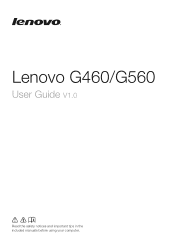
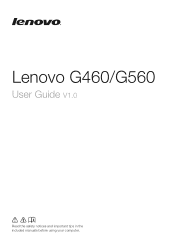
Lenovo G460/G560
User Guide V1.0
Read the safety notices and important tips in the included manuals before using your computer.
Lenovo G460/G560 User Guide V1.0 - Page 2
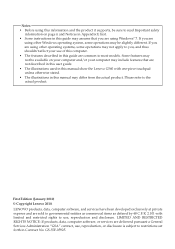
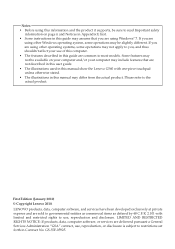
... you, and thus shouldn't affect your computer may include features that you are using Windows® 7. Notes • Before using this information and the product it supports, ... on page ii and Notices in Appendix E first. • Some instructions in this manual show the Lenovo G560 with limited and restricted rights to use , reproduction, or disclosure is subject to the actual product...
Lenovo G460/G560 User Guide V1.0 - Page 16
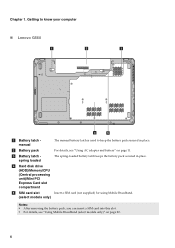
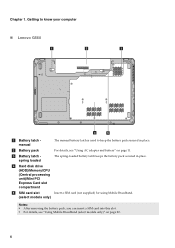
... page 22.
8 c Battery latch spring loaded
The spring-loaded battery latch keeps the battery pack secured in place. Getting to know your computer
„ Lenovo G560
a
b
c
1 2
d
e
a Battery latch manual
The manual battery latch is used to keep the battery pack secured in place.
Lenovo G460/G560 User Guide V1.0 - Page 21
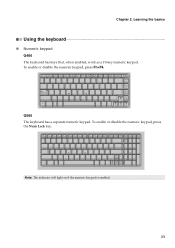
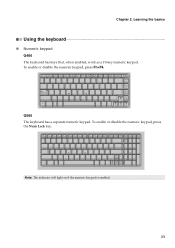
... key. Learning the basics
Using the keyboard
„ Numeric keypad G460
The keyboard has keys that, when enabled, work as a 10-key numeric keypad.
CapsLK
G560 The keyboard has a separate numeric keypad. Num Lock
Note: The indicator will light on if the numeric keypad is enabled.
13
Lenovo G460/G560 User Guide V1.0 - Page 22
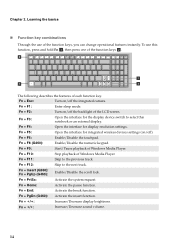
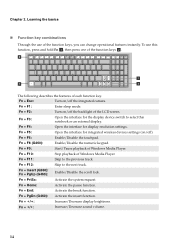
...Fn + / :
Increase/Decrease sound volume.
14 To use of the LCD screen. b
a
a
b
The following describes the features of Windows Media Player. Fn + F1:
Enter sleep mode. Fn + F4:
Open ...to the previous track. then press one of Windows Media Player.
Fn + F5:
Open the interface for display resolution settings.
Chapter 2.
Fn + Insert (G560): Fn + PgUp (G460): Enable/Disable the...
Lenovo G460/G560 User Guide V1.0 - Page 23
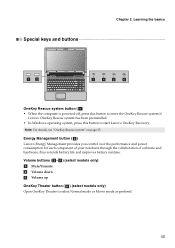
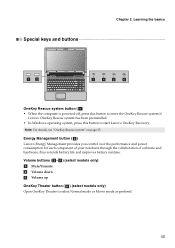
... Lenovo OneKey Recovery.
Note: For details, see "OneKey Rescue system" on page 25. Energy Management button ( b ) Lenovo Energy Management provides you control over the performance and power consumption for each component of your notebook through the ... system has been preinstalled. • In Windows operating system, press this button to select Normal mode or Movie mode as prefered.
15
Lenovo G460/G560 User Guide V1.0 - Page 24
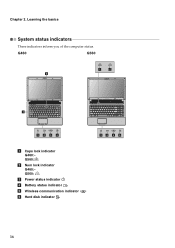
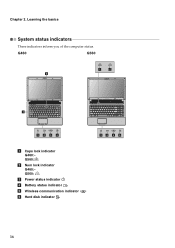
Chapter 2. Learning the basics
System status indicators
These indicators inform you of the computer status.
G460
G560
ab b
a
CapsLK
cd ef
a Caps lock indicator G460: G560:
b Num lock indicator G460: G560:
c Power status indicator d Battery status indicator e Wireless communication indicator f Hard disk indicator
cd ef
16
Lenovo G460/G560 User Guide V1.0 - Page 27
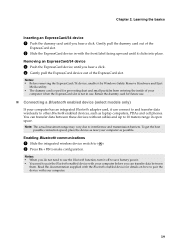
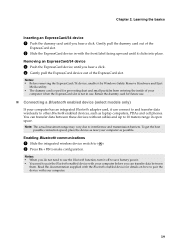
... 2 Press Fn + F5 to interference and transmission barriers. Notes: • Before removing the ExpressCard/34 device, unable it by Windows Safely Remove Hardware and Eject
Media utility. • The dummy card is not in use the Bluetooth function, turn it off to ...slot.
To get the best
possible connection speed, place the device as near your computer as laptop computers, PDAs and cell phones.
Lenovo G460/G560 User Guide V1.0 - Page 34


... Chapter 1 and 2. How can I prevent problems with an operating system, Lenovo provides all drivers that you can be found in your computer, see Lenovo G460/G560 Setup Poster. Where can I follow when using my computer? Customer replaceable units (CRUs)" on page 39 of each publication included in Chapter 1 and 2. See "Important...
Lenovo G460/G560 User Guide V1.0 - Page 36
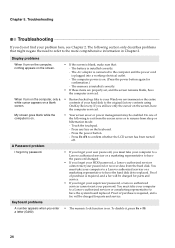
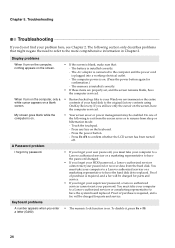
...screen saver or power management may be charged for parts and service.
• If you forget your HDD password, a Lenovo authorized servicer cannot reset your password or recover data from sleep or hibernation mode: -
My screen...Lenovo authorized servicer cannot reset your Windows environment or the entire
white cursor appears on the screen.
• If the screen is blank, make sure that ...
Lenovo G460/G560 User Guide V1.0 - Page 37
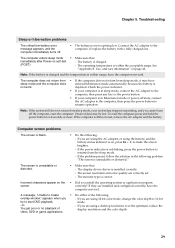
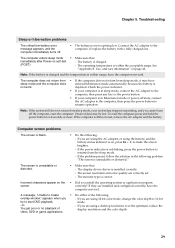
... The computer enters sleep mode • Make sure that : - Use, and care information" on the screen.
• Did you try to the computer, or replace the battery with a fully charged one. depleted.... it may be lost. The screen resolution and color quality are using the AC adapter, or using 32-bit color mode, change the color depth to create overlay window," appears when you install the...
Lenovo G460/G560 User Guide V1.0 - Page 38
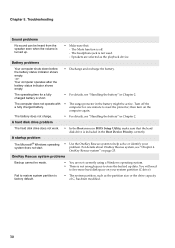
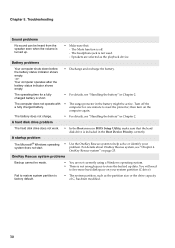
... drive does not work. • In the Boot menu in BIOS Setup Utility, make sure that : -
Speakers are not currently using a Windows operating system. • There is turned up data...problems
Your computer shuts down before the battery status indicator shows empty. -orYour computer operates after the battery status indicator shows empty.
• Discharge and recharge the battery. computer...
Lenovo G460/G560 User Guide V1.0 - Page 40
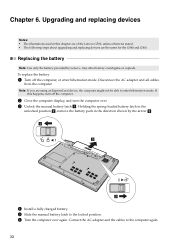
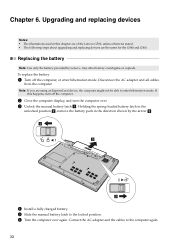
... and all cables
from the computer. Note: If you are the same for the G460 and G560.
To replace the battery
1 Turn off the computer.
2 Close the computer display, and turn... off the computer, or enter hibernation mode. If
this chapter are of the Lenovo G560, unless otherwise stated. • The following steps about upgrading and replacing devices are using an ExpressCard...
Lenovo G460/G560 User Guide V1.0 - Page 45
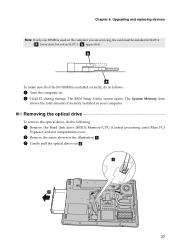
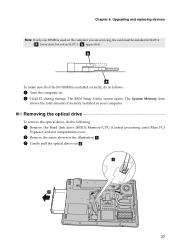
... that the SO-DIMM is used on . 2 Hold F2 during startup.
The BIOS Setup Utility screen opens.
Upgrading and replacing devices
Note: If only one DIMM is installed correctly, do the following:... slot), but not in SLOT-1 ( b : upper slot). a
b
37 Chapter 6. The System Memory item
shows the total amount of memory installed in the illustration a. 3 Gently pull the optical drive out b.
Lenovo G460/G560 User Guide V1.0 - Page 47
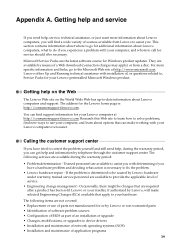
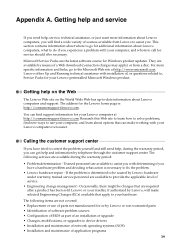
... help, service, technical assistance, or just want more specific information and links, go for Windows product updates. Research this Web site to learn about Lenovo computers, you have a hardware ...; Installation and maintenance of service.
• Engineering change management - Appendix A. Getting help and service
If you need help, during the warranty period:
• Problem ...
Lenovo G460/G560 User Guide V1.0 - Page 53
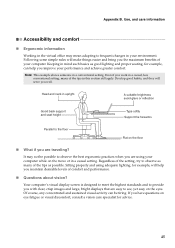
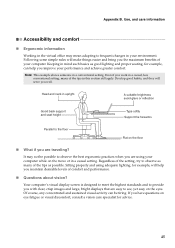
...some simple rules will serve you have questions on the eyes. Note: This example shows someone in upright. A suitable brightness avoid glare or reflection
Good back support and ..., for advice.
45 Head and neck in a conventional setting. Your computer's visual display screen is designed to meet the highest standards and to frequent changes in the virtual office may not be tiring.
Lenovo G460/G560 User Guide V1.0 - Page 54
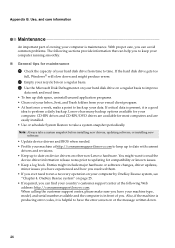
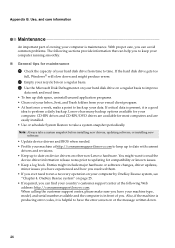
If the hard disk drive gets too
full, Windows® will slow down .
46 You might include major hardware or software changes, driver updates,
minor issues you have experienced and how you resolved them. • If you have the error screen on your computer.
OneKey Rescue system" on other non-Lenovo hardware. Appendix...
Lenovo G460/G560 User Guide V1.0 - Page 66


... an ENERGY STAR compliant designation. Reduced electrical consumption contributes to sleep: After 25 minutes • Advanced power settings:
- Appendix E.
ENERGY STAR power-management features, by operating system
Windows® 7
Windows® XP
Power plan: Energy Star • Turn off the display: After 10 minutes • Put the computer to potential financial savings, a cleaner...
Lenovo G460/G560 User Guide V1.0 - Page 69
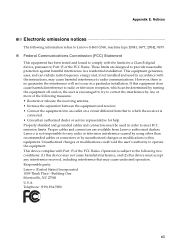
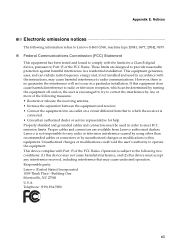
... cause harmful interference to meet FCC emission limits. Unauthorized changes or modifications could void the user's authority to the following information refers to Lenovo G460/G560, machine type 20041, 0677, 20042, 0679.
„ Federal Communications Commission (FCC) Statement
This equipment has been tested and found to comply with Part 15 of...
Lenovo G460/G560 User Guide V1.0 - Page 76


...between the antennas for the integrated Wireless LAN/WiMAX Mini PCI Express Cards built into the screen section and all persons. These radar stations can cause interference with the limits for transmission...; High power radar are not allowed to disable "sleep (standby) mode" for the power management function, if you cannot maintain the sufficient antenna separation (at least 20 cm (8 inches) ...

