Lenovo G555 Support Question
Find answers below for this question about Lenovo G555.Need a Lenovo G555 manual? We have 3 online manuals for this item!
Question posted by nelichi on September 8th, 2014
What Are The Function Keys On The Lenova G555
The person who posted this question about this Lenovo product did not include a detailed explanation. Please use the "Request More Information" button to the right if more details would help you to answer this question.
Current Answers
There are currently no answers that have been posted for this question.
Be the first to post an answer! Remember that you can earn up to 1,100 points for every answer you submit. The better the quality of your answer, the better chance it has to be accepted.
Be the first to post an answer! Remember that you can earn up to 1,100 points for every answer you submit. The better the quality of your answer, the better chance it has to be accepted.
Related Lenovo G555 Manual Pages
Lenovo G455/G555 UserGuide V1.0 - Page 1


Lenovo G455/G555
User Guide V1.0
Read the safety notices and important tips in the included manuals before using your computer.
Lenovo G455/G555 UserGuide V1.0 - Page 2


...; Some instructions in this guide may assume that are not described in this user guide. • The illustrations used in this manual are for Lenovo G555 unless otherwise stated. • The illustrations in this guide are
using other operating systems, some operations may be slightly different. First Edition ( January 2010) ©...
Lenovo G455/G555 UserGuide V1.0 - Page 9


Attention: • Do NOT open the display panel beyond 130 degree. Please refer to know your computer
Top view
„ Lenovo G555
G555
5
8
1
2
3
6
7
8 Note: The illustrations in this manual may be careful
NOT to leave pens or any other objects in between the display panel and the keyboard.
...
Lenovo G455/G555 UserGuide V1.0 - Page 14
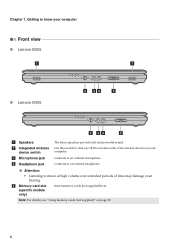
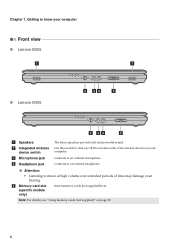
.... Getting to know your hearing. Attention:
• Listening to turn on/off the wireless radio of time may damage your computer
Front view
„ Lenovo G555
„ Lenovo G455
a Speakers
b Integrated wireless device switch
The stereo speakers provide rich and powerful sound.
e Memory card slot (specific models only)
Insert memory cards...
Lenovo G455/G555 UserGuide V1.0 - Page 16
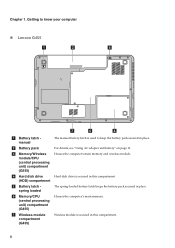
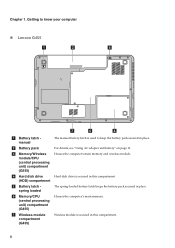
... compartment.
Wireless module is used to know your computer
„ Lenovo G455
2 1
a Battery latch manual
b Battery pack
c Memory/Wireless module/CPU (central processing unit) compartment (G555)
d Hard disk drive (HDD) compartment
e Battery latch spring loaded
f Memory/CPU (central processing unit) compartment (G455)
g Wireless module compartment (G455)
The manual battery latch is...
Lenovo G455/G555 UserGuide V1.0 - Page 20
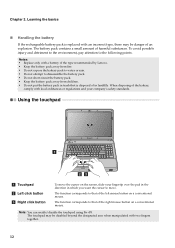
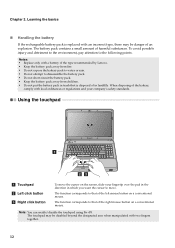
... mouse. Using the touchpad
G555
a Touchpad b Left click button c Right click button
To move . Note: You can enable/disable the touchpad using Fn+F8. Chapter 2.
The function corresponds to move the cursor...disposing of in which you want the cursor to that of an explosion. The function corresponds to the following points. The touchpad may be disabled beyond the designated area...
Lenovo G455/G555 UserGuide V1.0 - Page 21
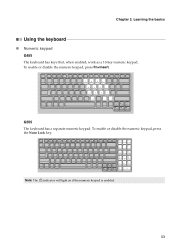
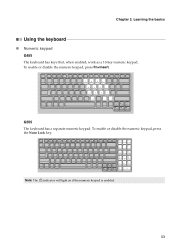
...: The indicator will light on if the numeric keypad is enabled.
13 Learning the basics
Using the keyboard
„ Numeric keypad G455
The keyboard has keys that, when enabled, work as a 10-key numeric keypad. Chapter 2. G555 The keyboard has a separate numeric keypad. To enable or disable the numeric keypad, press Fn+Insert.
Lenovo G455/G555 UserGuide V1.0 - Page 22
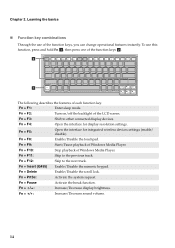
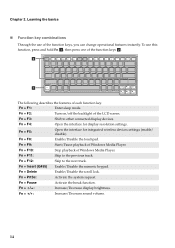
...) Fn + Delete Fn + PrtSc: Fn + Pause Fn + / :
Open the interface for display resolution settings.
Chapter 2. Fn + F1:
Enter sleep mode. Start/Pause playback of each function key. Enable/Disable the numeric keypad. Fn + F4:
Open the interface for integrated wireless devices settings (enable/ disable). Enable/Disable the scroll lock. Learning the basics...
Lenovo G455/G555 UserGuide V1.0 - Page 23


G555
Chapter 2. Note: For details, see "OneKey Rescue System" on page 22.
15
Learning the basics
Special keys and buttons
Your computer has several special keys and buttons.
„ OneKey Rescue System button
OneKey Rescue System button (a) • When the computer is powered-off, press this button to enter the OneKey ...
Lenovo G455/G555 UserGuide V1.0 - Page 24


Chapter 2. Learning the basics
System status indicators
These indicators inform you of the computer status.
1
2
G555
a Caps lock indicator b Num lock indicator c Power status indicator d Battery status indicator e Wireless communication indicator f Hard disk indicator
3
16
Lenovo G455/G555 UserGuide V1.0 - Page 29


... Internet Service Provider (ISP) for details on how to stay online anywhere the wireless signal covers. wireless router) is necessary for cables. Chapter 3. Hardware connection
G555
Wi-Fi/WiMax network
access point*
* Not supplied.
„ Software configuration
Consult your computer.
21
WiMAX networks connect several Wireless LAN systems to make configuration...
Lenovo G455/G555 UserGuide V1.0 - Page 113


... 44 Computer keyboard 44 Customer Replaceable Unit (CRU) parts list ..... 52 Customer support center 36
D
Display Cleaning 44
F
FCC Statement 58 Frequently Asked Questions 23 Function key combinations 14
H
Hard disk drive Problems 27
Help Customer support center 36 Help and service 36 on the Web 36
Hibernation mode problems 26
K
Keyboard...
Lenovo G455/G555 SetupPoster V1.0 - Page 2


... Cathode Fluorescent Lamp) LCD and LED (Light Emitting Diode) LCD. Buttons and functions
1 Integrated camera (specific models only)
The integrated camera offers an improved notebook ...to your computer. *If OneKey Rescue System is installed.
External devices connection
Ethernet
G555
G455
G455 G555
Notes: • The above connection illustration is not guaranteed. Start the computer.
...
Lenovo G555 Hardware Maintenance Manual V2.0 - Page 3


...-on password 24 Supervisor password 24 Power management 25 Screen blank mode 25 Sleep (standby) mode 25 Hibernation mode 26
Lenovo G555 27 Specifications 27 Status indicators 29 Fn key combinations 31 FRU replacement notices 32
Screw notices 32 Removing and replacing an FRU 33
1010 Battery pack 34 1020 Dummy cards...
Lenovo G555 Hardware Maintenance Manual V2.0 - Page 10


...: The use an ESD common ground or reference point.
The mat is required for operator safety and correct system function. Grounding requirements
Electrical grounding of the ac plug on these systems.
- Lenovo G555 Hardware Maintenance Manual
Handling devices that meets the specific service requirement. ESD damage can be considered sensitive to any...
Lenovo G555 Hardware Maintenance Manual V2.0 - Page 22


.... In all cases if the original FRU parts are identified with the same fit and function are RoHS compliant, the replacement part must always be replaced with a different FRU part number...compliant. The following statement pertains to have unique FRU part numbers.
Lenovo G555 Hardware Maintenance Manual
Important information about replacing RoHS compliant FRUs
RoHS, The Restriction of the ...
Lenovo G555 Hardware Maintenance Manual V2.0 - Page 24


Lenovo G555 Hardware Maintenance Manual
What to do first
When you do return an FRU, you attach to excessive...8226;• Forgotten computer password (making the computer unusable) •• Sticky keys caused by spilling a liquid onto the keyboard •• Use of an incorrect AC adapter on laptop products
The following are not covered under warranty and some common items that are ...
Lenovo G555 Hardware Maintenance Manual V2.0 - Page 31


... 1. Lenovo G555
Lenovo G555
This chapter presents the following product-specific service references and product-specific parts information: •• "Specifications" on page 27 •• "Status indicators" on page 29 •• "Fn key combinations" on page 31 •• "FRU replacement notices" on page 32 •• "Removing and replacing an...
Lenovo G555 Hardware Maintenance Manual V2.0 - Page 33
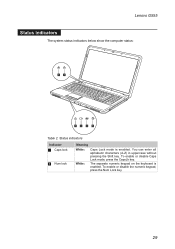
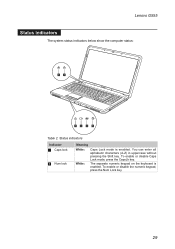
... is enabled. You can enter all alphabetic characters (A-Z) in uppercase without pressing the Shift key.
To enable or disable the numeric keypad, press the Num Lock key.
29 To enable or disable Caps Lock mode, press the CapsLk key. Lenovo G555
Status indicators
The system status indicators below show the computer status:
12
3
4
5
6
Table...
Lenovo G555 Hardware Maintenance Manual V2.0 - Page 35


... Fn with a function key. Fn key combinations
Key combination Description
Fn + F1: Fn + F2: Fn + F3: Fn + F4:
Fn + F5:
Fn + F6: Fn + F9: Fn + F10: Fn + F11: Fn + F12: Fn + Insert: Fn + Delete Fn + PrtSc: Fn + Pause: Fn + / : Fn + / :
Enter sleep mode. Lenovo G555
Fn key combinations
The following table shows the function of each combination...
Similar Questions
How Do I Change The Function Keys To Legacy Mode On The Lenovo Ideapad P500?
I have checked the BIOS configurations and there is no option to set the function keys to legacy.
I have checked the BIOS configurations and there is no option to set the function keys to legacy.
(Posted by msmith9156 10 years ago)
How Do Iigh Adjust The Screen Brightnes On My G555 Laptop
(Posted by reginaldbeach 11 years ago)

