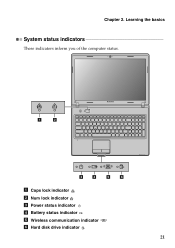Lenovo G470 Support Question
Find answers below for this question about Lenovo G470.Need a Lenovo G470 manual? We have 1 online manual for this item!
Question posted by blaktara on August 31st, 2014
How To Turn On Wireless Capability Lenovo G470
The person who posted this question about this Lenovo product did not include a detailed explanation. Please use the "Request More Information" button to the right if more details would help you to answer this question.
Current Answers
Answer #1: Posted by freginold on October 31st, 2014 7:53 AM
According to page 31 of the hardware maintenance manual, pressing <Fn> and <F5> allows you to turn the wireless function on or off, or open the wireless interface.
If you need a copy of this manual, you can download it here.
If you need a copy of this manual, you can download it here.