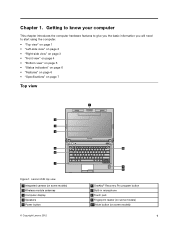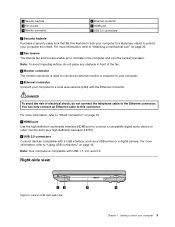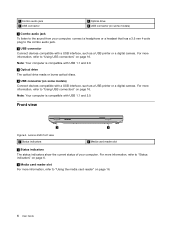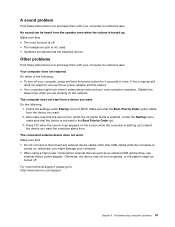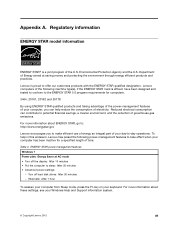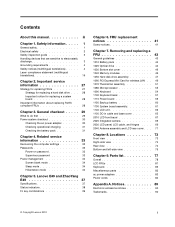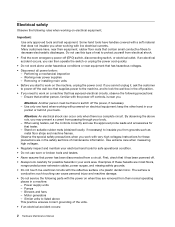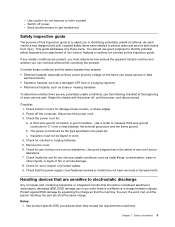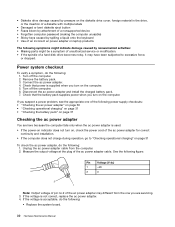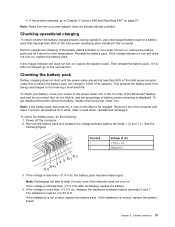Lenovo E49 Support Question
Find answers below for this question about Lenovo E49.Need a Lenovo E49 manual? We have 3 online manuals for this item!
Question posted by sricomp on October 27th, 2014
Mechanical Locks For Lenova E 49 Laptop
The person who posted this question about this Lenovo product did not include a detailed explanation. Please use the "Request More Information" button to the right if more details would help you to answer this question.
Current Answers
Related Lenovo E49 Manual Pages
Similar Questions
I Bought Lenovo Laptop E49,model No.-3464
I bought lenovo laptop E49,model no.-3464. I am having trouble loading the operating system, when i ...
I bought lenovo laptop E49,model no.-3464. I am having trouble loading the operating system, when i ...
(Posted by ram131218 7 years ago)
How To Attach Mechanical Lock To Lenovo Thinkpad Docking T430
(Posted by icedsks 9 years ago)
Web Cam Driver And With Icon Needed For E49 Laptop
(Posted by rajeshwarpatel70 11 years ago)
What Is The Price Of Lenovo E49 Laptop In Hyderabad???
(Posted by sravanivelamati 11 years ago)