Lenovo B575 Support Question
Find answers below for this question about Lenovo B575.Need a Lenovo B575 manual? We have 4 online manuals for this item!
Question posted by erronu on May 23rd, 2014
How Do I Replace The Keyboard On A Lenovo B575
The person who posted this question about this Lenovo product did not include a detailed explanation. Please use the "Request More Information" button to the right if more details would help you to answer this question.
Current Answers
There are currently no answers that have been posted for this question.
Be the first to post an answer! Remember that you can earn up to 1,100 points for every answer you submit. The better the quality of your answer, the better chance it has to be accepted.
Be the first to post an answer! Remember that you can earn up to 1,100 points for every answer you submit. The better the quality of your answer, the better chance it has to be accepted.
Related Lenovo B575 Manual Pages
Hardware Maintenance Manual - Page 3
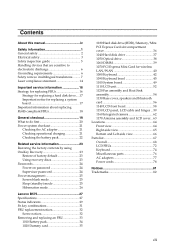
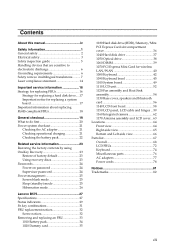
... 25 Sleep (standby) mode 25 Hibernation mode 26
Lenovo B575 27 Specifications 27 Status indicators 29 Fn key combinations 31 FRU replacement notices 32
Screw notices 32 Removing and replacing an FRU 33
1010 Battery pack 34 1020 Dummy ...-side view 66 Parts list 67 Overall 68 LCD FRUs 72 Keyboard 74 Miscellaneous parts 76 AC adapters 77 Power cords 78
Notices 81 Trademarks 82
iii
Hardware Maintenance Manual - Page 6
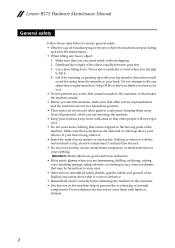
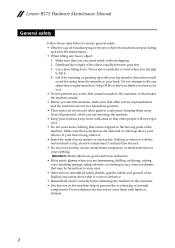
...unsafe. • Before you are fastened or rolled up with labels or stickers.
2 Replace any safety device that is too heavy for your leg muscles; Distribute the weight of .... • Fan louvers on the machine help to prevent the overheating of internal components. Lenovo B575 Hardware Maintenance Manual
General safety
Follow these rules below to ensure general safety: • Observe...
Hardware Maintenance Manual - Page 20
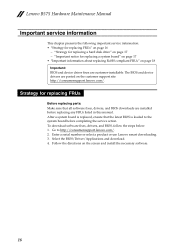
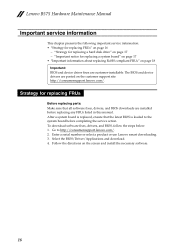
... posted on the screen and install the necessary software.
16 Follow the directions on the customer support site: http://consumersupport.lenovo.com/. Go to the system board before replacing any FRUs listed in this manual. Lenovo B575 Hardware Maintenance Manual
Important service information
This chapter presents the following important service information: • "Strategy for...
Hardware Maintenance Manual - Page 22
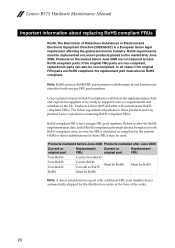
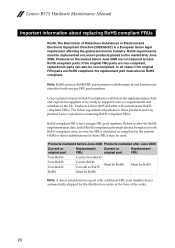
... global electronics industry. Products marketed before the implementation date and expects its suppliers to be ready to RoHS
Must be RoHS
RoHS
Must be used. Lenovo B575 Hardware Maintenance Manual
Important information about replacing RoHS compliant FRUs
RoHS, The Restriction of the order.
18
Hardware Maintenance Manual - Page 24
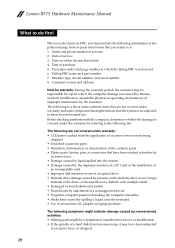
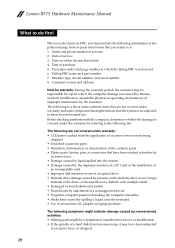
... Sticky keys caused by spilling a liquid onto the keyboard • Use of an incorrect AC adapter on which the failing FRU was subjected to stress beyond normal use. Lenovo B575 Hardware Maintenance Manual
What to do first
When you do...it : 1. Machine type, model number, and serial number 8. Date of service 3. Date on laptop products
The following information in which the machine failed 4.
Hardware Maintenance Manual - Page 25
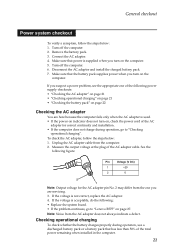
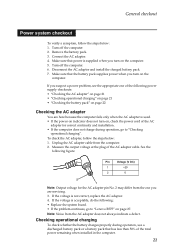
... not correct, replace the AC adapter. 4. Unplug the AC adapter cable from the AC adapter does not always indicate a defect. General checkout
Power system checkout
To verify a symptom, follow the steps below : 1. Connect the AC adapter. 4.
See the
following : • Replace the system board. • If the problem continues, go to "Lenovo B575" on...
Hardware Maintenance Manual - Page 26
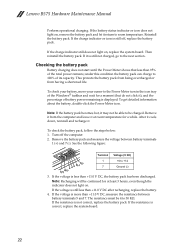
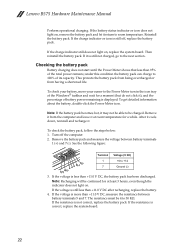
...(-). After it cools down, reinstall and recharge it is less than +11.0 V DC after recharging, replace the battery.
4. Note: Recharging will be continued for at room temperature for a moment (but do ... If the charge indicator or icon is more than 95% of its capacity. Lenovo B575 Hardware Maintenance Manual
Perform operational charging. To get detailed information about the battery, ...
Hardware Maintenance Manual - Page 27
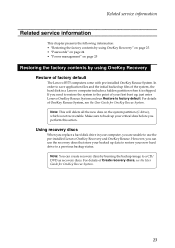
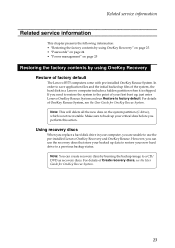
... up your critical data before you perform this action.
Using recovery discs
When you replace a hard disk drive in your computer, you can create recovery discs by using OneKey Recovery
Restore....
Make sure to back up data to restore your first boot up files of factory default
The Lenovo B575 computers come with pre-installed OneKey Rescue System. However, you are unable to the point of OneKey...
Hardware Maintenance Manual - Page 28
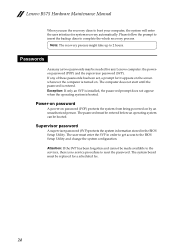
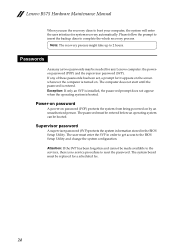
... password. The password must enter the SVP in the BIOS Setup Utility. If any Lenovo computer: the poweron password (POP) and the supervisor password (SVP).
The user must... has been forgotten and cannot be replaced for system recovery automatically. Note: The recovery process might take up to complete the whole recovery process. Lenovo B575 Hardware Maintenance Manual
When you use...
Hardware Maintenance Manual - Page 30
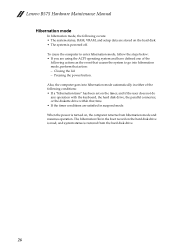
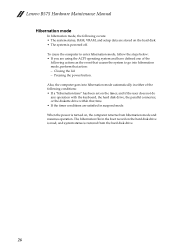
... turned on the timer, and if the user does not do any operation with the keyboard, the hard disk drive, the parallel connector, or the diskette drive within that action:... the hard disk. • The system is powered off. The hibernation file in suspend mode. Lenovo B575 Hardware Maintenance Manual
Hibernation mode
In hibernation mode, the following conditions: • If a "hibernation ...
Hardware Maintenance Manual - Page 31
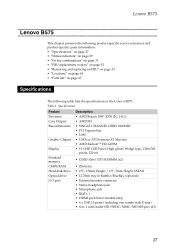
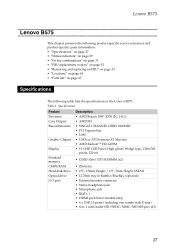
... 6-in-1 card reader (SD/SDHC/MMC/MS/MS-pro/xD)
27 Lenovo B575
Lenovo B575
This chapter presents the following product-specific service references and product-specific parts ...replacement notices" on page 32 • "Removing and replacing an FRU" on page 33 • "Locations" on page 64 • "Parts list" on page 67
Specifications
The following table lists the specifications of the Lenovo B575...
Hardware Maintenance Manual - Page 32
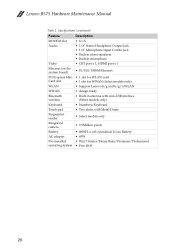
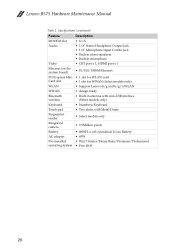
... only)
Keyboard
• Numberic Keyboard
Touch pad
• Two clicks with Metal-Dome
Fingerprint reader
• Select models only
Integrated camera
• 0.3Million pixels
Battery
• 48WH, 6 cell cylindrical Li-ion Battery
AC adapter
• 65W
Pre-installed
• Win 7 Starter/Home Basic/Premium/Professional
operating system • Free DOS
28 Lenovo B575 Hardware...
Hardware Maintenance Manual - Page 33
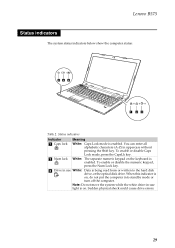
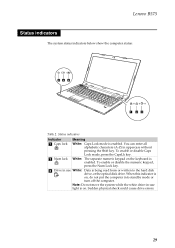
b Num lock White: The separate numeric keypad on the keyboard is
on . To enable or disable Caps Lock mode, press the CapsLk key. When this ...the optical disk drive. Note: Do not move the system while the white drive-in uppercase without
pressing the Shift key. Lenovo B575
Status indicators
The system status indicators below show the computer status:
45 6
1 23
Table 2. To enable or disable ...
Hardware Maintenance Manual - Page 36
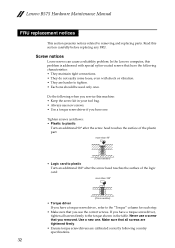
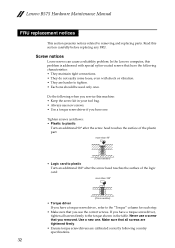
...-coated screws that you removed. If you have the following when you service this section carefully before replacing any FRU. Read this machine: • Keep the screw kit in the table.
Lenovo B575 Hardware Maintenance Manual
FRU replacement notices
This section presents notices related to the "Torque" column for each step.
• Make sure...
Hardware Maintenance Manual - Page 37
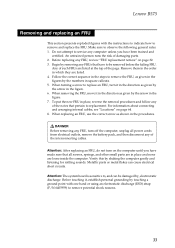
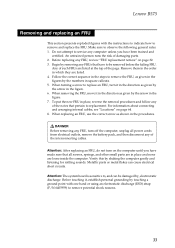
... the top of damaging parts. 2. When replacing an FRU, use the correct screw as given by the arrow in the figure. 6.
Lenovo B575
Removing and replacing an FRU
This section presents exploded figures with...Verify this by the numbers in place and none are in square callouts. 5. Attention: After replacing an FRU, do not turn off the computer, unplug all power cords from electrical outlets, ...
Hardware Maintenance Manual - Page 46


Removal steps of keyboard
Remove three screws a.
1
1 1
Step
a
Screw (quantity)
Color
M2.5 × 8 mm, flat-head, nylok-coated (3) Black
Torque 2.5 kgfcm
42 Lenovo B575 Hardware Maintenance Manual
1080 Keyboard
For access, remove this FRU: • "1010 Battery pack" on page 34 • "1030 Hard disk drive(HDD)/Memory/Mini PCI Express Card slot
compartment cover" on page 36
Figure 8.
Hardware Maintenance Manual - Page 47
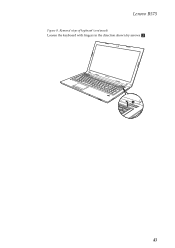
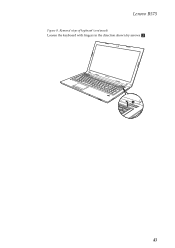
Lenovo B575
Figure 8. Removal steps of keyboard (continued)
Loosen the keyboard with fingers in the direction shown by arrows b.
2
43
Hardware Maintenance Manual - Page 48
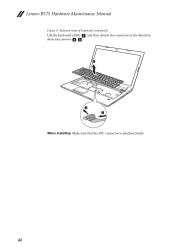
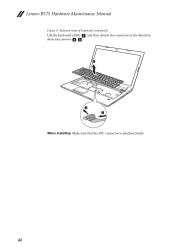
Removal steps of keyboard (continued)
Lift the keyboard a little c, and then detach the connector in the direction shown by arrows d e.
3
4 5
When installing: Make sure that the FPC connector is attached firmly.
44 Lenovo B575 Hardware Maintenance Manual
Figure 8.
Hardware Maintenance Manual - Page 49


Lenovo B575
1090 Keyboard bezel
For access, remove these FRUs in order: • "1010 Battery pack" on page 34 • "1030 Hard disk drive(HDD)/Memory/Mini PCI Express Card slot
compartment cover" on page 36 • "1050 Optical drive" on page 38 • "1080 Keyboard" on the bottom.
2 1
1
2 2
1
1 1
1 1
1 1
1
Step
a
b
Screw (quantity)
Color
M2.5 ×...
Similar Questions
Looking For Replacement Keyboard For Lenovo G780, As Keys Not Working, & I Want
My Lenovo G780 keyboard has stopped working. I want a replacement plug in key board. Any advise appr...
My Lenovo G780 keyboard has stopped working. I want a replacement plug in key board. Any advise appr...
(Posted by helensheridan1 2 years ago)


