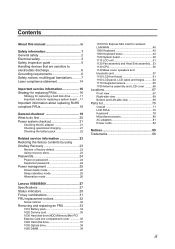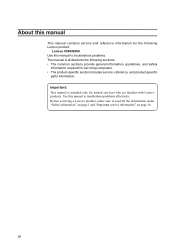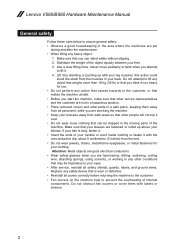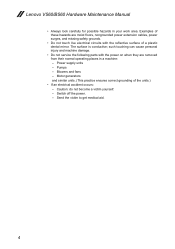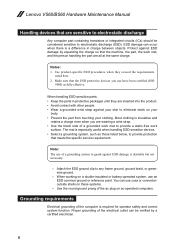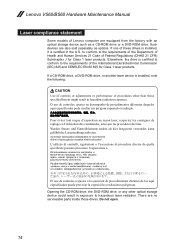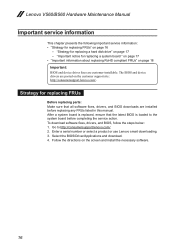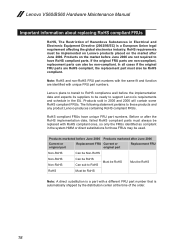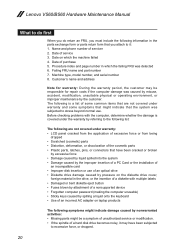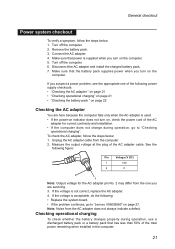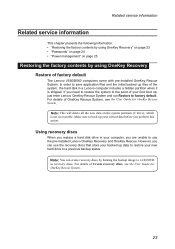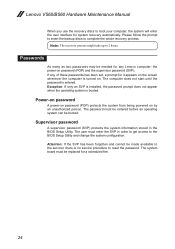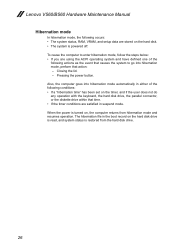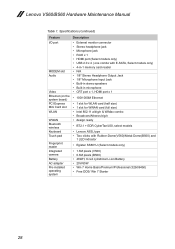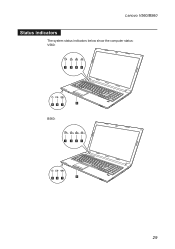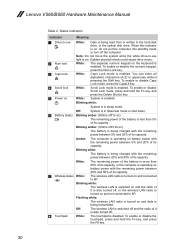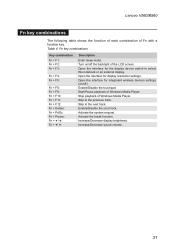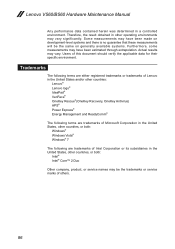Lenovo B560 Support Question
Find answers below for this question about Lenovo B560.Need a Lenovo B560 manual? We have 6 online manuals for this item!
Question posted by BIGDAAmanda on May 16th, 2014
How To Restore Lenovo Ideapad B560 To Factory Settings
The person who posted this question about this Lenovo product did not include a detailed explanation. Please use the "Request More Information" button to the right if more details would help you to answer this question.
Current Answers
Answer #1: Posted by TechSupport101 on May 16th, 2014 4:06 AM
Hi. Assuming your operating system is Win 7, press the F8 key when you see the Lenovo logo. It will take you to the advanced boot menu options, which include 'Repair your Computer'. Select that option and enter your password if asked, then you will see a list of options like 'system restore' and 'command prompt'. The last option says 'Lenovo PC restore', or something along those lines. Select that option and follow the instructions on the screen.
If in both cases, the Factory default doesn't work, then your laptop's factory image defaults partition has vanished . In this case you will have to reinstall the operating system with the CD or DVD shipped along with the laptop. Follow the link below to install windows XP Pro on your own.
· Start the computer.
· As the computer starts, press the F8 key until the Advanced Boot Options menu appears on the screen.
· Press the down arrow to select Repair Your Computer on the Advanced Boot Options menu, then press Enter.
· Specify the language settings that you want, and then click Next.
· Log in as a user who has administrative credentials, and then click OK.
· Click Lenovo Factory Image Restore.
· In the Lenovo Factory Image Restore window, click Next.
· Click to select the check box for Yes, reformat hard drive and restore system software to factory condition.
· Click Next. The computer is restored to the default factory configuration.
· When the restore operation is completed, click Finish to restart the computer.
If in both cases, the Factory default doesn't work, then your laptop's factory image defaults partition has vanished . In this case you will have to reinstall the operating system with the CD or DVD shipped along with the laptop. Follow the link below to install windows XP Pro on your own.
· Start the computer.
· As the computer starts, press the F8 key until the Advanced Boot Options menu appears on the screen.
· Press the down arrow to select Repair Your Computer on the Advanced Boot Options menu, then press Enter.
· Specify the language settings that you want, and then click Next.
· Log in as a user who has administrative credentials, and then click OK.
· Click Lenovo Factory Image Restore.
· In the Lenovo Factory Image Restore window, click Next.
· Click to select the check box for Yes, reformat hard drive and restore system software to factory condition.
· Click Next. The computer is restored to the default factory configuration.
· When the restore operation is completed, click Finish to restart the computer.
Source: https://sites.google.com/site/laptopfactoryreset/lenovo/windows-7-laptops
Related Lenovo B560 Manual Pages
Similar Questions
How To Restore Factory Settings On Lenovo B560 Model 4330
(Posted by cjmanpiop 9 years ago)
How To Restore Back To Factory Settings On Windows 7 Lenovo B575
(Posted by polapook 10 years ago)
How Do I Restore It To Factory Settings
i wanna restore my lenovo Y710 ideapad to its factory settings?
i wanna restore my lenovo Y710 ideapad to its factory settings?
(Posted by ToxicMB 12 years ago)