Lenovo B560 Support Question
Find answers below for this question about Lenovo B560.Need a Lenovo B560 manual? We have 6 online manuals for this item!
Question posted by krishnaborse on April 24th, 2012
Activation Of Sim In B560 Lenovo Laptop
steps to activate sim slot
Current Answers
There are currently no answers that have been posted for this question.
Be the first to post an answer! Remember that you can earn up to 1,100 points for every answer you submit. The better the quality of your answer, the better chance it has to be accepted.
Be the first to post an answer! Remember that you can earn up to 1,100 points for every answer you submit. The better the quality of your answer, the better chance it has to be accepted.
Related Lenovo B560 Manual Pages
Lenovo B560/V560 Hardware Maintenance Manual V2.0 - Page 3
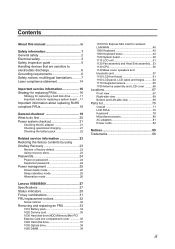
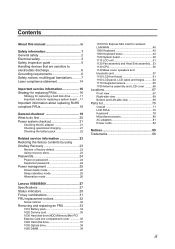
... mode 25 Sleep (standby) mode 25 Hibernation mode 26
Lenovo V560/B560 27 Specifications 27 Status indicators 29 Fn key combinations 31 ...FRU replacement notices 32
Screw notices 32 Removing and replacing an FRU 33
1010 Battery pack 34 1020 Dummy card 35 1030 Hard disk drive(HDD)/Memory/Mini PCI Express Card slot...
Lenovo B560/V560 Hardware Maintenance Manual V2.0 - Page 4
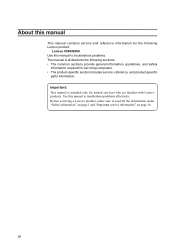
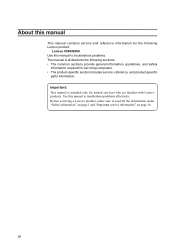
...information, guidelines, and safety
information required for trained servicers who are familiar with Lenovo products. About this manual
This manual contains service and reference information for the following Lenovo product:
Lenovo V560/B560 Use this manual to troubleshoot problems effectively. Before servicing a Lenovo product, make sure to read all the information under "Safety information" on...
Lenovo B560/V560 Hardware Maintenance Manual V2.0 - Page 6
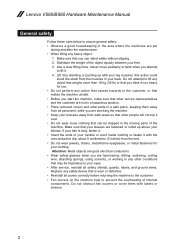
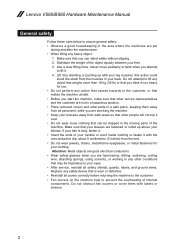
... feet. 3. Make sure that can stand safely without slipping. 2. If your hair is long, fasten it. •• Insert the ends of internal components. Lenovo V560/B560 Hardware Maintenance Manual
General safety
Follow these rules below to lift it. 4. this action could
avoid the strain from walk areas so that other conditions...
Lenovo B560/V560 Hardware Maintenance Manual V2.0 - Page 8
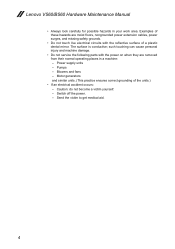
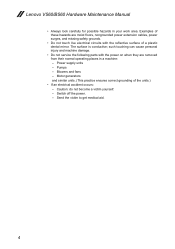
... safety grounds.
•• Do not touch live electrical circuits with the reflective surface of a plastic dental mirror. Blowers and fans - The surface is conductive; Lenovo V560/B560 Hardware Maintenance Manual
•• Always look carefully for possible hazards in a machine: - Examples of the units.)
•• If an electrical accident occurs...
Lenovo B560/V560 Hardware Maintenance Manual V2.0 - Page 10
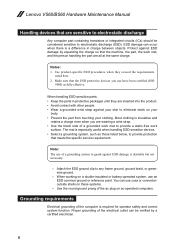
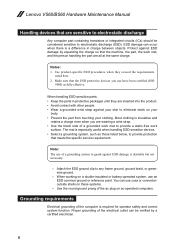
... here. 2. When working on your
body. •• Prevent the part from touching your skin to any frame ground, ground braid, or greenwire ground.
- Lenovo V560/B560 Hardware Maintenance Manual
Handling devices that meets the specific service requirement. ESD damage can be considered sensitive to electrostatic discharge
Any computer part containing transistors...
Lenovo B560/V560 Hardware Maintenance Manual V2.0 - Page 18
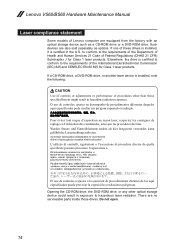
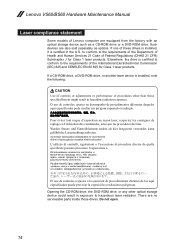
... procédures décrites. Opening the CD-ROM drive, the DVD-ROM drive, or any other than those drives. Lenovo V560/B560 Hardware Maintenance Manual
Laser compliance statement
Some models of Lenovo computer are equipped from the factory with an optical storage device such as options.
El uso de controles o ajustes o la...
Lenovo B560/V560 Hardware Maintenance Manual V2.0 - Page 20
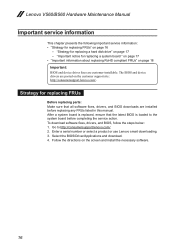
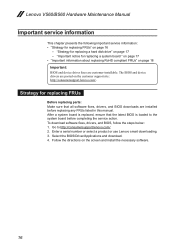
...this manual.
To download software fixes, drivers, and BIOS, follow the steps below: 1. The BIOS and device drivers are customer-installable. Select the BIOS/Driver/Applications and download. 4. Follow the directions on the customer support site: http://consumersupport.lenovo.com/. Lenovo V560/B560 Hardware Maintenance Manual
Important service information
This chapter presents the following...
Lenovo B560/V560 Hardware Maintenance Manual V2.0 - Page 22
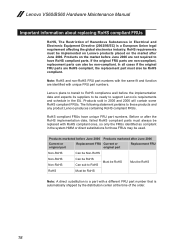
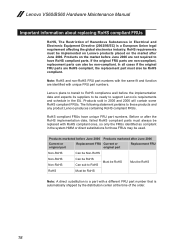
...numbers. RoHS compliant FRUs have RoHS compliant parts. RoHS requirements must be implemented on Lenovo products placed on the market before the implementation date and expects its suppliers to be...Union legal requirement affecting the global electronics industry.
Lenovo V560/B560 Hardware Maintenance Manual
Important information about replacing RoHS compliant FRUs
RoHS, The Restriction of the...
Lenovo B560/V560 Hardware Maintenance Manual V2.0 - Page 24
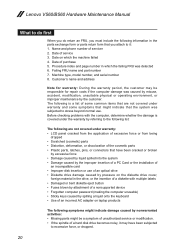
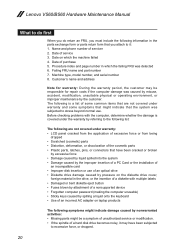
...Procedure index and page number in which the machine failed 4. Lenovo V560/B560 Hardware Maintenance Manual
What to do first
When you do ...an optical drive •• Diskette drive damage caused by pressure on laptop products
The following information in the drive, or the insertion of a...maintenance by nonwarranted activities: •• Missing parts might indicate that have been subjected
to...
Lenovo B560/V560 Hardware Maintenance Manual V2.0 - Page 25
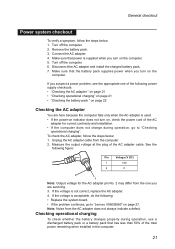
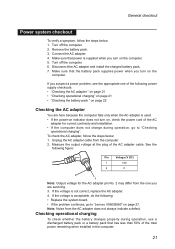
...battery charges properly during operation, go to "Checking
operational charging". General checkout
Power system checkout
To verify a symptom, follow the steps below : 1. Turn off the computer. 2.
Turn off the computer. 6. Make sure that has less than 50% of ...8226;• Replace the system board. •• If the problem continues, go to "Lenovo V560/B560" on the computer. 5.
Lenovo B560/V560 Hardware Maintenance Manual V2.0 - Page 26


... hours, even though the indicator does not light on , replace the system board. Lenovo V560/B560 Hardware Maintenance Manual
Perform operational charging. This protects the battery pack from being overcharged or... room temperature. If the voltage is displayed. To check the battery pack, follow the steps below: 1. Checking the battery pack
Battery charging does not start until the Power Meter ...
Lenovo B560/V560 Hardware Maintenance Manual V2.0 - Page 27
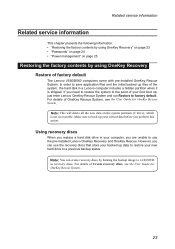
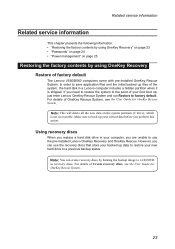
...System, see the User Guide for OneKey Rescue System.
Note: You can use the pre-installed Lenovo OneKey Recovery and OneKey Rescue. Note: This will delete all the new data on page 25
...the system, the hard disk in your new hard drive to the point of factory default
The Lenovo V560/B560 computers come with pre-installed OneKey Rescue System. In order to save application files and the ...
Lenovo B560/V560 Hardware Maintenance Manual V2.0 - Page 28
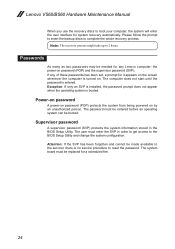
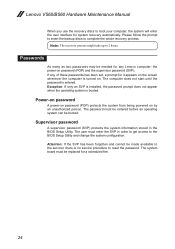
... computer, the system will enter the user interface for a scheduled fee.
24 If any Lenovo computer: the power-on the screen whenever the computer is no service procedure to complete the... must be made available to the servicer, there is turned on by an unauthorized person. Lenovo V560/B560 Hardware Maintenance Manual
When you use the recovery discs to 2 hours.
Exception: If only...
Lenovo B560/V560 Hardware Maintenance Manual V2.0 - Page 30
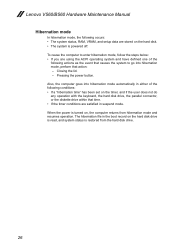
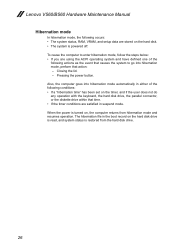
...button. Closing the lid. - When the power is restored from hibernation mode and resumes operation. Lenovo V560/B560 Hardware Maintenance Manual
Hibernation mode
In hibernation mode, the following conditions: •• If a...system is powered off. To cause the computer to enter hibernation mode, follow the steps below: •• If you are using the ACPI operating system and have ...
Lenovo B560/V560 Hardware Maintenance Manual V2.0 - Page 31


Lenovo V560/B560
Lenovo V560/B560
This chapter presents the following product-specific service references and product-specific ... 67 •• "Parts list" on page 70
Specifications
The following table lists the specifications of the Lenovo V560/B560: Table 1. Specifications
Feature Processor Core Chipset Bus architecture
Graphic memory chip Display Standard memory CMOS RAM Hard disk...
Lenovo B560/V560 Hardware Maintenance Manual V2.0 - Page 32
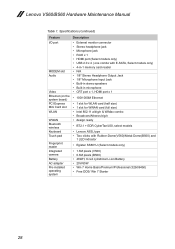
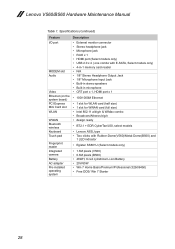
... WLAN card (half size) • 1 slot for WWAN card (full size) • Intel 802.11 a/b/g/n & WiMax combo • Broadcom/Atheros b/g/n • design ready
• BT2.1 + EDR CyberTan/USI, select models
• Lenovo A3SL type • Two clicks with Rubber-Dome(V560)/Metal-Dome(B560) and
1 LED indicator
• Egistec SS801U (Select models only...
Lenovo B560/V560 Hardware Maintenance Manual V2.0 - Page 33
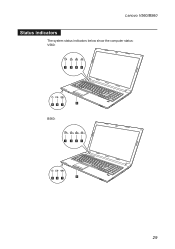
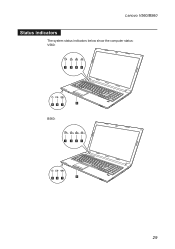
Lenovo V560/B560
Status indicators
The system status indicators below show the computer status: V560:
1 234
8 56 7
B560:
1 234
56 7
8
29
Lenovo B560/V560 Hardware Maintenance Manual V2.0 - Page 34
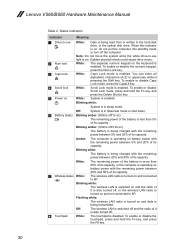
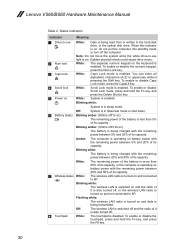
... radio is also turned off the computer.
To enable or disable the touchpad, press and hold the Fn key, and press the Delete (ScrLk) key. Lenovo V560/B560 Hardware Maintenance Manual
Table 2. White:
Caps Lock mode is enabled.
Amber:
The computer is operating on and connected
to the hard disk drive, or...
Lenovo B560/V560 Hardware Maintenance Manual V2.0 - Page 35
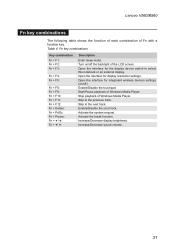
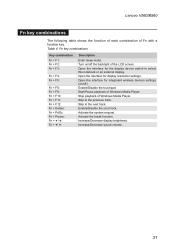
Skip to select this notebook or an external display. Activate the break function. Fn key combinations
Key combination Fn + F1: Fn + F2: Fn + F3:
Fn + F4: Fn...Skip to the previous track. Start/Pause playback of Windows Media Player. Activate the system request. Lenovo V560/B560
Fn key combinations
The following table shows the function of each combination of the LCD screen.
Lenovo B560/V560 Hardware Maintenance Manual V2.0 - Page 36


...sure that all screws firmly to removing and replacing parts. Lenovo V560/B560 Hardware Maintenance Manual
FRU replacement notices
This section presents notices ...)
•• Torque driver If you have a torque screwdriver , refer to the "Torque" column for each step.
•• Make sure that have the following characteristics: •• They maintain tight connections. ••...
Similar Questions
How To Use Lenovo B560 Under Battery Sim Slot
how to use lenovo b560 under battery sim card slot and connect 3G internet any other network. or how...
how to use lenovo b560 under battery sim card slot and connect 3G internet any other network. or how...
(Posted by vedantsantosh 10 years ago)
I Have Lenovo B560 Model How Can I Use Sim Slot Given In This Models ?
(Posted by kumarsk20122013 11 years ago)
Cannot Acess Internal Sim Slot Of Laptop Lenovo B560
(Posted by krishnaborse 11 years ago)

