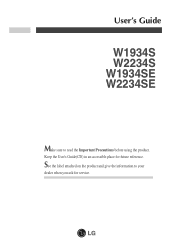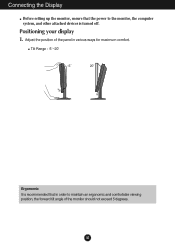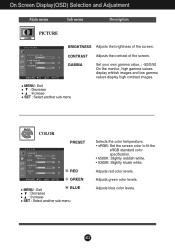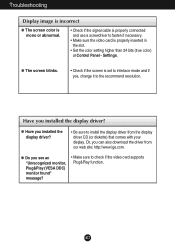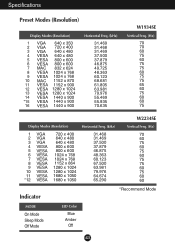LG W1934S Support Question
Find answers below for this question about LG W1934S - LG - 19" LCD Monitor.Need a LG W1934S manual? We have 2 online manuals for this item!
Question posted by pjpaul on August 18th, 2014
How To Set A Default Color In Lg Flatron W1934s Screen
The person who posted this question about this LG product did not include a detailed explanation. Please use the "Request More Information" button to the right if more details would help you to answer this question.
Current Answers
Related LG W1934S Manual Pages
LG Knowledge Base Results
We have determined that the information below may contain an answer to this question. If you find an answer, please remember to return to this page and add it here using the "I KNOW THE ANSWER!" button above. It's that easy to earn points!-
Cleaning your Plasma/LCD TV Screen - LG Consumer Knowledge Base
... damage your household vacuum cleaner's hose attachment on the lowest setting to clean out the vents found on how often to clean your screen as this may risk electrical shock or cause possible damage to the electronic parts inside. LG LCD Monitor Pixel Policy What is EasySetPackage? Harsh cleaners containing certain ... -
Video hangs off the screen or is offset - LG Consumer Knowledge Base
... using an HDMI input opn the monitor? Video hangs off the screen or is offset Video hangs off the screen Try these tips helps please call us at 800.243.0000. Install the Windows driver for your video card. LG LCD Monitor Pixel Policy What is connected snuggly. A driver is set to the left or right... -
Auto Pivot not working or grayed out - LG Consumer Knowledge Base
... working or grayed out This is the primary/default monitor. - LG LCD Monitor Pixel Policy How do I disable hotkeys? Make sure the LG monitor is typically caused by a software conflict. Update your graphics card, you narrow down what software is causing a conflict. forteManager - If it now "sees" the monitor, this can help you should use it...
Similar Questions
My Flatron W Lg2043t-pf Lcd Monitor Just Went Dead. Switched Itself Off And I Ca
(Posted by elctt 9 years ago)
I Am Looking For A Service Manual For A Lg Flatron W1934s Bn
im looking for the service manual for lg w1934s bn not the owners. im having problems with the back ...
im looking for the service manual for lg w1934s bn not the owners. im having problems with the back ...
(Posted by mas1488 11 years ago)