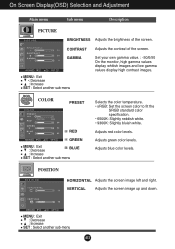LG L1918S Support Question
Find answers below for this question about LG L1918S.Need a LG L1918S manual? We have 1 online manual for this item!
Question posted by welmarreitz on July 30th, 2021
Osd Locked Message Pops Up And Stays On Screen Intermittently.
Current Answers
Answer #1: Posted by SonuKumar on July 30th, 2021 12:26 AM
OSD LOCKED/UNLOCKED. This function allows you to lock the current control settings, so that these settings are not inadvertently changed. To lock the OSD settings, press and hold the MENU buttonfor several seconds.
https://forums.techguy.org/threads/osd-locked-notification-keeps-popping-up-continuously.1194607/
Please respond to my effort to provide you with the best possible solution by using the "Acceptable Solution" and/or the "Helpful" buttons when the answer has proven to be helpful.
Regards,
Sonu
Your search handyman for all e-support needs!!
Related LG L1918S Manual Pages
LG Knowledge Base Results
We have determined that the information below may contain an answer to this question. If you find an answer, please remember to return to this page and add it here using the "I KNOW THE ANSWER!" button above. It's that easy to earn points!-
Rear Projection Color TV Instruction Manual: Basic Setup and Operation: Sleep Timer/Key Lock Setup - LG Consumer Knowledge Base
... select On or Off. 4. Press the menu button and then use up so that it was last set to TV viewing. • Press the right arrow and then up /down buttons to select the desired sleep time. Press the exit button to return to on, the display Key lock appears on the screen if any button on from the number of... -
Mobile Phones: Lock Codes - LG Consumer Knowledge Base
...removed. However, if this code is not at least 40 seconds after which the Align/Calibration screen will all for when the phone is used to access the Clear Storage menu, which the SIM card will become PERMANENTLY LOCKED...PIN has been entered incorrectly 3 times in sequence and KEEPING them all be erased from the PHONE memory and the lock code will remove all the information from the ... -
Rear Projection Color TV Instruction Manual: Fine Tuning Adjustment, Signal Reception Booster,... - LG Consumer Knowledge Base
... menu. 2. Press the right arrow and then use up /down buttons to on the screen ...release the memorized fine tuning, reprogram the finetuned channel with EZ Scan or Manual Program. • Set booster to select the desired channel number. 5. If a finely-tuned channel is good, do not set Booster to select Manual 3. Press the menu button and then use up /down buttons...
Similar Questions
when I'm on computer for extended time, monitor shuts down and goes into energy saving mode
There is power to the monitor and the power light is showing on but the monitor keeps going blackand...
Message - 26/6872 We have an LG Flatron W23...