Kyocera TASKalfa 620 Support Question
Find answers below for this question about Kyocera TASKalfa 620.Need a Kyocera TASKalfa 620 manual? We have 24 online manuals for this item!
Question posted by jodypa on September 5th, 2014
How To Add A Contact To Kyocera Cs 620 To Scan
The person who posted this question about this Kyocera product did not include a detailed explanation. Please use the "Request More Information" button to the right if more details would help you to answer this question.
Current Answers
There are currently no answers that have been posted for this question.
Be the first to post an answer! Remember that you can earn up to 1,100 points for every answer you submit. The better the quality of your answer, the better chance it has to be accepted.
Be the first to post an answer! Remember that you can earn up to 1,100 points for every answer you submit. The better the quality of your answer, the better chance it has to be accepted.
Related Kyocera TASKalfa 620 Manual Pages
KM-NET ADMIN Operation Guide for Ver 2.0 - Page 53


... in the order that is now available for Subscriptions.
The printing device must be connected to set the intervals for Kyocera printers. Setting Custom Properties
You can also change the list order....
3 Click the right arrow to add the items to the Selected Properties list. KMnet Admin 2.0
3-31 When custom properties are based on all devices. Device Manager
4 Select items in the ...
KM-NET ADMIN Operation Guide for Ver 2.0 - Page 63


...Device List View Pane dialog box opens.
7 From the list select a device.
All accounts created in the Accounting Manager console are registered in Account Name. All displayed devices support accounting.
8 Click Add...more devices. The added device appears in Account Code, or for print, copy, scan, and fax. Use Shift or Ctrl to associate with specific printing devices....
KM-NET ADMIN Operation Guide for Ver 2.0 - Page 69


... box by clicking Accounts in the toolbar. You can view a printing device's account list and add or delete accounts.
1 Select a device in the toolbar. Viewing a Device's Account List
You can also view a device's counters from the Edit Device Accounting Settings dialog box.
1 In the Edit Device Accounting Settings dialog box, click the Accounts icon in the navigation...
KM-NET ADMIN Operation Guide for Ver 2.0 - Page 98


... configured by the print server. Device Filter A function of devices that lets you add new consoles and enable or disable existing consoles. Referred to select which print queues are tracked in .
Managed queues appear and are managed or unmanaged by a user.
D
Database Assistant Kyocera software tool for customizing the scan system of the new group...
KM-NET ADMIN Operation Guide for Ver 2.0 - Page 100


...Job Release.
MFP Multifunction Printer (or Multifunction Peripheral) A single device that organizes devices and related data into tables. which devices must be controlled using KMnet Admin. It also adds a menu to...Job Release to collect information about the devices managed by drag and drop. The Host Agent must be printed that supports all Kyocera products by specific Account IDs. not...
KM-NET Viewer Operation Guide Rev-5.2-2010.10 - Page 13


...duplex, total memory, hard disk, scan, fax, staple, punch, address book, document box, user list, and job log. Capability View Displays support for Accounting Devices View, Accounts View, or custom account... the changes are :
Device: General View, Capability View, Counter View, Firmware View, Asset View, Map View Accounts: Accounting Devices View, Accounts View You can add or remove columns from ...
KM-NET Viewer Operation Guide Rev-5.2-2010.10 - Page 22


... entry for faxing and scanning operations.
If authentication on the device is not set , accessing the address book requires the correct Login user name and Password in the Login section of individuals and their contact information that is not needed.
This information is transmitted on the device, and is used for an individual is...
KM-NET Viewer Operation Guide Rev-5.2-2010.10 - Page 23


... bar at the top left of the Address Book, click Add Group. Device
FAX Number Internet FAX Address You can create One Touch Keys to open the dialog box.
2 In the menu bar at the top left of the Address Book, click Add contact. The name does not have to be slow depending on...
KM-NET Viewer Operation Guide Rev-5.2-2010.10 - Page 24
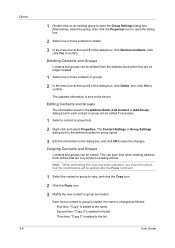
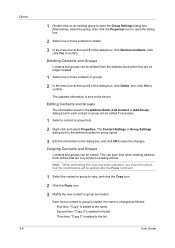
... (Add Contact or Add Group) dialog box for each contact or group can be deleted from the address book when they are very similar to existing entries. Note: When performing this copy and paste operation, you should be aware that are no longer needed . Second time: "Copy 2" is sent to the device. User Guide
Copying Contacts...
KM-NET Viewer Operation Guide Rev-5.2-2010.10 - Page 25


... feature lets you access Address Book entries for each address book varies according to update contact or group information. Destination Click Add.
In the One Touch Destination dialog box, select a user or group.
5 Click OK in the toolbar. Device
The naming continues to search.
2 Enter the name or part of 24 characters. Address...
KM-NET Viewer Operation Guide Rev-5.2-2010.10 - Page 40
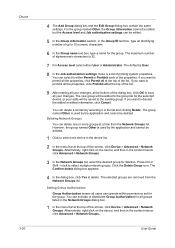
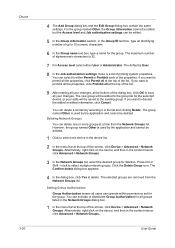
... Prohibit each of the screen, click Device > Advanced > Network Groups. You ...Guide You can delete a contact by selecting it in the....
You can delete one device in the device list.
2 In the...of the screen, click Device > Advanced > Network Groups... device, or your changes. Alternatively, right-click on the device... Alternatively, right-click on the device, and then in the context menus...
KM-NET Viewer Operation Guide Rev-5.2-2010.10 - Page 74


... book A list of individuals and their contact information that shows detailed device information and lets
you change device settings, such as page counts and scan counts on the device,
and is provided in Properties. counter polling Controls how frequently the interval counters on a device. This Contact and Group information is stored on devices. advanced search A search feature that...
Kyocera Command Center Operation Guide Rev 6.3 - Page 8


...during setting of the administrator password
• Changing the language that apply to add and delete a document box, and delete documents within a document box. FAX ...scanning function of the machine, such as Default Scan Resolution and Original Placement. Advanced Page on page 3-17 This page includes settings that apply to the FAX function of each page accessed, described on all device...
Kyocera Command Center Operation Guide Rev 6.3 - Page 11


...scanned), respectively. For more information, refer to Basic > Security > User Login on the FAX / i-FAX page. For more information, refer to FAX / i-FAX Page on page 3-14. Device...allows you to confirm the log of addresses possible to add to Advanced > Security > IEEE802.1x on page 3-... 3-51; for more information, refer to the Kyocera Mita Corporation web sites. For more information and ...
Kyocera Command Center Operation Guide Rev 6.3 - Page 16
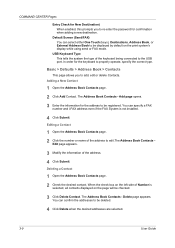
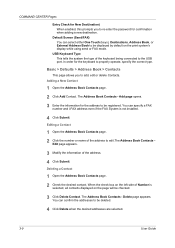
... on the left side of the address.
4 Click Submit.
Adding a New Contact
1 Open the Address Book Contacts page.
2 Click Add Contact. The Address Book Contacts - Editing a Contact
1 Open the Address Book Contacts page.
2 Click the number or name of the address to edit.The Address Book Contacts Edit page appears.
3 Modify the information of Number is not installed...
Scan System (H) Operation Guide Rev-1 (Functions Edition) - Page 52
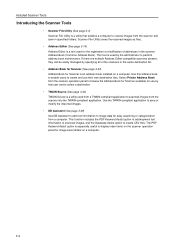
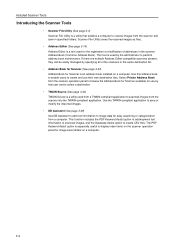
... the imported images.
• DB Assistant (See page 3-49) Use DB Assistant to add text information to image data for image save folders on the scanner operation panel for easy searching...perform address book maintenance. This function includes the PDF Keyword Assist option to add keyword text information to scanned images, and the Database Assist option to create CSV files. Included Scanner ...
Scan System (H) Operation Guide Rev-1 (Functions Edition) - Page 101


... Click on DB Assistant. An icon is added to the Windows Taskbar to complete the installation. Kyocera DB Asistant is complete, DB Assistant starts up together with Windows and remains running operation. Select to... PDF Keyword Embedder PDF Keyword Assist option (Adds keywords to scanned images.) • Database Link Handler Database Assist option (create CSV text information files together ...
Scan System (H) Operation Guide Rev-1 (Functions Edition) - Page 103


... Click OK after configuring to scan images. NOTE: Refer to the... Keyword Assist option setting. 5 Change the Scan default settings. Enter a name into the ... you
can set some default settings for scanned images).
1 To configure PDF Keyword Assist...button to save settings and return to scanned images) with DB Assistant. NOTE:...the destination PC (computer where the scanned image will be shown on Save...
Scan System (H) Operation Guide Rev-1 (Functions Edition) - Page 108
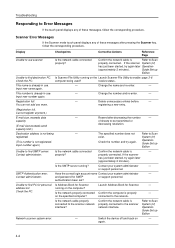
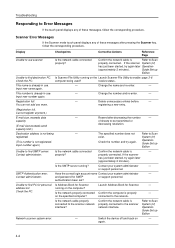
... minutes). SMTP Authentication error. Have the correct login account name Contact your system administrator
- authentication been set? address list.
If the...is properly connected to Scan
exist. again.
4-2
You can not add any of sheets to Scan System (H) Operation Guide... the device off and back on the specified computer?
Troubleshooting
Responding to Scan
properly connected...
TASKalfa 620/820 Print Driver Users Guide Rev 8.1 - Page 2
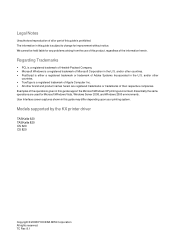
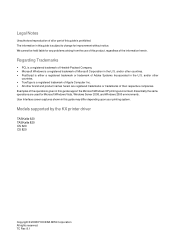
... operations given in this guide may differ depending upon your printing system. The information in the U.S.
Models supported by the KX printer driver
TASKalfa 620 TASKalfa 820 CS 620 CS 820
Copyright © 2008 KYOCERA MITA Corporation All rights reserved. We cannot be held liable for improvement without notice. Regarding Trademarks
• PCL is a registered trademark of...
Similar Questions
How To Add Email Address For Scanning
Hi there I've accidentally deleted someone's name and email. When I try to create a new saved scanne...
Hi there I've accidentally deleted someone's name and email. When I try to create a new saved scanne...
(Posted by jennifercapes 8 years ago)
How To Set Kyocera Taskalfa 620 As A Printer
(Posted by harryShawnb 10 years ago)
How To Setup Smb Scan For Kyocera Taskalfa 300ci
(Posted by murpiey 10 years ago)

