Kyocera TASKalfa 500ci Support Question
Find answers below for this question about Kyocera TASKalfa 500ci.Need a Kyocera TASKalfa 500ci manual? We have 24 online manuals for this item!
Question posted by mamaur on October 12th, 2014
How Do I Set My Kyocera Taskalfa 400ci To Print Default In Black
The person who posted this question about this Kyocera product did not include a detailed explanation. Please use the "Request More Information" button to the right if more details would help you to answer this question.
Current Answers
There are currently no answers that have been posted for this question.
Be the first to post an answer! Remember that you can earn up to 1,100 points for every answer you submit. The better the quality of your answer, the better chance it has to be accepted.
Be the first to post an answer! Remember that you can earn up to 1,100 points for every answer you submit. The better the quality of your answer, the better chance it has to be accepted.
Related Kyocera TASKalfa 500ci Manual Pages
KM-NET ADMIN Operation Guide for Ver 2.0 - Page 5


... an Account ...4-7 Editing a Printing Device ...4-7
Multi-Set ...4-8 Changing Accounting Settings on Multiple Devices 4-8
Set Polling Schedule ...4-8 Selecting the Polling Schedule 4-9
Edit Device Accounting Settings 4-9 Setting a Renewal Schedule 4-11 Viewing a Device's Counters 4-11 Viewing a Device's Account List 4-12 Adding an Account to a Printing Device 4-12 Adding a New Account...
KM-NET ADMIN Operation Guide for Ver 2.0 - Page 11


... Administrators and Accounting Admin roles are unavailable and cannot be set properties and subscription views, and change network and discovery options. These privileges include options to edit Administration, Device Manager, Print Job Manager, and full access to be edited, except for all privileges by default. A database backup schedule can be edited. The toolbar changes...
KM-NET ADMIN Operation Guide for Ver 2.0 - Page 37


... the settings for Kyocera devices appearing in the Supported Model list in this group or Only the following model types.
Multi-Set can be initiated from List View or Map View, then click the Multi-Set button in the left-most List View column.
Multi-Set does not support all unmanaged printing devices. Multi-Set can configure a device's settings for :
A device group...
KM-NET ADMIN Operation Guide for Ver 2.0 - Page 48


.... Description Type desired information about the printing device. Monochrome models display black toner only.
Not all properties are displayed for each paper source. This option is not available when the device is not connected. Equipment ID Type a number to apply the change selected settings. Maximum The total capacity of settings. No Stapler is empty. Click the...
KM-NET ADMIN Operation Guide for Ver 2.0 - Page 49


...features such as print speed and sleep timer. Custom Properties Displays the custom properties set at the printing system. Firmware Displays firmware versions for printer devices: System Firmware Printer...for the device in the TCP/IP network. Full Color Page Count Total pages printed with black toner only. Serial Number The manufacturer's serial number. MAC Address The printing device's Media...
KM-NET ADMIN Operation Guide for Ver 2.0 - Page 51


... dialog box displays polling and SNMP communications settings that can change the settings for the printing device to respond to an SNMP request, from the printing device, usually when an error occurs. Shaded
KMnet Admin 2.0
3-29 A higher number increases network traffic, while a lower number can set up Traps? Note: Default polling settings are unsolicited notifications sent from 2 to...
KM-NET ADMIN Operation Guide for Ver 2.0 - Page 52


...3 You can create up to newly-discovered printing devices. Alerts are applied to newly-discovered printing devices.
1 In Device Manager, click Preferences > Polling Defaults.
2 Under Enable Default, select the polling type you when status has changed.
1 In Device Manager, click Preferences > Alert Configuration.
2 In the Modify Custom Alert Sets list, select a name for status information and...
KM-NET ADMIN Operation Guide for Ver 2.0 - Page 58


... to the right of pages allowed for printing devices.
Accounts can create groups of devices or accounts that support accounting management. You can be created in selected printing device models that have similar properties.
By default, the right pane displays 20 devices or accounts.
Set up a polling schedule for the account. Console Settings
You can perform the following tasks...
KM-NET ADMIN Operation Guide for Ver 2.0 - Page 60


...:
Add Tab: creates a new tab Edit Tab: changes settings for the selected account.
Accounting Manager
Form View displays settings for the selected printing device or account information for the selected tab Delete Tab: removes the selected tab Restore Defaults: restore the list view to the original factory default settings
3 Click Add Tab, or select a tab and click...
KM-NET ADMIN Operation Guide for Ver 2.0 - Page 98


... by KMnet Admin. D
Database Assistant Kyocera software tool for customizing the scan system of user-defined filters. The default console can change selected device settings on to one device to a computer.
Device Icon Setup A dialog used to log on this page. Configure Queues Software component in Print Job Manager and My Print Jobs.
The Accounting Manager console monitors...
Kyocera Command Center Operation Guide Rev 6.3 - Page 12


... assigned an IP address that starts with which the print system is used as the NetBEUI printer name and as Device Defaults, Security, and basic Networking. Basic > Defaults > Network
This page allows you to make this machine after you have completed these settings in the machine.
IPv4 Settings
• DHCP/BOOTP
Specifies whether or not to...
PRESCRIBE Commands Technical Reference Manual - Rev. 4.7 - Page 227


...KPDL, Kyocera's implementation of the above path
gsave
% Save current graphics state
0.6 setgray
% Set gray level to 0.6
fill
% Fill the path with the Printing System...set .
If the printing system is ignored. Communication with gray
grestore
% Restore saved graphics state
0 setgray
% Set gray level to 0
stroke
% Stroke the path
1 setgray
% Set gray level to solid black...
250ci/300ci/400ci/500ci/552ci Operation Guide Rev-1 - Page 257
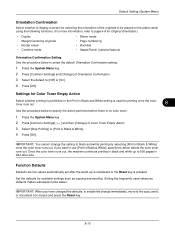
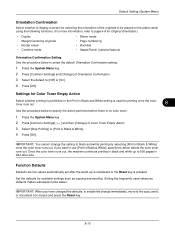
... pressed. If you have changed the defaults, to enable the change the setting to black and white printing by selecting [Print in Black & White], specify the action before the color toner runs out. Setting the frequently-used for available settings such as defaults makes subsequent jobs easier.
Function Defaults
Defaults are the values automatically set after the warm-up to the copy...
250ci/300ci/400ci/500ci/552ci Operation Guide Rev-1 - Page 296
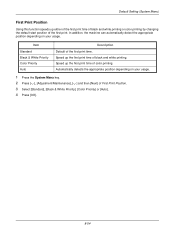
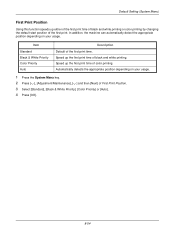
...System Menu key. 2 Press [ ], [Adjustment/Maintenance], [ ] and then [Next] of color printing. Default Setting (System Menu)
First Print Position
Using this function speeds up either of the first print time of black and white printing or color printing by changing the default start position of the first print time. In addition, the machine can automatically detect the appropriate position...
500ci/400ci/300ci/250ci Operation Guide Rev-1 - Page 283
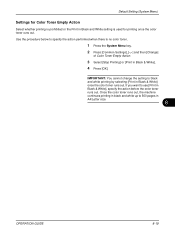
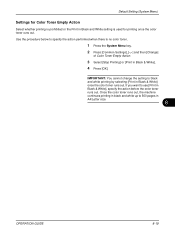
...Default Setting (System Menu)
Settings for Color Toner Empty Action
Select whether printing is prohibited or the Print in Black and White setting is no color toner.
1 Press the System Menu key. 2 Press [Common Settings], [ ] and then [Change]
of Color Toner Empty Action.
3 Select [Stop Printing] or [Print in Black & White]. 4 Press [OK].
Use the procedure below to black and white printing...
500ci/400ci/300ci/250ci Operation Guide Rev-1 - Page 329
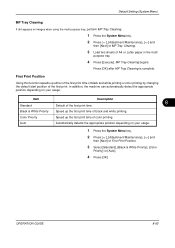
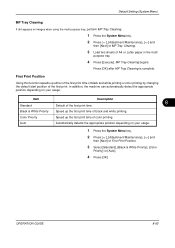
...
Using this function speeds up either of the first print time of black and white printing or color printing by changing the default start position of A4 or Letter paper in the multi
purpose tray.
4 Press [Execute]. Press [OK] after MP Tray Cleaning is complete.
Default Setting (System Menu)
MP Tray Cleaning
If dirt appears on images...
500ci/400ci/300ci/250ci Printer Driver User Guide Rev 12.23.2010.9 - Page 37
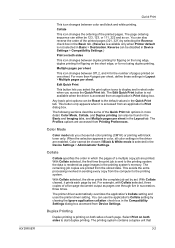
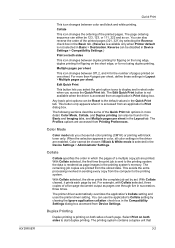
...the printer driver setting. Duplex Printing
Duplex printing is selected in the Device Settings > Administrator Settings.
With Collate selected, the first time the print job is rendered as pages one sheet.
You can also be chosen if Black & White mode is printing on both sides to the printing system. You can be disabled in Device Settings > Compatibility Settings.)
Print on both...
500ci/400ci/300ci/250ci Printer Driver User Guide Rev 12.23.2010.9 - Page 44
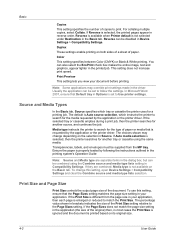
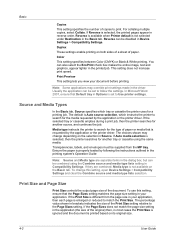
..., select Collate.
Color
This setting specifies between Color (CMYK) or Black & White printing. Print Preview
This setting lets you view your application, then each page is not selected under Destination in the driver.
The choices shown may override print settings made in the Basic tab. To use this setting, open Device Settings > Compatibility Settings and clear the Combine...
500ci/400ci/300ci/250ci Printer Driver User Guide Rev 12.23.2010.9 - Page 63
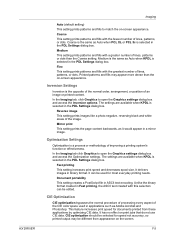
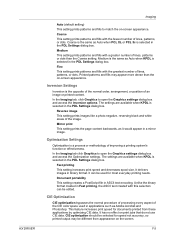
... lines, patterns, or dots. Reverse image This setting prints images like a photo negative, reversing black and white areas of the CIE color space used for most everyday printing needs.
CIE optimization should be selected for documents printed from appearance on -screen appearance.
KX DRIVER
Imaging
Auto (default setting) This setting prints patterns and fills to match the on the...
500ci/400ci/300ci/250ci Printer Driver User Guide Rev 12.23.2010.9 - Page 64
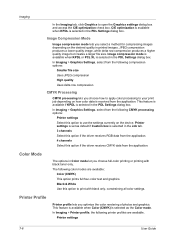
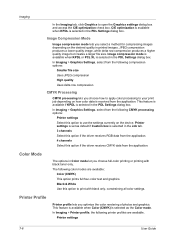
... box. This feature is available when Color (CMYK) is selected as default if Custom box is selected in the PDL Settings dialog box.
Printer Profile
Printer profile lets you choose full-color printing or printing with black only, constraining all color settings.
Image compression mode is available when KPDL or PCL XL is selected in the...
Similar Questions
Taskalfa 400ci Kyocera How To Setup A Scan Folder
(Posted by abrabel 9 years ago)
Kyocera Taskalfa 400ci Cannot Print In Black And White While Out Of Cyan
(Posted by terrseragr 10 years ago)
Kyocera Taskalfa 400ci Cannot Use Cassette 3 Due To Failure
(Posted by akhe 10 years ago)
How To Install Staples In Kyocera Taskalfa 400ci
(Posted by mikekhans 10 years ago)

