Kyocera TASKalfa 500ci Support Question
Find answers below for this question about Kyocera TASKalfa 500ci.Need a Kyocera TASKalfa 500ci manual? We have 24 online manuals for this item!
Question posted by Anonymous-29014 on May 17th, 2011
How To Print Account Report
The person who posted this question about this Kyocera product did not include a detailed explanation. Please use the "Request More Information" button to the right if more details would help you to answer this question.
Current Answers
There are currently no answers that have been posted for this question.
Be the first to post an answer! Remember that you can earn up to 1,100 points for every answer you submit. The better the quality of your answer, the better chance it has to be accepted.
Be the first to post an answer! Remember that you can earn up to 1,100 points for every answer you submit. The better the quality of your answer, the better chance it has to be accepted.
Related Kyocera TASKalfa 500ci Manual Pages
KM-NET ADMIN Operation Guide for Ver 2.0 - Page 13


... View is available when an administrator or user is selected in subscriptions, accounting, and reports. Subscriptions
Printing systems are created in e-mail alerts based on types of users.
For...
5 Click OK.
KMnet Admin 2.0
2-3 This information can be sent out in the Device Manager console. Alert e-mails can be created for the selected administrator or user. Subscribers Only...
KM-NET ADMIN Operation Guide for Ver 2.0 - Page 14


... which the subscription is inherited is shown in the toolbar.
3 Click on the tab for Device Manager or Accounting Manager.
1 Expand the Roles and Users node of alert: Device Manager or Accounting Manager.
4 Click the Add Report Subscription icon. A dynamic group is only available for dynamic groups, and not for this user.
7 In the Destinations...
KM-NET ADMIN Operation Guide for Ver 2.0 - Page 35


... not have at least one e-mail address listed to subscribe to save changes override all the devices submitted. Subscription View
Printing devices are polled for all the different types of devices. In addition to Administrators, Help Desk users, and Accounting Users, Subscribers Only users can be sent out based on a remote network that is not...
KM-NET ADMIN Operation Guide for Ver 2.0 - Page 54


... the Shift or Ctrl keys to select multiple items.
3 Click the left arrow to move the selected properties to create the report. Current identifying information for printing devices appears under Report type. Device Manager Report
You can be created from Selected Properties. Current information is automatically set , click Generate now to the Available Properties list.
4 Click...
KM-NET ADMIN Operation Guide for Ver 2.0 - Page 58


...faxing access to be monitored by printing device or by account for users to devices.
The Accounting Manager console tracks and displays all Accounting Manager dialog boxes, views, and reports.
Each page that is processed is counted in one from the Accounting Manager console:
Monitor all counters in your choice of printing devices or accounts that lets you limit activity for...
KM-NET ADMIN Operation Guide for Ver 2.0 - Page 59


... clicking Manage List Views. All accounts or account group: Printing devices and accounting information for all accounts or accounts in the navigation area:
All devices or device group: General information and accounting details for all navigation area selections. One account: Accounting information and printing device information for all printing devices associated with one or more...
KM-NET ADMIN Operation Guide for Ver 2.0 - Page 67


.... Restriction Mode: Select function restriction and balance limit mode: Auto Sets account function restriction and balance limit for available printing device features: Print accounting management Copy accounting management Scan accounting management FAX accounting management Cancel on Account Error: Select whether to cancel a print job when the counter balance exceeds the limit: Do not Cancel...
KM-NET ADMIN Operation Guide for Ver 2.0 - Page 71
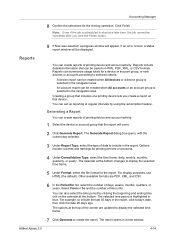
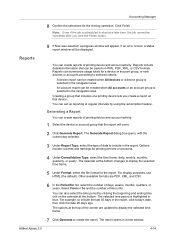
.... For example, to include in the report.
Reports include detailed information that device. An account report can be created when All accounts or an account group is selected in the navigation area. Select From or To and the number of printing device and account activity. A device report can be created when All devices or a device group is selected in the navigation...
KM-NET ADMIN Operation Guide for Ver 2.0 - Page 76


... particular queues, user groups, or hosts that you can construct groups by devices or users, monitor print jobs, or generate various reports. After logging on to open : Add Alert Subscription, Add Report Subscription, Device Manager Report, the About page, and Help.
Print Job Manager Console
The Print Job Manager console provides a variety of the navigation area, click Console...
KM-NET Viewer Operation Guide Rev-5.2-2010.10 - Page 18
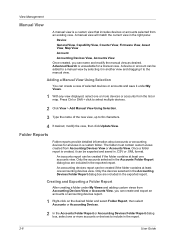
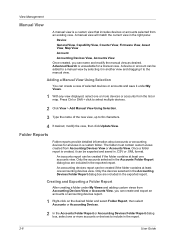
... is a custom view that includes devices or accounts selected from Accounting Devices View or Accounts View, you can be created if the folder contains at least one or more devices or accounts from Accounting Devices View or Accounts View.
View Management
Manual View
A manual view is unavailable for all views in the exported report. An accounts report can create a view of the...
KM-NET Viewer Operation Guide Rev-5.2-2010.10 - Page 44
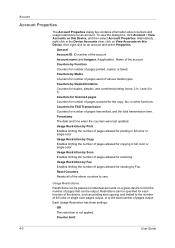
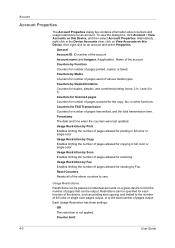
... 1). Reset Counters Resets all of the above counters to limit the number of pages output. To view the dialog box, click Account > View Accounts on this Device, then right click on a given device to zero. Usage Restriction by Print Enables limiting the number of pages transmitted, and the total transmission time. Counter limit:
4-2
User Guide...
KM-NET Viewer Operation Guide Rev-5.2-2010.10 - Page 45


...the list of printing devices. Devices can be added or deleted. Only managed devices can be sent daily, weekly, or monthly. The counter report has a user-specified name, and can be displayed.
1 Select a device or account:
In Accounts View, select an account. Accounts can be created on this account. Account Devices
To view the Account Devices dialog box, select the Accounts View, right...
KM-NET Viewer Operation Guide Rev-5.2-2010.10 - Page 47


... window, opening of the Windows event log, or an e-mail to confirm. Setting an Accounting Notification
You can trigger an accounting notification.
To use this feature, the device must be reset to inform users of changes in Accounting Devices View.
Two types of the printing device. Also, the e-mail sending feature must be set to view unmanaged...
KM-NET Viewer Operation Guide Rev-5.2-2010.10 - Page 50


... the window, click Device > Set Multiple Accounting Devices.
The devices are settings for device accounting to the Accounting Devices View. Selecting Accounting Settings in the list.
2 In the menu bar at the top of adjacent devices in Multi-Set
The following options may vary on a selected device, and select Set Multiple Accounting Devices from the list. The list of print pages, select...
KM-NET for Accounting Operation Guide Rev-1.4 - Page 24
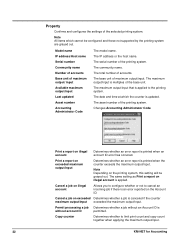
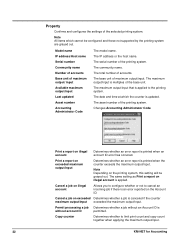
... together when applying the maximum output/input.
22
KM-NET for Accounting
Cancel a job on exceeded Determines whether a job is an error reported on illegal account
Determines whether an error report is printed when an account ID error has occurred. The base unit of the selected printing system. Property
Confirms and configures the settings of maximum output...
250ci/300ci/400ci/500ci/552ci Operation Guide Rev-1 - Page 284
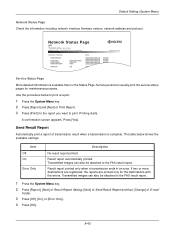
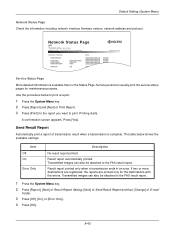
Network Status Page
TASKalfa xxxxx
Firmware Version
Service Status Page More detailed information is complete.
Item Off On
Error Only
Description
No result report printed. If two or more destinations are registered, the reports are printed only for maintenance purpose.
Use the procedure below shows the available settings. Press [Yes]. The table below to print a report.
1 Press the...
250ci/300ci/400ci/500ci/552ci Operation Guide Rev-1 - Page 386


... for the default login user name and password.
4 Press [Next] of Job Accounting Setting, [Next] of
Default Setting and then [Change] of sheets used for color printing. Print Restr. (Full Color)
Limits the number of Copier/Printer Count.
5 Press [...]. either the total of both or each of Pages Printed on page 11-23 and Printing an Accounting Report on page 11-26 for color and black and white...
250ci/300ci/400ci/500ci/552ci Operation Guide Rev-1 - Page 394
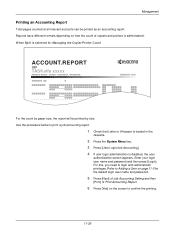
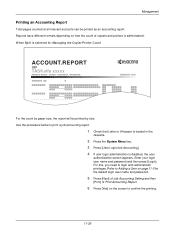
... password.
5 Press [Next] of Job Accounting Setting and then
[Print] of copiers and printers is disabled, the user
authentication screen appears. Reports have different formats depending on how the count of Print Accounting Report.
6 Press [Yes] on the screen to Adding a User on page 11-5 for Managing the Copier/Printer Count
ACCOUNT.REPORT
TASKalfa xxxxx
Firmware Version
For the...
500ci/400ci/300ci/250ci Operation Guide Rev-1 - Page 316
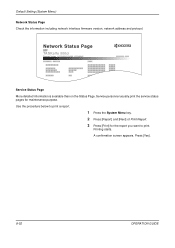
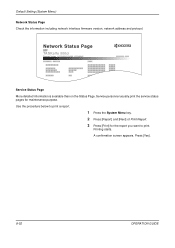
A confirmation screen appears. Printing starts. Network Status Page
TASKalfa 500ci
Firmware Version
Service Status Page More detailed information is available than on the Status Page. Use the procedure below to print. Press [Yes].
8-52
OPERATION GUIDE
Default Setting (System Menu)
Network Status Page Check the information including network interface firmware version, network address...
500ci/400ci/300ci/250ci Operation Guide Rev-1 - Page 441


...] of Job Accounting Setting and then
[Print] of Print Accounting Report.
6 Press [Yes] on how the count of copiers and printers is administered. OPERATION GUIDE
11-29 When Split is disabled, the user
authentication screen appears. Use the procedure below to Adding a User on page 11-4 for Managing the Copier/Printer Count
ACCOUNT.REPORT
TASKalfa 500ci
Firmware Version
For...
Similar Questions
Kyocera Taskalfa 500ci Kx Does Not Print Correct Colors
(Posted by beccgary 9 years ago)
How To Print Configuration Page On Kyocera Taskalfa 500ci
(Posted by fatnenev 10 years ago)
Accounting Report - Is It Possible To Generate A Report Monthly?
We have the TASKalfa 3050ci and we have 2 separate businesses accessing the printer under different ...
We have the TASKalfa 3050ci and we have 2 separate businesses accessing the printer under different ...
(Posted by tash40838 11 years ago)
Printing Accounting Report By Job#
I print an accounting report by job# each month. This uses a lot of pages. It prints the report for ...
I print an accounting report by job# each month. This uses a lot of pages. It prints the report for ...
(Posted by leannedunnigan 12 years ago)

