Kyocera TASKalfa 500ci Support Question
Find answers below for this question about Kyocera TASKalfa 500ci.Need a Kyocera TASKalfa 500ci manual? We have 24 online manuals for this item!
Question posted by deattl on October 7th, 2014
Kyocera 500ci How To Print A Fax Confirmation
The person who posted this question about this Kyocera product did not include a detailed explanation. Please use the "Request More Information" button to the right if more details would help you to answer this question.
Current Answers
There are currently no answers that have been posted for this question.
Be the first to post an answer! Remember that you can earn up to 1,100 points for every answer you submit. The better the quality of your answer, the better chance it has to be accepted.
Be the first to post an answer! Remember that you can earn up to 1,100 points for every answer you submit. The better the quality of your answer, the better chance it has to be accepted.
Related Kyocera TASKalfa 500ci Manual Pages
KM-NET ADMIN Operation Guide for Ver 2.0 - Page 58


... Console list.
You can select custom naming conventions for devices and accounts.
4-1
User Guide Restrict printing, copying, scanning, and faxing access to the right of printing devices or accounts that have similar properties. Set up a polling schedule for printing devices. Each page that is processed is processed in the device subtracts one or more counters, such as serial...
KM-NET ADMIN Operation Guide for Ver 2.0 - Page 93


... to move through the completed jobs pages. Note: The selected print job is no confirmation dialog box.
Completed Jobs Toolbar
The Completed Jobs toolbars are organized...print jobs. Print Job Pages
Completed print jobs are at the top and bottom of print jobs in hours, minutes, and seconds. Each page contains a user-defined fixed number of the document printed by the selected device...
KM-NET ADMIN Operation Guide for Ver 2.0 - Page 98


... all device counters.
Counter Polling A type of how many copies, prints, faxes, and scans have been processed by selecting another console in Print Job Manager and My Print Jobs....up of the device icons in older Kyocera models. Totals are represented by a user. Device Home Page A page that lets you copy existing
accounts and accounting settings from one device to .
Custom...
KM-NET Viewer Operation Guide Rev-5.2-2010.10 - Page 38


... network user property. If authentication is 32 characters. Click OK to have the device prompt for search and retrieval of the screen, click Device > Advanced > Authentication Settings. In the printer driver for a printing system.
1 In any Device view, select a printing system.
2 Click Device > Advanced > Authentication Settings. In the menu bar at the top of login user...
KM-NET Viewer Operation Guide Rev-5.2-2010.10 - Page 39


... existing group. ID card login is available when an ID card authentication kit is shown at the top of groups is activated.
1 In any Device view, select a printing system.
2 Click Device > Advanced > Authentication Settings. The number of groups currently selected and the total number of the Network Groups dialog box represent the selected...
KM-NET Viewer Operation Guide Rev-5.2-2010.10 - Page 74


... The process of ensuring integrity of how many copies, prints, faxes, and scans have been
processed by typing the device's IP address into Groups. D
device home page Web page that finds all printing devices in the database matching the selected criteria.
E
excluded devices The Discovery process can be managed separately.
v
User Guide Each entry for easier identification...
KM-NET for Direct Printing Operation Guide Rev-3.2 - Page 2


..., Windows and Windows NT are registered trademarks of Microsoft Corporation. Regarding Trademarks
KYOCERA, KYOCERA MITA, ECOSYS and PRESCRIBE are registered trademarks of Kyocera Corporation.
Kyocera Mita cannot be configured will differ depending on the model of your printing system or multifunctional printer (hereinafter referred to change without notice. The information in this...
Kyocera Command Center Operation Guide Rev 6.3 - Page 8


... that apply to the entire machine and is comprised primarily of the machine, such as Device Defaults, Security, and Basic Networking. Jobs Page on page 3-31 This page includes information...CENTER home page divides the following is displayed in
• Verifying various settings (machine, printing, FAX, scanning, network and E-mail)
• Verifying the number of scanned pages and the number of ...
Kyocera Command Center Operation Guide Rev 6.3 - Page 38
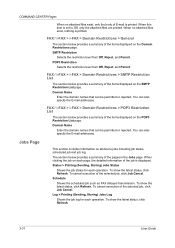
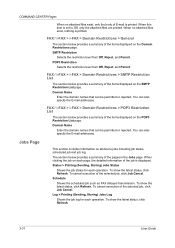
... Restrictions > General
The section below provides a summary of the job is printed. POP3 Restriction
Selects the restriction level from Off, Reject, and Permit. FAX / i-FAX > i-FAX > Domain Restrictions > POP3 Restriction List
The section below provides a summary of the items displayed on all device jobs including job status, scheduled job and job log. The section below...
500ci/400ci/300ci/250ci Printer Driver User Guide Rev 12.23.2010.9 - Page 27
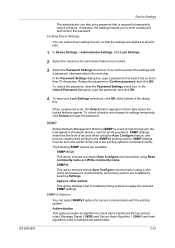
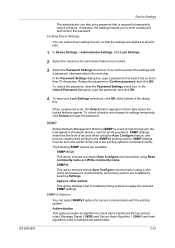
...) are applied to all print jobs.
1 In Device Settings > Administrator Settings, click Lock Settings.
2 Select the check box for secure communication with a password, otherwise skip to the SNMPv3 printing system. Retype the password in driver tabs where the locked features appear. When a password is set, the Unlock button appears in Confirm password, and click...
500ci/400ci/300ci/250ci Printer Driver User Guide Rev 12.23.2010.9 - Page 48
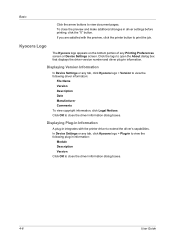
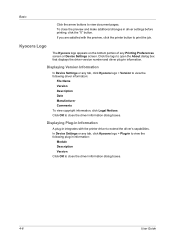
... on the bottom portion of any tab, click Kyocera logo > Plug-in to view the following driver information:
File Name Version Description Date Manufacturer Comments To view copyright information, click Legal Notices. Click OK to print the job. In Device Settings or any Printing Preferences screen or Device Settings screen.
Displaying Plug-in Information
A plug...
500ci/400ci/300ci/250ci Printer Driver User Guide Rev 12.23.2010.9 - Page 57
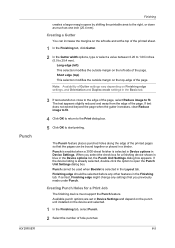
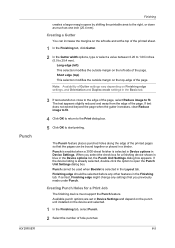
... Settings dialog box appears.
Creating Punch Holes for a finishing device shown in blue in Device Settings. Long edge (left) This selection modifies the outside margin on the left -side of the printed pages so that you select the check box for a Print Job
The finishing device must support the Punch feature. The Punch feature places...
Fax System (Q) Operation Guide Rev-1 - Page 25
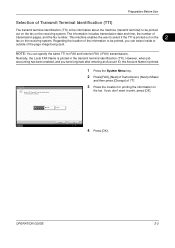
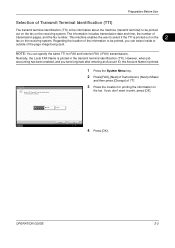
The information includes transmission date and time, the number of TTI.
3 Press the location for FAX and Internet FAX (i-FAX) transmissions. FAX -
Regarding the location of the information to print, press [Off]. Normally, the Local FAX Name is printed out on the
2
fax on the receiving system. TTI
Attach TTI (Transmit Terminal Identification) in the transmit terminal identification (...
Fax System (Q) Operation Guide Rev-1 - Page 41


... have been sent in the image memory. IMPORTANT: • The number of the Status screen. OPERATION GUIDE
3-13 To print the received originals, supply paper or remove jammed paper. Memory Reception Reception Print
FAX Operation (Basic)
When the machine cannot print a fax due to the machine's Operation Guide.
When the number of sheets to be...
Fax System (Q) Operation Guide Rev-1 - Page 178
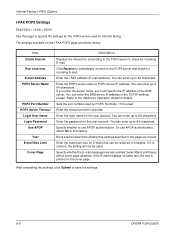
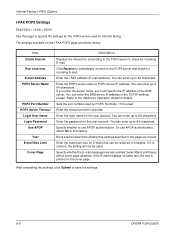
... determine whether the settings specified in kilobytes.
You can enter up to 64 characters. Enter the login name for the user account. Specify whether to print faxes with a cover page attached.
Specify whether the E-mail messages are correct. You can enter up to save the settings.
8-6
OPERATION GUIDE
Runs a test to specify...
Fax System (Q) Operation Guide Rev-1 - Page 203
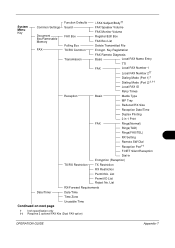
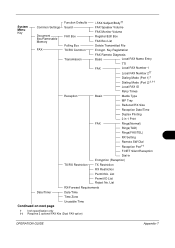
...;, ††
Local FAX ID
Retry Times
Basic
Media Type
MP Tray
Reduced RX Size
Reception Date/Time
Duplex Printing
2 in 1 Print
FAX
Rings(Normal)
Rings(TAD)
Rings(FAX/TEL)
RX Setting
Remote SW...Unusable Time
† Inch specification only †† Requires 2 optional FAX Kits (Dual FAX option)
OPERATION GUIDE
Appendix-7 List Permit ID List Reject No. System Menu ...
Fax System (S) C Operation Guide Rev-2 - Page 25
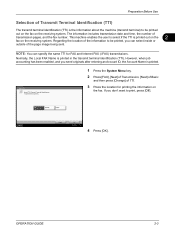
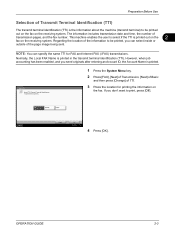
...
4 Press [OK].
If you can specify the same TTI for printing the information on
the fax. Regarding the location of the information to print, press [Off]. TTI
Attach TTI (Transmit Terminal Identification) in the...and you send originals after entering an Account ID, the Account Name is printed out on the
2
fax on the receiving system. NOTE: You can select inside or
outside of the page ...
Fax System (S) C Operation Guide Rev-2 - Page 41
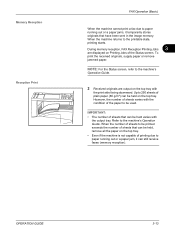
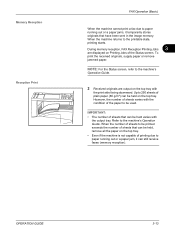
... are displayed on the top tray with
the output tray. IMPORTANT: • The number of printing due to the printable state, printing starts.
3 During memory reception, FAX Reception Printing Jobs
are output on Printing Jobs of the Status screen. To print the received originals, supply paper or remove jammed paper. When the machine returns to paper...
Fax System (S) C Operation Guide Rev-2 - Page 178
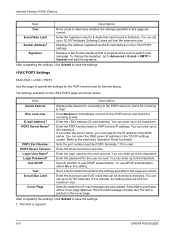
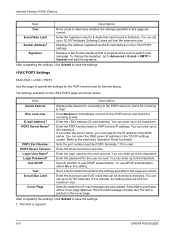
... be sent in kilobytes. To use APOP authentication.
Click Receive to immediately connect to check for E-mails that is used by POP3. Select On to print faxes with a cover page attached.
Enter the maximum size for incoming E-mail. Displays the address registered as the E-mail address in seconds.
Enter the login name...
Fax System (S) C Operation Guide Rev-2 - Page 203
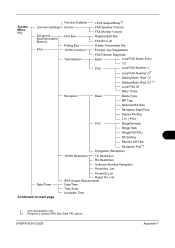
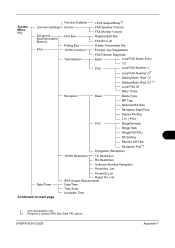
... 2††
Dialing Mode (Port 1)†
Dialing Mode (Port 2)†, ††
Local FAX ID
Retry Times
Reception
Basic
Media Type
MP Tray
Reduced RX Size
Reception Date/Time
Duplex Printing
2 in 1 Print
FAX
Rings(Normal)
Rings(TAD)
Rings(FAX/TEL)
RX Setting
Remote SW Dial Reception Port†† Encryption (Reception)
TX/RX Restriction...
Similar Questions
How To Print Fax Confirmation From Kyocera Taskalfa 420i
(Posted by badarkb 9 years ago)
Kyocera Taskalfa 500ci Kx Does Not Print Correct Colors
(Posted by beccgary 9 years ago)
How To Print Configuration Page On Kyocera Taskalfa 500ci
(Posted by fatnenev 10 years ago)
How To Print Fax Confirmation On Kyocera Taskalfa 250ci
(Posted by dwarfi 10 years ago)

