Kyocera TASKalfa 500ci Support Question
Find answers below for this question about Kyocera TASKalfa 500ci.Need a Kyocera TASKalfa 500ci manual? We have 24 online manuals for this item!
Question posted by asfibell on October 4th, 2014
How To Change The Ip Address Of A Kyocera Taskalfa
The person who posted this question about this Kyocera product did not include a detailed explanation. Please use the "Request More Information" button to the right if more details would help you to answer this question.
Current Answers
There are currently no answers that have been posted for this question.
Be the first to post an answer! Remember that you can earn up to 1,100 points for every answer you submit. The better the quality of your answer, the better chance it has to be accepted.
Be the first to post an answer! Remember that you can earn up to 1,100 points for every answer you submit. The better the quality of your answer, the better chance it has to be accepted.
Related Kyocera TASKalfa 500ci Manual Pages
KM-NET ADMIN Operation Guide for Ver 2.0 - Page 16


... networks have been added, the Select All button lets you remove or change the discovery mode for addresses and is useful, for the selected network, and discovery of the navigation...Alert Subscription or Report Subscriptions and select a subscription or device group.
5 Click Delete Subscription, then Yes, to any device with an IP address from 10.10.9.1 through 10.10.9.254 will contain ...
KM-NET ADMIN Operation Guide for Ver 2.0 - Page 17


... Network Properties. You may change. SNMP v1/v2c v3 Tab Select the SNMP v1/v2c v3 tab to a device's domain field when the device is first discovered. The ... devices on the selected network(s) if you want to Device IP addresses are volatile and may create orphan devices. Discovery Tab Select the Discovery tab to any devices, click OK in the confirmation message. Click Next.
Note: Devices ...
KM-NET ADMIN Operation Guide for Ver 2.0 - Page 19


... this page of the .zip files that you can also be performed from a static or volatile IP address. A backup currently running is handled by underlying modules such as SNMP). For DHCP, select Device IP addresses are volatile and may change to a folder called backup in the KMnet directory.
1 In Control Panel, open Administrative Tools, then open...
KM-NET ADMIN Operation Guide for Ver 2.0 - Page 35


... View, click Add Device.
2 In the Add Devices dialog box, type the printing device's IP address or hostname.
3 Click Add. The added device appears in your Selected targets list, or Cancel to exit the Add Devices feature. A Details link refers you to the device's IP address or hostname for automatic discovery. Device Manager
Note: If multiple users make simultaneous changes to a group...
KM-NET ADMIN Operation Guide for Ver 2.0 - Page 39


... location.
Device Manager
2 Click Multi-Set on the right pane toolbar.
3 Click Next.
4 Select the changes you want to make from the list that you finish the upgrade. Click Next.
6 Select an authorization method. Before you select any options for the upgrade, the beginning page in the form: Date, Time, Result, IP Address, Model...
KM-NET ADMIN Operation Guide for Ver 2.0 - Page 45


... upgrade on the previous try .
Review the summary of devices that will be upgraded at the same time. For single device upgrades, the IP address appears here. For IB-2x, Model should match the ... any the settings you have a higher firmware version. Version control
Shows whether you want to change , click Back and return to upgrade on your choice.
If you chose to start the ...
KM-NET ADMIN Operation Guide for Ver 2.0 - Page 53


Intervals are included, they appear as Host Name, sysLocation, IP Address, Serial Number, and System Firmware. This feature lets you exclude device properties you . Use the arrows to move properties from Device Manager.
1 In Device Manager, click Preferences > Custom Properties.
This feature is supported only for Minor Maintenance, Medium Maintenance, and Major Maintenance.
Removing ...
KM-NET ADMIN Operation Guide for Ver 2.0 - Page 58


...printing device counters. You can create groups of devices or accounts that is processed in the device subtracts one or more counters, such as serial number and IP address.
...change the number by clicking the arrow buttons to devices. You can view additional devices or accounts by selecting Rows per page in all counters, as well as current device information such as for devices...
KM-NET ADMIN Operation Guide for Ver 2.0 - Page 73
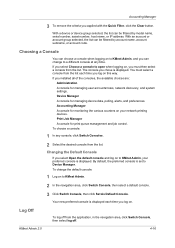
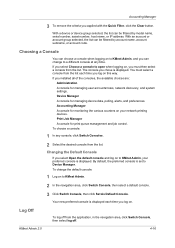
... the Quick Filter, click the Clear button. Print Job Manager A console for managing device data, polling, alerts, and preferences.
Device Manager A console for print queue management and job control. To change to KMnet Admin.
2 In the navigation area, click Switch Console, then select a...the list can be filtered by model name, serial number, asset number, host name, or IP address.
KM-NET ADMIN Operation Guide for Ver 2.0 - Page 99


... total number and type of IP
address in some communications with third party
software or mechanical problems in place of errors committed by Kyocera.
Includes
IB-22, IB-21E, IB-21, IB-20 and IB-23. Number in the Accounting Manager console. The network uses the address to identify a device, as the complete path through...
KM-NET ADMIN Operation Guide for Ver 2.0 - Page 100


... the print server.
KM Service Manager Software component that uses SNMP to change the server name or IP address, configure and test the server connection, enable or disable reprint, or set limits for print job retention and server space.
There are no device filters associated with a valid user name and password (i.e.
The Host Agent...
KM-NET Viewer Operation Guide Rev-5.2-2010.10 - Page 11


.... Release the mouse button. Click the column heading to suit your needs. This icon indicates the device is ready to it that is in the view.
A column that column as model, status, IP address, and print speed.
1-5 Changing the Width of a Column
To adjust the width of printing. a downward triangle indicates rows sorted in...
KM-NET Viewer Operation Guide Rev-5.2-2010.10 - Page 13


... the view. The default views are not saved when you can create, change , click View > View As, and click the new view from the table temporarily. If the original view is not available for various device capabilities, such as display name, IP address, host name, toner level, description, location, and model name.
In any...
KM-NET Viewer Operation Guide Rev-5.2-2010.10 - Page 16


... for the search. Searches
2-4
Two types of the devices. Quick Search searches data in Map View:
Device search: Display Name, IP Address, Host Name, Model Name Account search: Account ID The data is no confirmation dialog box after you move from view to view, or change to Advanced Search. Advanced Search searches all supported languages...
KM-NET Viewer Operation Guide Rev-5.2-2010.10 - Page 74


... administrator must establish it can be accessed by typing the device's IP address into Groups. Counter polling can be easily changed in Properties.
It prevents access to track such things as print resolution or page orientation.
The home
page can be totaled.
It is used by ...
Kyocera Command Center Operation Guide Rev 6.3 - Page 10


... made on the NetWare page of IP addresses and subnet masks (IPv4) or prefix length (IPv6) that were made on page 3-38.
Network > SNMP
This allows you to Advanced > Protocols > TCP/IP > IP Filters on page 3-41.
It is divided by the following items.
• Network
• Security
• Device/Printer
• Scanner
• FAX...
Kyocera Command Center Operation Guide Rev 6.3 - Page 12


... use the IPv6 protocol.
• IP Address (IPv6)
3-5
User Guide COMMAND CENTER Pages
Download Drivers For downloading printer drivers, etc.: http://www.kyoceramita.com/download/ Kyocera Online For more information, refer to enable the IPv6 protocol.
Host Name
Specifies a name for network printing and sending E-mail. If you change the communication rate, you have...
250ci/300ci/400ci/500ci/552ci Operation Guide Rev-1 - Page 55
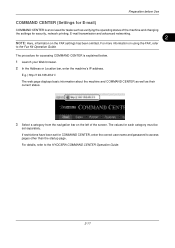
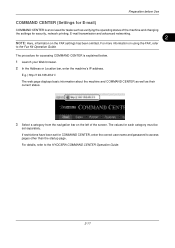
...machine and COMMAND CENTER as well as verifying the operating status of the machine and changing the settings for security, network printing, E-mail transmission and advanced networking.
2
... Launch your Web browser. 2 In the Address or Location bar, enter the machine's IP address. For more information on using the FAX, refer
to the KYOCERA COMMAND CENTER Operation Guide.
2-17 If restrictions...
250ci/300ci/400ci/500ci/552ci Operation Guide Rev-1 - Page 197


... the settings, the address book
screen may appear. Installing Driver Software (for Windows Vista)
1 Click Start and then Network in the computer.
2 Right-click the machine's icon(Kyocera:Taskalfa
XXX:XXX) and... WSD Scan Setup (page 8-76) is completed.
1 Press the Send Key. When Your devices are ready to display the Driver Software Installation screen. Displays the screen for WSD scanning and...
500ci/400ci/300ci/250ci Operation Guide Rev-1 - Page 214


...devices are ready to use WSD Scan, confirm that the computer used for sending.
2 Place the originals in the document processor or on the Driver Software Installation screen, the installation is set to On in the computer.
2 Right-click the machine's icon (Kyocera:Taskalfa..., double-click the icon shown
on the settings, the address book
screen may appear. In this machine
NOTE: If the...
Similar Questions
How To Change Ip Address On Kyocera Taskalfa 250ci
(Posted by wsorne7 10 years ago)
Assigning Ip Address
i want to set my taskalfa 500ci to print via network. how do i assign IP addresss? Please let me hav...
i want to set my taskalfa 500ci to print via network. how do i assign IP addresss? Please let me hav...
(Posted by patricemutua 12 years ago)

