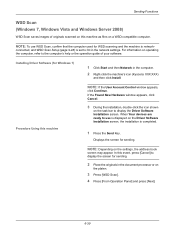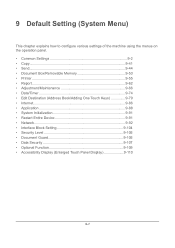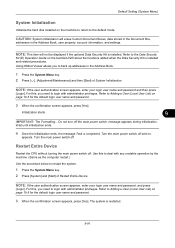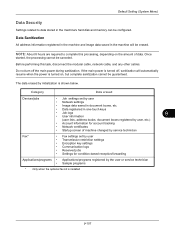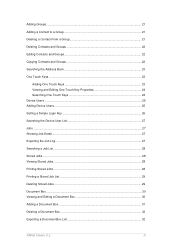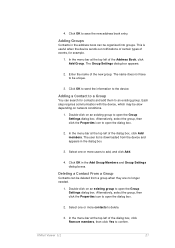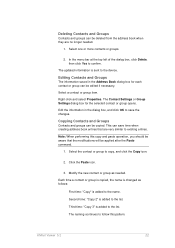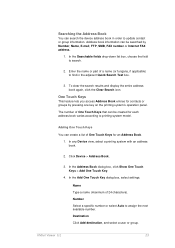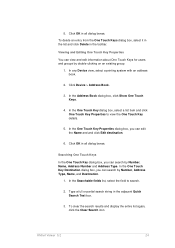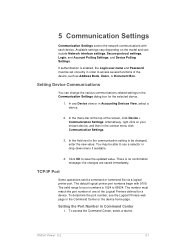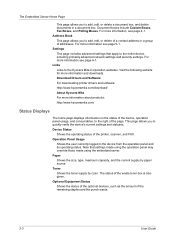Kyocera TASKalfa 4550ci Support Question
Find answers below for this question about Kyocera TASKalfa 4550ci.Need a Kyocera TASKalfa 4550ci manual? We have 15 online manuals for this item!
Question posted by cpspont on May 11th, 2014
How To Backup The Address Book In A Kyocera 4550ci
The person who posted this question about this Kyocera product did not include a detailed explanation. Please use the "Request More Information" button to the right if more details would help you to answer this question.
Current Answers
Related Kyocera TASKalfa 4550ci Manual Pages
Similar Questions
How To Add Email Address For Scanning
Hi there I've accidentally deleted someone's name and email. When I try to create a new saved scanne...
Hi there I've accidentally deleted someone's name and email. When I try to create a new saved scanne...
(Posted by jennifercapes 8 years ago)
Does The Kyocera 4550ci Let You Print Address On Envelopes?
(Posted by brittwarren 10 years ago)
Taskalfa 4550ci Excel Printing Problem.
Hi, we have TASKalfa 4550ci network conneted, and when trying to print from Excel, it gives error sa...
Hi, we have TASKalfa 4550ci network conneted, and when trying to print from Excel, it gives error sa...
(Posted by taras 12 years ago)
Address Book
We have this model in our office.We were just wondering how to add and change email addresses to the...
We have this model in our office.We were just wondering how to add and change email addresses to the...
(Posted by amstmartins 13 years ago)
How Do I Print The Contacts In The Address Book?
I can't find a place where I can print the contacts I have entered in my address book.
I can't find a place where I can print the contacts I have entered in my address book.
(Posted by kelleyspanos 13 years ago)