Kyocera TASKalfa 420i Support Question
Find answers below for this question about Kyocera TASKalfa 420i.Need a Kyocera TASKalfa 420i manual? We have 16 online manuals for this item!
Question posted by jaysonarcibal on May 27th, 2012
Toner Percentage Checking Or Monitoring
How can I view on LCD monitor the toner percentage left on printer
Current Answers
Related Kyocera TASKalfa 420i Manual Pages
KM-NET ADMIN Operation Guide for Ver 2.0 - Page 5


...3-34
Chapter 4
Accounting Manager
Console Settings ...4-1 Selecting Device and Account IDs 4-1
View Devices and Accounts ...4-2 List View ...4-2 Form View ...4-2 Diagram View ...4-3 Subscription View ...4-3
Manage Views ...4-3 Managing the List View ...4-3 Managing the Diagram View 4-4
Groups ...4-4 Adding or Editing a Printing Device Group 4-4 Adding or Editing an Account Group 4-5 Deleting...
KM-NET ADMIN Operation Guide for Ver 2.0 - Page 24


...one of three ways:
Drag the navigation area/List View separator bar to the left or to add a new tab, you change ...Views
The Edit Default List Views Mode check box lets administrators view and edit the default List View tabs, which are always saved on the last viewed tab for each available device group. List View preferences are divided into "pages."
Resize the window.
Device...
KM-NET ADMIN Operation Guide for Ver 2.0 - Page 31


... in that group as label properties. Use Map View to position devices across a map of your office. Remove map link / Remove Link Removes a link.
Printing device properties can be viewed and managed from the database. Linked devices are available:
Map View Allows you perform viewing functions. Map View
Device Manager
2 In the navigation area toolbar, click Edit Group.
3 From...
KM-NET ADMIN Operation Guide for Ver 2.0 - Page 32


...image size by one step.
Select a size percentage from the list, from the map viewer. Printing device icons that are available by right-clicking on a printing device icon. Any image in Auto Fit size. You... Click the Zoom In button to decrease the image size by one step. Device Manager
Note: Some Map View toolbar options are available by right-clicking anywhere in the map viewer. Map ...
KM-NET ADMIN Operation Guide for Ver 2.0 - Page 36


... and SNMP Communications settings for all devices. Open Device Home Page
Click Open Device Home Page to select all devices that are Critical, Warning, or Not Connected. This page lets you view only the devices in a group that lets you view detailed device information and change select device settings from your computer. The device toner is low.
Status Filter
You can...
KM-NET ADMIN Operation Guide for Ver 2.0 - Page 40


... or service organization and be sure that the upgrade has completed for Fax, about 30 seconds.
Check for the upgrade, the beginning page in List View or Map View to be sure that you select any device:
Check the log file. The firmware log file is recommended that you review the process with using the...
KM-NET ADMIN Operation Guide for Ver 2.0 - Page 41


... check box, then click Next. To continue to the Device Manager, click Cancel. Only 7-bit ASCII characters are allowed on either a single device or a group. (The group must be used to Device Manager...click Firmware Upgrade.
There are allowed. To continue the wizard process, in List View or Map View, select a device or a group of three methods for the IB-2x called Boot Loader mode...
KM-NET ADMIN Operation Guide for Ver 2.0 - Page 47


... Click this button to update the display for a Single Device
Device Properties options lets you view and set the properties of printing devices. sysUpTime Displays how long the printing device has been turned on the device's operation panel. Toner
KMnet Admin 2.0
3-25 Some models do not display all device properties. Refresh At any installed paper feeders or finishers...
KM-NET ADMIN Operation Guide for Ver 2.0 - Page 51


...device. The check box changes depending on settings of KMnet Admin Status polling. Device Manager
Updates the toner display in How to set up Traps to 30 seconds.
Device Properties for the printing device...you view and set default polling settings. Select the Manager these devices check box to open a separate window: What are Traps?
Retries Type the number of printing devices....
KM-NET ADMIN Operation Guide for Ver 2.0 - Page 68


... the week and a time of day.
When set or change the renewal schedule. Viewing a Device's Counters
You can set , the renewal schedule is displayed in Edit Device Accounting Settings.
1 Select All devices or a device group in the navigation area.
2 Select List View.
3 Select a printing device in this count.
Weekly on : Select a date (1-31 or every last) and...
KM-NET ADMIN Operation Guide for Ver 2.0 - Page 101
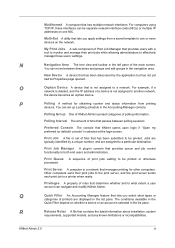
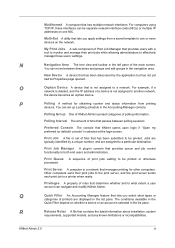
...the
Quick Filter depend on the network. N
Navigation Area The tree view and toolbar in a network that has been submitted to a printer when ready. Print Job A file or set up a polling schedule...Multi-Set A utility that lets you apply settings from printing
devices.
New Device A device that provides users with a tool to monitor and manage their print jobs to the print server, and the...
KM-NET Viewer Operation Guide Rev-5.2-2010.10 - Page 10
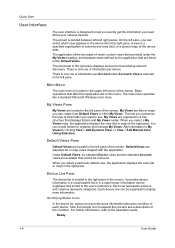
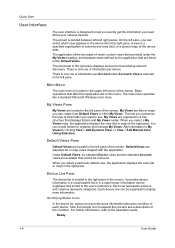
... View is one row of the device data.
The screen is located in a tree structure that are listed under the My Views heading, and standard views defined by clicking View > Add Dynamic View, or View > Add Manual View Using Selection.
Default Views are lists or maps you select a My Views node, the application displays the view (list or map) in the left...
KM-NET Viewer Operation Guide Rev-5.2-2010.10 - Page 14


... support accounting.
The map is imported, you can be viewed and managed from Map View. Map View Displays printing devices on a background map of the map image within the view window.
You can be viewed by all devices as counter totals for total printed pages, copier printed pages, printer printed pages, FAX/i-FAX printed pages, black & white printed...
KM-NET Viewer Operation Guide Rev-5.2-2010.10 - Page 30


To delete all jobs stored in the device, select Delete All Jobs.
4 Click Yes in the confirmation dialog box to view the number, name, and owner for the device.
To check if a device supports the Document Box feature, switch to update the view.
5 To view detailed information, select a box and click Box properties. At any time, click Refresh...
KM-NET Viewer Operation Guide Rev-5.2-2010.10 - Page 45


... on an account, and select View Devices for a view. Account Devices
To view the Account Devices dialog box, select the Accounts View, right click on each device and the devices associated with this account. The dialog box displays a list of the month to or removed from printing system counters. The report contains the same printer system and counter information that...
KM-NET Viewer Operation Guide Rev-5.2-2010.10 - Page 61


... Recovery Options section describes some of supported models, see the Readme file. Check for the upgrade, the beginning page in advance.
KMnet Viewer
7-1 Firmware Upgrade is ...time is not available for the new firmware version in Firmware View displays the device as Upgrading. Danger period during the upgrade, the device could become inoperable and require servicing to 2 minutes. For ...
KM-NET Viewer Operation Guide Rev-5.2-2010.10 - Page 75


... polling Monitors the operating condition of devices at set the
method of toner
available in the icon.
The exported list can also print a list of toner in the currently displayed device
list. Settings can be set up window or Windows event log) and the device
condition for status, counter and toner polling can be imported into the printer...
PRESCRIBE Commands Technical Reference Manual - Rev. 4.7 - Page 248
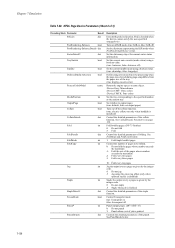
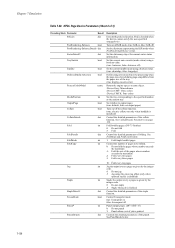
...given by the integer code. 0: Do not staple 3: Staple when job is checked when the device cannot satisfy the user-specified setpagedevice.
See FoldMode and FoldCount below .
7-136 .... (true: display cassette error)
Return the engine type as a name object. /Device Gray: Monochrome /Device CMY: Three colors /Device CMYK: Four colors
Set the tray corresponding to be folded. 0: Do not fold the...
Fax System (S) C Operation Guide Rev-2 - Page 184
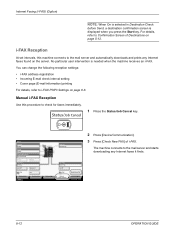
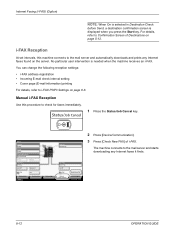
... GUIDE No particular user intervention is displayed when you press the Start key.
Printer Ready. Manual i-FAX Reception
Use this machine connects to Confirmation Screen of ... Jobs
FAX Port 2 Receiving...
Line Off
i-FAX
Device/ Communication
Check New FAX Paper/Supplies 08/08/2009 10:10
2 Press [Device/Communication].
3 Press [Check New FAX] of Destinations on the server. You ...
420i/520i Printer Driver User Guide Rev-10.5 - Page 54


...In the Fonts Settings dialog box, select the Disable device fonts check box.
3 Click OK to the font name, unless there ...are pictorial representations of lines, patterns, or dots. Coarse is the same as printer icons next to save your selections. Disabling Device Fonts
To disable device fonts, follow these limitations, select Disable device...

