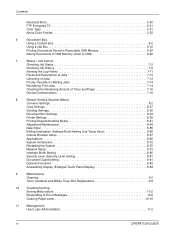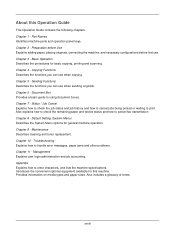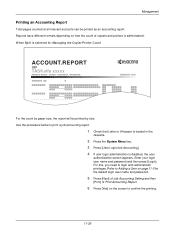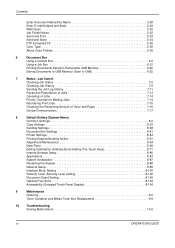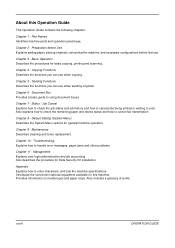Kyocera TASKalfa 400ci Support Question
Find answers below for this question about Kyocera TASKalfa 400ci.Need a Kyocera TASKalfa 400ci manual? We have 24 online manuals for this item!
Question posted by frontdeskkwpr on February 16th, 2012
Laptop Troubleshooting
I have a laptop set up to print. I got it printing successfully (entering in the job accounting number, etc) but it just stopped working. It gets sent to the list on the computer to be printed, but stays in the que.
Current Answers
Related Kyocera TASKalfa 400ci Manual Pages
Similar Questions
How To Set Job Accounting Taskalfa 400ci For Windows 7
(Posted by tikafe 9 years ago)
How To Set Job Accounting Taskalfa 400ci For Windows 7 32 Bit
(Posted by rabMa 9 years ago)
Can You Set Up Job Accounting At The Command Center Taskalfa
(Posted by thBelrou 10 years ago)
How Do I Access Administrator Button In Device Settings To Set Up Job Accounting
Downloaded driver in Win7. Clicked on device settings, but administrator button not available. Can't...
Downloaded driver in Win7. Clicked on device settings, but administrator button not available. Can't...
(Posted by leisadavis 12 years ago)
About The Troubleshooting Of Kyocera Taskalfa 180/220 Machine.
My machine displays 'Unknown tonner install. PC'. I don't know how to troubleshoot it? I tried to so...
My machine displays 'Unknown tonner install. PC'. I don't know how to troubleshoot it? I tried to so...
(Posted by isanobhai 12 years ago)