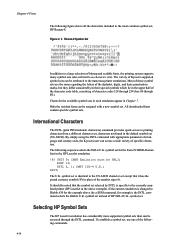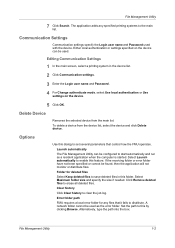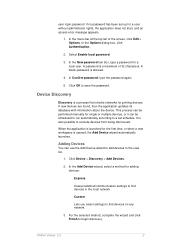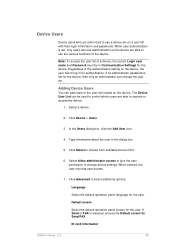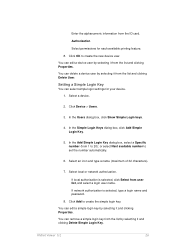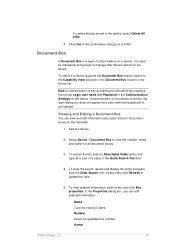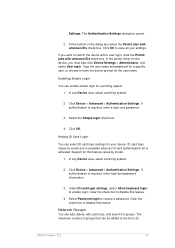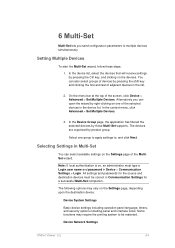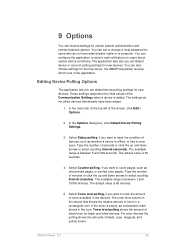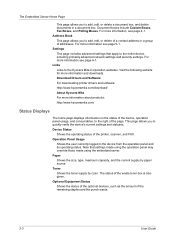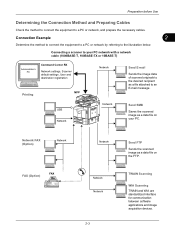Kyocera TASKalfa 3500i Support Question
Find answers below for this question about Kyocera TASKalfa 3500i.Need a Kyocera TASKalfa 3500i manual? We have 15 online manuals for this item!
Question posted by bamblues on January 10th, 2014
Kyocera Taskalfa 3500i How To Set Up Scanner
The person who posted this question about this Kyocera product did not include a detailed explanation. Please use the "Request More Information" button to the right if more details would help you to answer this question.
Current Answers
Related Kyocera TASKalfa 3500i Manual Pages
Similar Questions
Can Kyocera Taskalfa 3500i Print In Colors?
(Posted by Anonymous-174070 1 year ago)
Taskalfa 3500i Won't Print
We've been using a TASKalfa 3500i for some time and used it only for faxing and copying. We decided ...
We've been using a TASKalfa 3500i for some time and used it only for faxing and copying. We decided ...
(Posted by bconneely 10 years ago)
My Kyocera Taskalfa 3500i Printer Keeps Going Offline
my kyocera taskalfa 3500i printer went offline and no i cant print anything from my computer
my kyocera taskalfa 3500i printer went offline and no i cant print anything from my computer
(Posted by ds1187 10 years ago)
Kyocera Taskalfa 3500i
We installed the Taskalfa 3500i with DF 730 all the well functioning but when we set stapling mode p...
We installed the Taskalfa 3500i with DF 730 all the well functioning but when we set stapling mode p...
(Posted by sunil2652 11 years ago)