Kyocera TASKalfa 3500i Support Question
Find answers below for this question about Kyocera TASKalfa 3500i.Need a Kyocera TASKalfa 3500i manual? We have 15 online manuals for this item!
Question posted by aaaaricha on December 28th, 2013
Does Kyocera 3500i Taskalfa Scan-to-email Active Directory Authentication
The person who posted this question about this Kyocera product did not include a detailed explanation. Please use the "Request More Information" button to the right if more details would help you to answer this question.
Current Answers
There are currently no answers that have been posted for this question.
Be the first to post an answer! Remember that you can earn up to 1,100 points for every answer you submit. The better the quality of your answer, the better chance it has to be accepted.
Be the first to post an answer! Remember that you can earn up to 1,100 points for every answer you submit. The better the quality of your answer, the better chance it has to be accepted.
Related Kyocera TASKalfa 3500i Manual Pages
Fax System (V) Operation Guide - Page 138
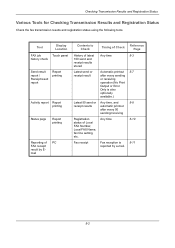
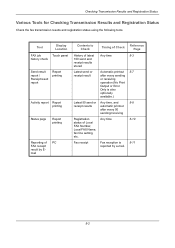
...job
Touch panel
history check
Send result report / Receipt result report
Report printing
Activity report Report printing
Status page
Report printing
Reporting of Local FAX Number, Local...status using the following tools. Any time
5-10
Fax receipt
Fax reception is
5-11
reported by Email
Contents to Check
Timing of Check
Reference Page
History of latest Any time
5-3
100 send and
...
File Management Utility Operation Guide - Page 7
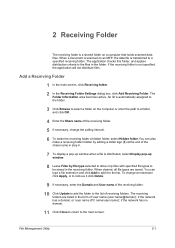
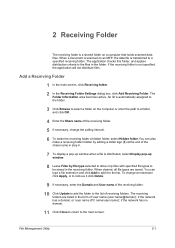
... the end of 'user name (user name@domain)', if the network has a domain; File Management Utility
2-1 When a document is scanned on a computer that holds scanned data files. The Folder Information area becomes active. or 'user name (PC name\user name)', if the network has no domain.
11 Click Close to return to a specified...
File Management Utility Operation Guide - Page 10


... the device is located on criteria such as the transferred file.
User defined
The description of the received graphic file. Date
Date specifies the range of the MFP that scans and ... PC, the User name and Password to the main screen.
If the folder is activated with user authentication. Basic criteria can be applied to the error folder.
3-2
User Guide Distribution Settings
...
KM-NET Viewer Operation Guide Rev-5.2-2011-3 - Page 47


....
plus copy, scan, and FAX settings. Device System Settings
This sets the default settings of the selected device, such as user login and LDAP settings, and permitting jobs with unknown IDs. Device Network Settings
This sets the network settings of the selected device, such as duplex, print quality, paper input and output; Authentication Settings
This sets...
Kyocera Command Center RX User Guide Rev-1.2 - Page 23


... of prints made on the device
Start > Status (Device/Printer Status Page)
The Device/Printer Status Page will be the first screen that apply to the entire device and is required.
• Verifying the device's operating status
• Verifying various settings (device, printing, FAX, scanning, network and Email)
• Verifying the number of scanned pages and the number of...
Kyocera Command Center RX User Guide Rev-1.2 - Page 29


...mode, where it reduces the power consumption.
Entry Check for confirmation is activated from 0 to 9, temporarily allows the machine to be displayed by time of period before ..., this code, comprised of period during which automatically terminates processing a job on model. WSD Scan Timer
This determines the time of day specified by Set Interval below.
Settings Pages
Specifies the ...
Kyocera Command Center RX User Guide Rev-1.2 - Page 37


... of either FAX, i-FAX, FTP, SMB or E-mail to activate Send and Forward.
Auto Color (Color/Grayscale) and Auto Color...%ip = IP Address
Body You can include the model name of the Email in the field provided, or use the SMB default port 139. SMB ...mode for communication. Settings Pages
This enables or disables Encryption for scanning or storing.
Scanner > E-mail
The E-mail page is ...
Kyocera Command Center RX User Guide Rev-1.2 - Page 39
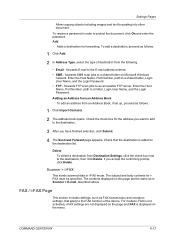
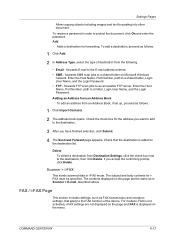
... The address book opens. Scanner > i-FAX
This sends scanned data in order to the FAX function of destination from ...For models i-FAX is not activated, i-FAX settings are not displayed on the page ...Add.
2 In Address Type, select the type of the device.
FAX / i-FAX Page
This section includes settings, such ...following:
• Email - Enter the Host Name, Port Number, path to the ...
3500i/4500i/5500i Operation Guide Rev-1 2011.4 - Page 29
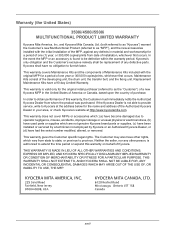
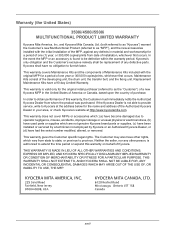
... one (1) year, or 300,000 copies/prints from state to state, or province to Kyocera at http://www.kyoceramita.com. This warranty gives the Customer specific legal rights. Warranty (the United States)
3500i/4500i/5500i MULTIFUNCTIONAL PRODUCT LIMITED WARRANTY
Kyocera Mita America, Inc. Neither the seller, nor any defects in the United States of...
3500i/4500i/5500i Operation Guide Rev-1 2011.4 - Page 70
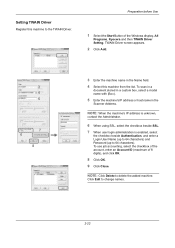
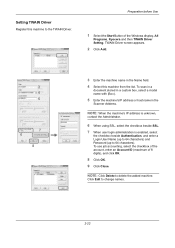
...the account, enter an Account ID (maximum of the Windows display, All
Programs, Kyocera and then TWAIN Driver Setting. To scan in a
document stored in a custom box, select a model name with (Box..., select the checkbox beside SSL.
7 When user login administration is enabled, select
the checkbox beside Authentication, and enter a Login User Name (up to 64 characters) and Password (up to delete the...
3500i/4500i/5500i Operation Guide Rev-1 2011.4 - Page 240
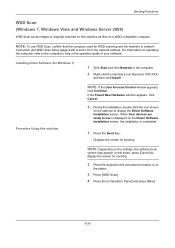
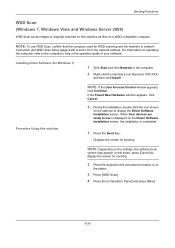
... Right-click the machine's icon (Kyocera: XXX:XXX)
and then click Install. In this event, press [Cancel] to the computer's help or the operation guide of originals scanned on this machine as files on ...bar to use WSD Scan, confirm that the computer used for sending. Displays the screen for WSD scanning and the machine is completed.
1 Press the Send Key.
When Your devices are ready to ...
3500i/4500i/5500i Operation Guide Rev-1 2011.4 - Page 241


NOTE: Depending on the computer is activated.
6
Procedure Using WSD Scan from Your Computer
1 Press the Send Key. pc000101 pc000102 pc000103 pc000104 ... to display the screen for sending.
2 Place the originals in the document processor or on
the platen.
3 Press [WSD Scan].
4 Press [From Computer] and press [Next].
5 Use the software installed on the selected computer by pressing [Detail]. ...
3500i/4500i/5500i Operation Guide Rev-1 2011.4 - Page 242
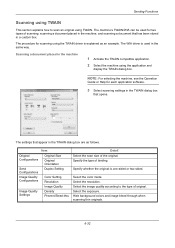
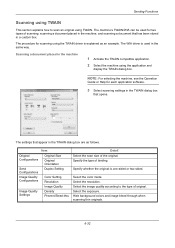
... dialog box
that has been stored in a custom box. Specify whether the original is used for each application software.
3 Select scanning settings in the machine
1 Activate the TWAIN compatible application.
2 Select the machine using TWAIN.
Select the image quality according to scan an original using the application and
display the TWAIN dialog box.
3500i/4500i/5500i Operation Guide Rev-1 2011.4 - Page 243


... password and click the OK button.
Scanning a document stored in a custom box
NOTE: To scan a document stored in the TWAIN
driver settings screen.
1 Activate the TWAIN compatible application.
2 Select ... document
file to check current settings and store frequently used settings. Current settings can be scanned from Model in a custom box, select a model name with buttons for the box,...
3500i/4500i/5500i Operation Guide Rev-1 2011.4 - Page 406


... the following cases:
• When the Power key is activated by pressing [Check Counter].
To log out the machine, press the Authentication/ Logout key to return to the login user name/login ...Job Accounting is selected as the user authentication method, either Local or Network can browse
the number of pages printed and the number of pages scanned by pressing
the Energy Saver key.
10-4
3500i/4500i/5500i Operation Guide Rev-1 2011.4 - Page 417
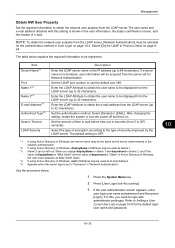
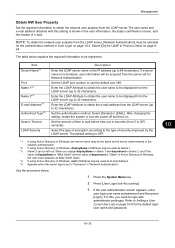
... default port 389.
NOTE: To obtain the network user property from the LDAP server, [Network Authentication] must be selected
for the authentication method in User Login on page 10-5 for Network Authentication.
The default setting is OFF.
*1 If using Active Directory of Windows, the server name may be used as Name 1. *3 Name 2 can be left...
3500i/4500i/5500i Operation Guide Rev-1 2011.4 - Page 422


...activities in business organizations.
• Manageability of up to 9,999,999 copies. • Resetting the print counter for each account.
To disable job accounting, press [Off]. 6 Press [OK]. For this, you need to login with as many as eight digits (between 0 and 99999999) for security. • Integrated management of printing and scanning...If the user authentication screen appears, enter...
3500i/4500i/5500i Operation Guide Rev-1 2011.4 - Page 424


....
2 Press [User Login/Job Accounting].
3 If the user authentication screen appears, enter
your login user name and password and then ... the Account ID. Enter any other account ID.
8 Activate or deactivate restriction. Management
Adding an Account (Accounting List)...this, you need to register a new account. This Prohibits printing/scanning or restricts the number of the Machine on page 10-24.
...
3500i/4500i/5500i Operation Guide Rev-1 2011.4 - Page 463
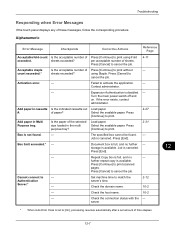
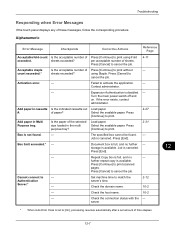
... out Load paper.
#. Select the available paper.
Press [Continue] to cancel the job.
Press [Cancel] to print scanned
pages.
Expansion Authentication is full, and no further -
Repeat Copy box is disabled. -
Set machine time to activate the application.
- server.
* When Auto Error Clear is canceled.
Failed to match the server's time.
2-12
Check...
3500i/4500i/5500i/6500i/8000i Driver Guide - Page 2


...in this guide may differ depending on your printing device. The information in this guide is a trademark in the...Kyocera Corporation. We cannot be held liable for Microsoft Windows Vista, Windows XP, Windows Server 2003, and Windows Server 2008 environments. Models supported by the KX printer driver
TASKalfa 3500i TASKalfa 4500i TASKalfa 5500i TASKalfa 6500i TASKalfa 8000i
© 2011 KYOCERA...
Similar Questions
Taskalfa Scan To Email Hostname Does Not Exist
(Posted by jpenkdimo 9 years ago)
How To Send A Scan From A 3500i Copier To An Email Address
(Posted by crscjabbe 10 years ago)
How To Scan To Flash Drive On A Taskalfa 3500i
(Posted by angelothel 10 years ago)
How Do I Scan Documents To A Usb Storage Device?
(Posted by terryhosler 11 years ago)

