Kyocera TASKalfa 3500i Support Question
Find answers below for this question about Kyocera TASKalfa 3500i.Need a Kyocera TASKalfa 3500i manual? We have 15 online manuals for this item!
Question posted by slavaange on February 21st, 2014
Cannot Choose Staple Or Punch Finishing Kyocera 3500i
The person who posted this question about this Kyocera product did not include a detailed explanation. Please use the "Request More Information" button to the right if more details would help you to answer this question.
Current Answers
There are currently no answers that have been posted for this question.
Be the first to post an answer! Remember that you can earn up to 1,100 points for every answer you submit. The better the quality of your answer, the better chance it has to be accepted.
Be the first to post an answer! Remember that you can earn up to 1,100 points for every answer you submit. The better the quality of your answer, the better chance it has to be accepted.
Related Kyocera TASKalfa 3500i Manual Pages
KM-NET for Direct Printing Operation Guide Rev-3.2 - Page 15
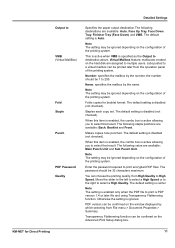
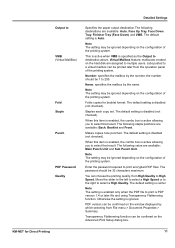
...ignored depending on the hard disk are available: Auto, Face Up Tray, Face Down Tray, Finisher Tray (Face Down) and VMB. Note The setting is active allowing you to High Speed.... function can choose the printing quality, from High Quality to select that result. KM-NET for booklet format. The default setting is center.
Output to
VMB (Virtual MailBox)
Fold Staple Punch
PDF Password ...
Data Security Kit (E) Operation Guide Rev-2 2011.2 - Page 4
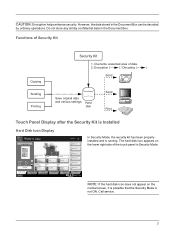
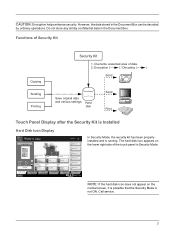
... settings
Hard disk
Send Print
Touch Panel Display after the Security Kit is not ON. PPrreevviieeww
Paper Selection
1-sided >>1-sided
᠂᠂ Staple /Punch
Status
Org./Paper/ Finishing
Color/ Image Quality
Layout/Edit
Advanced Setup
10/10/2010 10:10
In Security Mode, the security kit has been properly installed and is...
KM-NET Viewer Operation Guide Rev-5.2-2011-3 - Page 18


... color or black & white, print speed, duplex, total memory, hard disk, scan, FAX, staple, punch, address book, document box, user list, and job log.
The following default Device views are available:
Accounting Devices View
Displays general information and counters for devices that support accounting. Asset View
Displays asset information, including MAC address, serial number, and...
3500i/4500i/5500i Operation Guide Rev-1 2011.4 - Page 11


These may differ from the referenced titles.)
Org./Paper/Finishing
Image Quality Layout/Edit
Original Size (page 4-2)
Paper Selection (page 4-3)
Mixed Size Originals (page 4-6)
Original Orientation (page 4-9)
Fold (page 4-11)
Collate/Offset (page 3-14)
Staple/Punch
Staple (page 3-18)
Punch (page 3-20)
Paper Output (page 4-13)
Density (page 3-8)
Original Image (page 3-9)
EcoPrint (...
3500i/4500i/5500i Operation Guide Rev-1 2011.4 - Page 14


Open
Print Send
Border Erase (page 6-26)
Continuous Scan (page 6-24)
Job Finish Notice (page 6-35)
File Name Entry (page 6-28)
Functions
Paper Selection (page 4-3)
Collate/Offset (page 3-14)
Staple/Punch Staple (page 3-18)
Punch (page 3-20)
Paper Output (page 4-13)
Combine (page 4-14)
Margin/Centering (page 4-16)
Booklet (page 4-20)
Duplex (page 3-12)
Cover (page...
3500i/4500i/5500i Operation Guide Rev-1 2011.4 - Page 16


... Name Entry (page 6-28)
File Format (page 6-14)
Text Stamp (page 6-38)
Bates Stamp (page 6-39)
Print
Functions Paper Selection (page 4-3)
Collate/Offset (page 3-14)
Staple/Punch
Staple (page 3-18)
Punch (page 3-20)
Paper Output (page 4-13)
Duplex (page 3-12)
Job Finish Notice (page 4-40)
Priority Override (page 4-42)
Fold (page 4-11)
xiv
3500i/4500i/5500i Operation Guide Rev-1 2011.4 - Page 101
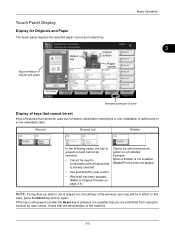
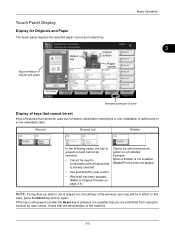
... paper
Original Zoom Paper
: A4 : 100% : A4
Cancel
Auto
Paper Selection
1-sided >>1-sided
Duplex
100% Zoom
Off Combine
Normal 0 Density
Off Staple /Punch
Shortcut 4 Shortcut 5 Shortcut 6
Quick Setup
Status
Org./Paper/ Finishing
Image Quality
Layout/Edit
Advanced Setup
Program
10/10/2010 10:10
Remaining amount of toner
Display of keys that cannot...
3500i/4500i/5500i Operation Guide Rev-1 2011.4 - Page 102
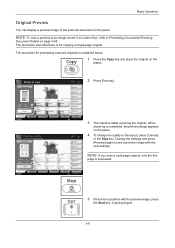
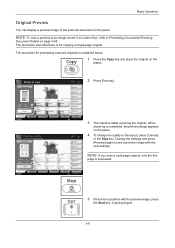
... Shortcut 1
Shortcut 2
Auto
100%
Normal 0
Original Zoom Paper
: A4 : 100% : A4
Cancel
Paper Selection
1-sided >>1-sided
Duplex
Zoom Off
Combine
Density
Off Staple /Punch
Quick Setup Status
Org./Paper/ Finishing
Image Quality
Layout/Edit
Advanced Setup
Shortcut 3 Shortcut 4 Shortcut 5 Shortcut 6
Program 10/10/2010 10:10
2 Press [Preview].
3 The machine starts scanning the...
3500i/4500i/5500i Operation Guide Rev-1 2011.4 - Page 103


...Paper : A4
Preview
Paper Selection
1-sided >>1-sided
Duplex
Zoom Off
Combine
Density
Off Staple /Punch
Quick Setup Status
Org./Paper/ Finishing
Image Quality
Layout/Edit
Advanced Setup
Shortcut 3 Shortcut 4 Shortcut 5 Shortcut 6
...enter the copy quantity. To change the paper size, press, [Org./Paper/ Finishing], [Paper Selection] and select the desired paper source.
4 Use the numeric ...
3500i/4500i/5500i Operation Guide Rev-1 2011.4 - Page 112


... Next].
Shortcut 2
Auto
100%
Normal 0
Original : A4 Zoom : 100% Paper : A4
Preview
Paper Selection
1-sided >>1-sided
Duplex
Zoom Off
Combine
Density
Off Staple /Punch
Quick Setup Status
Org./Paper/ Finishing
Image Quality
Layout/Edit
Advanced Setup
Shortcut 3 Shortcut 4 Shortcut 5 Shortcut 6
Program 10/10/2010 10:10
2 Press the Start key.
A4 100% 2-sided...
3500i/4500i/5500i Operation Guide Rev-1 2011.4 - Page 113


...
Shortcut 1
Shortcut 2
Auto
100%
Normal 0
Original : A4 Zoom : 100% Paper : A4
Preview
Paper Selection
1-sided >>1-sided
Duplex
Zoom Off
Combine
Density
Off Staple /Punch
Quick Setup Status
Org./Paper/ Finishing
Image Quality
Layout/Edit
Advanced Setup
Shortcut 3 Shortcut 4 Shortcut 5 Shortcut 6
Program 10/10/2010 10:10
1 Press the Interrupt key.
Change the delay...
3500i/4500i/5500i Operation Guide Rev-1 2011.4 - Page 114


... on page Appendix-27. Note also that can be stapled, refer to staple your finished copies.
Basic Operation
Staple
Use this feature to 1,000-sheet Finisher (Option) on page Appendix-26 or 4,000-sheet Finisher (Option) on paper sizes and numbers of sheets that saddle stitching (center stapling)
requires the folding unit. Original Orientation: Top Edge (Back...
3500i/4500i/5500i Operation Guide Rev-1 2011.4 - Page 115


...
3 Press [Org./Paper/Finishing] and then [Staple/
Punch].
Staple/Punch
Staple Off
Original Zoom Paper
: A4 : 100% : A4
Preview
Punch Off
Status
Add Shortcut
NOTE: When performing Mixed Size Stapling, refer to
Mixed Size ... below , the output can be sure to choose orientation of sheets that can be stapled. When placing originals, be stapled is 30. A4 A3 B5 B4 Letter Ledger...
3500i/4500i/5500i Operation Guide Rev-1 2011.4 - Page 117


... Edge on Top
Original Orientation
5 Press [Original Orientation] to choose orientation of hole punching.
If all original pages have been scanned, press [Finish Scan].
Basic Operation
Follow the steps as below for punching.
1 Press the Copy key.
2 Place the originals on Left].
Copying begins.
3-21 Copying begins. Staple/Punch
Staple Off
Original Zoom Paper
: A4 : 100% : A4...
3500i/4500i/5500i Operation Guide Rev-1 2011.4 - Page 148


... in the Quick Setup Screen
Default registrations and the functions available for Registration
• Paper Selection • Zoom • Density • Duplex • Combine • Staple/Punch • Original Orientation • Collate/Offset • Original Image • Original Size • Continuous Scan • Background Density Adj.
• Zoom • Scan Resolution •...
3500i/4500i/5500i Operation Guide Rev-1 2011.4 - Page 149


... Size
1: Paper Selection 2: Delete after Printed 3: Collate/Offset 4: Duplex 5: Combine 6: Staple/Punch
• File Format • Delete after Transmitted • FAX TX Resolution • ...
Paper Selection
1-sided >>1-sided
Duplex
Zoom Off
Combine
Density
Off Staple /Punch
Quick Setup Status
Org./Paper/ Finishing
Image Quality
Layout/Edit
Advanced Setup
Shortcut 3 Shortcut 4 Shortcut ...
3500i/4500i/5500i Quick Guide - Page 4


...unsure of copies with the
numeric keys. ❹ Choose [Paper Selection], [Duplex]
[Zoom], [Combine], [Density] or [Staple/Punch] (optional) in the sub menu from the ... : A4
Preview
Paper Selection
1-sided >>1-sided
Duplex
Zoom Off
Combine
Density
Off Staple /Punch
Quick Setup Status
Org./Paper/ Finishing
Image Quality
Layout/Edit
Advanced Setup
Shortcut 3 Shortcut 4 Shortcut 5 Shortcut 6...
3500i/4500i/5500i/6500i/8000i Driver Guide - Page 55


...choose to print on the outside of
6-2 Printing occurs on the inside or the outside of your document. You can offset, or shift each print job in the output tray. Printing with the Staple or the Finishing... Offset jobs as output. The Offset jobs feature requires a finishing device to be folded in Device Settings > Device options.
It does not work with Bi-Fold
With a folding...
3500i/4500i/5500i/6500i/8000i Driver Guide - Page 56


... aligned with Tri-Fold
With a folding unit installed, you can choose the position of staples in the Finishing tab. Finishing edge cannot be used with the following page size combinations:
6-3
...is aligned with the Poster feature. In contrast, if you previously made under Staple. If set last, Finishing edge might change any other features unavailable, such as output. For Landscape,...
3500i/4500i/5500i/6500i/8000i Driver Guide - Page 59
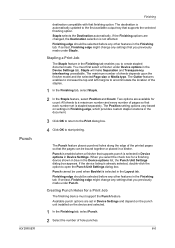
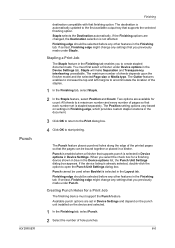
... to accommodate the location of the printed pages so that you to open the Punch Unit Settings dialog box. If the Finishing options are available for a Print Job
The finishing device must first select a finisher under Punch. If the device listing is stapled separately. Staple selects the Destination automatically. The Gutter features enables to increase the top and left...
Similar Questions
Can Kyocera Taskalfa 3500i Print In Colors?
(Posted by Anonymous-174070 1 year ago)
How Do You Disconnect A Finisher From The Kyocera Taskalfa 4500i
(Posted by dinasi 9 years ago)
My Kyocera Taskalfa 3500i Printer Keeps Going Offline
my kyocera taskalfa 3500i printer went offline and no i cant print anything from my computer
my kyocera taskalfa 3500i printer went offline and no i cant print anything from my computer
(Posted by ds1187 10 years ago)
Cannot Use Staple Due To A Failure Kyocera Taskalfa 420i
(Posted by wasagilg 10 years ago)
Kyocera Taskalfa 3500i
We installed the Taskalfa 3500i with DF 730 all the well functioning but when we set stapling mode p...
We installed the Taskalfa 3500i with DF 730 all the well functioning but when we set stapling mode p...
(Posted by sunil2652 11 years ago)

