Kyocera TASKalfa 300ci Support Question
Find answers below for this question about Kyocera TASKalfa 300ci.Need a Kyocera TASKalfa 300ci manual? We have 25 online manuals for this item!
Question posted by pbalownom on December 6th, 2013
How To Edit Address Book In Kyocera Taskalfa 300ci
The person who posted this question about this Kyocera product did not include a detailed explanation. Please use the "Request More Information" button to the right if more details would help you to answer this question.
Current Answers
There are currently no answers that have been posted for this question.
Be the first to post an answer! Remember that you can earn up to 1,100 points for every answer you submit. The better the quality of your answer, the better chance it has to be accepted.
Be the first to post an answer! Remember that you can earn up to 1,100 points for every answer you submit. The better the quality of your answer, the better chance it has to be accepted.
Related Kyocera TASKalfa 300ci Manual Pages
KM-NET Viewer Operation Guide Rev-5.2-2010.10 - Page 3


...Editing Authentication Options ...1-1 Device Discovery ...1-2
Adding Devices ...1-2 Automatic Device Discovery ...1-3 Excluded Devices ...1-3 User Interface ...1-4 Main Menu ...1-4 My Views Pane ...1-4 Default Views Pane ...1-4 Device...Chapter 3
Device
Device Properties ...3-1 Displaying Device Properties 3-1
Displaying Device Home Page ...3-2 Administrator Login ...3-2 Address Book ...3-2
Adding...
KM-NET Viewer Operation Guide Rev-5.2-2010.10 - Page 4


... Contacts and Groups 3-4 Copying Contacts and Groups 3-4 Searching the Address Book 3-5 One Touch Keys ...3-5 Adding One Touch Keys ...3-5 Searching One Touch Keys ...3-6 Viewing and Editing One Touch Key Properties 3-6 Device Users ...3-6 Adding Device Users ...3-6 Setting a Simple Login Key ...3-7 Searching the Device User List 3-7 Jobs ...3-8 Showing Job Detail ...3-8 Exporting the Job...
KM-NET Viewer Operation Guide Rev-5.2-2010.10 - Page 13


...default Device views are available:
General View Displays general information, such as color or black & white, print speed, duplex, total memory, hard disk, scan, fax, staple, punch, address book, document...the application that cannot be removed or edited. If the original view is not available for various device capabilities, such as display name, IP address, host name, toner level, description...
KM-NET Viewer Operation Guide Rev-5.2-2010.10 - Page 24
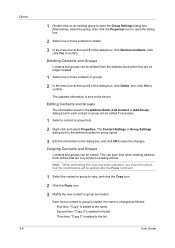
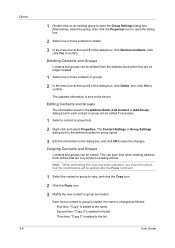
... or Group Settings dialog box for the selected contact or group opens.
3 Edit the information in the Address Book (Add Contact or Add Group) dialog box for each contact or group can...to the list. Editing Contacts and Groups
The information saved in the dialog box, and click OK to save time when creating address book entries that the modifications will be copied.
Device 3-4
1 Double...
KM-NET Viewer Operation Guide Rev-5.2-2010.10 - Page 25


... One Touch Destination dialog box, select a user or group.
5 Click OK in the toolbar.
Searching the Address Book
You can be created for an Address Book.
1 In any Device view, select a printing system with an address book.
2 Click Device > Address Book.
3 In the Address Book dialog box, click One Touch Keys > Add One Touch Key.
4 In the Add One Touch Key dialog...
KM-NET Viewer Operation Guide Rev-5.2-2010.10 - Page 26


... list with an address book.
2 Click Device > Address Book.
3 In the Address Book dialog box, click One Touch Keys > Add One Touch Key.
4 In the One Touch Keys dialog box, select a list item and click Properties to view the One Touch Key details.
5 In the One Touch Key Properties dialog box, you can edit the Name and Destination...
KM-NET Viewer Operation Guide Rev-5.2-2010.10 - Page 58


...and Maximum VMB size are copied from File. Creating Settings From a Device
You can click Edit settings to file. Click Next.
3 The Confirmation page shows a list...changes to the destination devices. Device Address Book Number, Name, Furigana (if applicable), E-mail, FTP address, SMB address, FAX, Internet FAX addresses, and address groups. You can copy settings from the source device.
1 On the ...
KM-NET Viewer Operation Guide Rev-5.2-2010.10 - Page 59


... copied to the destination device. If you have selected any of these options on the Settings page:
Device User List Device Address Book Device Document Box Device Network Groups Device Virtual Mailbox If this ...is selected, the setting template will be copied over the destination device settings. Creating New Settings
You can click Edit settings to open a dialog box to make changes to the ...
Kyocera Command Center Operation Guide Rev 6.3 - Page 11


... to Advanced > Security > IEEE802.1x on page 3-51; Device/Printer > APL.Filter
This allows you to verify the settings made on the Scanner page. Counters > Printed Pages
This allows you to confirm the log of addresses possible to add to the private and group Address Books. Scanner
This allows you to verify the settings...
Kyocera Command Center Operation Guide Rev 6.3 - Page 18


... machine and networking configuration. COMMAND CENTER Pages
Authentication, see Advanced > Management > Authentication > General on a per -protocol basis. Access from the operation panel or USB host device. With some models) character long.
3 Enter the same password in and editing of the Address Book and Box are set to the next section.
250ci/300ci/400ci/500ci/552ci Operation Guide Rev-1 - Page 104
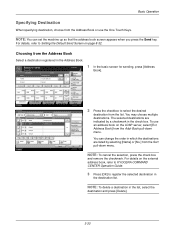
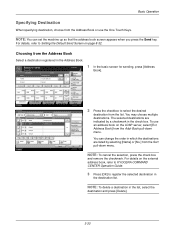
.../Edit Address Book Detail
Group
Status
Cancel
OK 08/08/2009 10:10
1 In the basic screen for sending, press [Address
Book].
2 Press the checkbox to send. NOTE: To delete a destination in the Address Book....box. For details, refer to Setting the Default Send Screen on the external address book, refer to KYOCERA COMMAND CENTER Operation Guide.
3 Press [OK] to register the selected destination...
250ci/300ci/400ci/500ci/552ci Operation Guide Rev-1 - Page 105


...the key for using the different search modes are selected when the address book is also available.
(1) (2)
(3) (4)
Address Book
Addr Book
Address Book
Dest.
No. Advanced search by type of registered destination (E-mail...E-mail
Folder
FAX
i-FAX
Search(Name) Search(No.) 1/2 Register/Edit Address Book Detail
Group
Status
Cancel
OK 08/08/2009 10:10
Basic Operation
3
Keys used
Search...
250ci/300ci/400ci/500ci/552ci Operation Guide Rev-1 - Page 197


...Network in the computer.
2 Right-click the machine's icon(Kyocera:Taskalfa
XXX:XXX) and then click Install.
5
Procedure Using this...Panel] and press [Next].
5-27 For information on the settings, the address book
screen may appear. NOTE: Depending on operating the computer, refer to On ...Press the Send Key. When Your devices are ready to display the Driver Software Installation screen. Sending Functions
...
500ci/400ci/300ci/250ci Operation Guide Rev-1 - Page 109


... the external address book, refer to KYOCERA COMMAND CENTER Operation Guide.
3 Press [OK] to Setting the Default Send Screen on the LDAP server, select [Ext Address Book] from the Addr Book pull-down...
Search(Name) Search(No.) 1/2 Register/Edit Address Book Detail
Group
Status
Cancel
OK 10/10/2008 10:10
1 In the basic screen for sending, press [Address
Book].
2 Press the checkbox to send....
500ci/400ci/300ci/250ci Operation Guide Rev-1 - Page 110


...
Name
Detail [email protected]
[email protected]
ABC DEF GHI JKL MNO PQRS TUV WXYZ 0-9
E-mail
Folder
FAX
i-FAX
Search(Name) Search(No.) 1/2 Register/Edit Address Book Detail
Group
Status
Cancel
OK 10/10/2008 10:10
Keys used
Search type
1
Search by name
2
Search by...
500ci/400ci/300ci/250ci Operation Guide Rev-1 - Page 214


..., the installation is network- When Your devices are ready to display the screen for WSD scanning and the machine is completed.
1 Press the Send Key. Displays the screen for Windows Vista)
1 Click Start and then Network in the computer.
2 Right-click the machine's icon (Kyocera:Taskalfa
XXX:XXX) and then click Install. In...
Fax System (Q) Operation Guide Rev-1 - Page 52


... JKL MNO PQRS TUV WXYZ 0-9
E-mail
Folder
FAX
i-FAX
Search(Name) Search(No.) 1/2 Register/Edit Address Book Detail
Group
Status
Cancel
OK 10/10/2008 10:10
1 Press [Address Book] on the basic send screen.
2 Select the destination from the Address Book
Select a destination registered in the Operation Guide for the machine.
3-24
OPERATION GUIDE
Destination
Detail...
Fax System (Q) Operation Guide Rev-1 - Page 53


... a Destination You can set this function up so that destination types are selected when the address book is displayed. For details, refer to search. Refine your search if necessary.
Search (Name...Sort
Name
Detail [email protected]
[email protected]
Search(Name)
1
Search(No.)
2
1/2
Register/Edit Address Book
Detail
4
ABC DEF GHI JKL MNO PQRS TUV WXYZ 0-9
3
E-mail
Folder
FAX
i-FAX
...
Fax System (S) C Operation Guide Rev-2 - Page 52
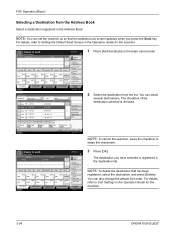
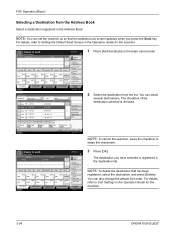
... JKL MNO PQRS TUV WXYZ 0-9
E-mail
Folder
FAX
i-FAX
Search(Name) Search(No.) 1/2 Register/Edit Address Book Detail
Group
Status
Cancel
OK 08/08/2009 10:10
1 Press [Address Book] on the basic send screen.
2 Select the destination from the Address Book
Select a destination registered in the Operation Guide for the machine.
3-24
OPERATION GUIDE
Destination
Detail...
Fax System (S) C Operation Guide Rev-2 - Page 53


... 0001
ABCD
Name
0002
TUVW
0003
Group1
0004
Group2
0005
Group3
Sort
Name
Detail [email protected]
[email protected]
Search(Name)
1
Search(No.)
2
1/2
Register/Edit Address Book
Detail
4
ABC DEF GHI JKL MNO PQRS TUV WXYZ 0-9
3
E-mail
Folder
FAX
i-FAX
Group
Status
Cancel
OK 08/08/2009 10:10
3
Keys used
Search...
Similar Questions
Adding Name To Address Book
how to add name to address book for scanning
how to add name to address book for scanning
(Posted by cathykendall 9 years ago)
New Ip Address For Taskalfa 300ci
i have a new isp and need to give the printer a new ip address.
i have a new isp and need to give the printer a new ip address.
(Posted by john88677 10 years ago)
Address Book
We have this model in our office.We were just wondering how to add and change email addresses to the...
We have this model in our office.We were just wondering how to add and change email addresses to the...
(Posted by amstmartins 13 years ago)

