Kyocera TASKalfa 300ci Support Question
Find answers below for this question about Kyocera TASKalfa 300ci.Need a Kyocera TASKalfa 300ci manual? We have 25 online manuals for this item!
Question posted by nicottsmeln on March 22nd, 2014
How Do I Add An Address Book To Kyocera Taskalfa 300i
The person who posted this question about this Kyocera product did not include a detailed explanation. Please use the "Request More Information" button to the right if more details would help you to answer this question.
Current Answers
There are currently no answers that have been posted for this question.
Be the first to post an answer! Remember that you can earn up to 1,100 points for every answer you submit. The better the quality of your answer, the better chance it has to be accepted.
Be the first to post an answer! Remember that you can earn up to 1,100 points for every answer you submit. The better the quality of your answer, the better chance it has to be accepted.
Related Kyocera TASKalfa 300ci Manual Pages
KM-NET ADMIN Operation Guide for Ver 2.0 - Page 99


... dotted decimal form, for example 127.242.0.19, assigned to each IP address is in Device Manager that provides a quick and easy means of errors committed by a
particular device per user-defined device filters. Form View A view that shows device settings (for printing devices) and account information (for download to a network.
The hostname is an alias...
KM-NET Viewer Operation Guide Rev-5.2-2010.10 - Page 3


... Reports ...2-6 Creating and Exporting a Folder Report 2-6 Updating a View ...2-7 Duplicating a View ...2-7 Renaming a View ...2-7 Deleting a View ...2-7 Resizing the View Areas ...2-8 Refresh ...2-8
Chapter 3
Device
Device Properties ...3-1 Displaying Device Properties 3-1
Displaying Device Home Page ...3-2 Administrator Login ...3-2 Address Book ...3-2
Adding Contacts ...3-3
KMnet Viewer
i
KM-NET Viewer Operation Guide Rev-5.2-2010.10 - Page 4


... Contacts and Groups 3-4 Copying Contacts and Groups 3-4 Searching the Address Book 3-5 One Touch Keys ...3-5 Adding One Touch Keys ...3-5 Searching One Touch Keys ...3-6 Viewing and Editing One Touch Key Properties 3-6 Device Users ...3-6 Adding Device Users ...3-6 Setting a Simple Login Key ...3-7 Searching the Device User List 3-7 Jobs ...3-8 Showing Job Detail ...3-8 Exporting the Job...
KM-NET Viewer Operation Guide Rev-5.2-2010.10 - Page 13


... for various device capabilities, such as display name, IP address, host name, toner level, description, location, and model name. In the Default Views, you can add or remove ...punch, address book, document box, user list, and job log. You can create, change , click View > View As, and click the new view from the table temporarily. The following default Device views are :
Device: General...
KM-NET Viewer Operation Guide Rev-5.2-2010.10 - Page 22


... (File Transfer Protocol) SMB (Server Message Block)
3-2
User Guide The layout and information shown on the device is not set , accessing the address book requires the correct Login user name and Password in the context menu click Device Home Page. Administrator Login
For some models, administrator authentication is used for each contact includes: Number...
KM-NET Viewer Operation Guide Rev-5.2-2010.10 - Page 23


... the dialog box.
2 In the menu bar at the top left of the Address Book, click Add Group.
Each step requires communication with the device, which may be unique.
3 Click OK to send the information to the device. Device
FAX Number Internet FAX Address You can search for example.
1 In the menu bar at the top left...
KM-NET Viewer Operation Guide Rev-5.2-2010.10 - Page 24
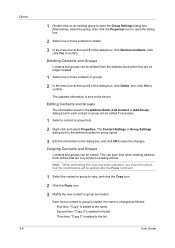
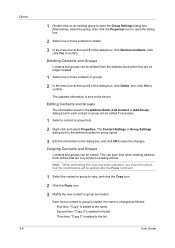
...and Groups
Contacts and groups can be copied. Second time: "Copy 2" is added to the list. Device 3-4
1 Double-click on an existing group to open the dialog box.
2 Select one or more... Settings dialog box for the selected contact or group opens.
3 Edit the information in the Address Book (Add Contact or Add Group) dialog box for each contact or group can be edited if necessary.
1 Select a...
KM-NET Viewer Operation Guide Rev-5.2-2010.10 - Page 25


... OK in the toolbar. KMnet Viewer
3-5 The number of One Touch Keys for an Address Book.
1 In any Device view, select a printing system with an address book.
2 Click Device > Address Book.
3 In the Address Book dialog box, click One Touch Keys > Add One Touch Key.
4 In the Add One Touch Key dialog box, select settings:
Name Type a name, to find in order...
KM-NET Viewer Operation Guide Rev-5.2-2010.10 - Page 26


... Touch Key Properties
You can search by Number, Type, Name, and Address ID. If an administrator password is set for authentication. Device Users
Device users who are administrators on a user list with an address book.
2 Click Device > Address Book.
3 In the Address Book dialog box, click One Touch Keys > Add One Touch Key.
4 In the One Touch Keys dialog box, select...
KM-NET Viewer Operation Guide Rev-5.2-2010.10 - Page 54


... user name and Password must match the port number of one of the screen, click Device > Communication Settings. Setting Device Communications
You can include Network interface settings, Secure protocol settings, Login, and Account Polling Settings, and Device Polling Settings. the changes are saved immediately.
One of the device, such as Address Book, Users, or Document Box.
KM-NET Viewer Operation Guide Rev-5.2-2010.10 - Page 58


... authorization, and enabling/disabling of the settings you want to save the error list, click Export to the destination devices. Device Address Book Number, Name, Furigana (if applicable), E-mail, FTP address, SMB address, FAX, Internet FAX addresses, and address groups. Device Virtual Mailbox Virtual Mail Boxes, including ID, Name, and Maximum VMB size are copied from the list. Creating...
KM-NET Viewer Operation Guide Rev-5.2-2010.10 - Page 59


... box opens containing settings for the option you have made . Click Close. Overwriting Settings
You can overwrite settings on the Settings page:
Device User List Device Address Book Device Document Box Device Network Groups Device Virtual Mailbox If this check box to ensure that only settings that do not overlap with the extension .XML.
4 Click Finish. Click...
KM-NET Viewer Operation Guide Rev-5.2-2010.10 - Page 74


... scanning operations.
Firmware is provided in a computer
file for the search.
Up to not include
specific devices in the computer.
Glossary
A
address book A list of individuals and their contact information that is stored on a device. The administrator must be defined for download to correct incompatibility with third party
software or mechanical problems...
Kyocera Command Center Operation Guide Rev 6.3 - Page 3


... Basic > Defaults > Reset ...3-6 Basic > Defaults > Device Defaults 3-7 Basic > Defaults > Address Book > Contacts 3-9 Basic > Defaults > Address Book > Groups 3-10 Basic > Security > Account Settings 3-10 Basic > Security > Device Security > General 3-11 Basic > Security > Device Security > Interface Block 3-11 Basic > Security > Device Security > Network Security 3-11 Basic > Security...
Kyocera Command Center Operation Guide Rev 6.3 - Page 11


...the Kyocera Mita Corporation web sites.
For more information, refer to Basic > Defaults > Address Book ...addresses possible to add to verify the settings made on page 3-20.
For more information, refer to confirm the log of the jobs in each paper size and color (Monochrome, Mono Color, and Full Color).
Device/Printer > APL.Filter
This allows you to the private and group Address Books...
Kyocera Command Center Operation Guide Rev 6.3 - Page 14


...
Auto Error Clear Specifies whether or not to the factory default settings. Reset entire device to factory default When clicking the Reset button, the machine returns to clear errors ...without restarting the machine. The network interface must be interchangeable. However, the document box, address book, user information, logs, and certificates are not available when the FAX Kit is used...
Kyocera Command Center Operation Guide Rev 6.3 - Page 16
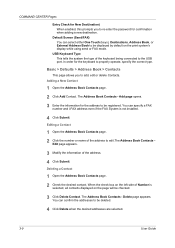
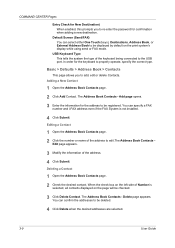
....
3-9
User Guide The Address Book Contacts - You can select either One Touch (keys), Destinations, Address Book, or External Address Book to the USB port. USB Keyboard Type This tells the system the type of the address.
4 Click Submit.
Adding a New Contact
1 Open the Address Book Contacts page.
2 Click Add Contact. Deleting a Contact
1 Open the Address Book Contacts page.
2 Check...
250ci/300ci/400ci/500ci/552ci Operation Guide Rev-1 - Page 197


... machine's icon(Kyocera:Taskalfa
XXX:XXX) and then click Install.
5
Procedure Using this event, press [Cancel] to the computer's help or the operation guide of originals scanned on this machine as files on the settings, the address book
screen may appear.
NOTE: To use is completed.
1 Press the Send Key.
When Your devices are ready...
500ci/400ci/300ci/250ci Operation Guide Rev-1 - Page 105


...] to the KYOCERA
COMMAND CENTER Operation Guide.
1 Press the Send key.
AAA
BBB
CCC
DDD
EEE
0006
0007
0008
FFF
GGG
HHH
III
0009 JJJ
0010
1/100
Destination
Address Book E-mail Addr ...Entry
Folder Path Entry
FAX No. Entry
i-FAX Addr Entry
WSD Scan
6 Check the destination list. Ready to Addr Book Status
Next Dest.
Place original. Add to...
500ci/400ci/300ci/250ci Operation Guide Rev-1 - Page 214


...the operation guide of originals scanned on this machine as files on the settings, the address book
screen may appear. If the Found New Hardware window appears, click Cancel.
3 During the ... then Network in the computer.
2 Right-click the machine's icon (Kyocera:Taskalfa
XXX:XXX) and then click Install. When Your devices are ready to On in the document processor or on the Driver Software...
Similar Questions
Adding Name To Address Book
how to add name to address book for scanning
how to add name to address book for scanning
(Posted by cathykendall 9 years ago)
How To Edit Address Book In Kyocera Taskalfa 300ci
(Posted by pbalownom 10 years ago)
Address Book Administration From The Web Console
How do I edit or add a user to the address book via the web console?
How do I edit or add a user to the address book via the web console?
(Posted by larryrohloff 12 years ago)
Address Book
We have this model in our office.We were just wondering how to add and change email addresses to the...
We have this model in our office.We were just wondering how to add and change email addresses to the...
(Posted by amstmartins 13 years ago)

