Kyocera TASKalfa 255 Support Question
Find answers below for this question about Kyocera TASKalfa 255.Need a Kyocera TASKalfa 255 manual? We have 8 online manuals for this item!
Question posted by tgiiiVerooo on February 28th, 2014
Kyocera 300i Forgot Admin Password How To Reset To Default
The person who posted this question about this Kyocera product did not include a detailed explanation. Please use the "Request More Information" button to the right if more details would help you to answer this question.
Current Answers
There are currently no answers that have been posted for this question.
Be the first to post an answer! Remember that you can earn up to 1,100 points for every answer you submit. The better the quality of your answer, the better chance it has to be accepted.
Be the first to post an answer! Remember that you can earn up to 1,100 points for every answer you submit. The better the quality of your answer, the better chance it has to be accepted.
Related Kyocera TASKalfa 255 Manual Pages
KM-NET Viewer Operation Guide Rev-5.2-2010.10 - Page 31


... existing document with FAX boxes. This information is required.
5 The default box type is supported.
6 Specify the password if you want to create a password protected document box.
7 Specify values or use the default values for the new box. Shared Select to 31 days.
Some devices also support a FAX box for the box, if desired. KMnet...
KM-NET Viewer Operation Guide Rev-5.2-2010.10 - Page 38


...of the screen, click Device > Advanced > Authentication Settings. Available port numbers range from 1 to 255.
7 Select the LDAP...a user login and password, you can click OK to Off.
8 The device uses the Acquisition of...default is 64 characters.
5 Select the LDAP port number from the LDAP server. The maximum length is 32 characters. The maximum length is required, enter a login and password...
KM-NET Viewer Operation Guide Rev-5.2-2010.10 - Page 46


... default settings as needed .
3 Click OK. Managing an Account Device
To manage an accounting device, follow these steps:
1 In Accounting Devices View, select an unmanaged device.
2 In the Account menu, click Manage Device.
3 Click OK. An unmanaged device can use a limited set of the view itself.
5 Click OK. If the counter report is not successfully sent, the reset...
KM-NET Viewer Operation Guide Rev-5.2-2010.10 - Page 48


... functions on the type of authorization method used by the selected device, it is not supported by the device.
It can also be opened . To connect to the selected device, either the Login user name and Password must be set correctly, depending on a selected device.
4-6
User Guide
Information is not available for editing. Account
4 If...
KM-NET Viewer Operation Guide Rev-5.2-2010.10 - Page 54


...menu bar.
3 Click the Advanced tab at the top of the device, such as Address Book, Users, or Document Box. The default logical printer port numbers begin with each logical printer.
To determine ... the Logical Printers defined for each device. There is 1024 to save the updated value. The TCP/IP port is enabled, the Login user name and Password must match the port number of one...
KM-NET Viewer Operation Guide Rev-5.2-2010.10 - Page 55


... should attempt to 120 seconds. Account Polling Settings
Printing devices are interrogated at least one selected device supports the User Login feature.
Use the reset page in Communication Settings.
Secure Protocol Settings
Secure Sockets Layer (SSL) is selected, enter the Login user name and Password for network communications. Login Settings
The Login section lets...
KM-NET Viewer Operation Guide Rev-5.2-2010.10 - Page 57


...devices by right-clicking on the devices. The devices are organized by those Multi-Set supports. All settings and passwords for the source and destination devices must type a Login user name and password...be correct in the device list. Setting Multiple Devices
To start the Multi-Set Wizard follow these steps:
1 In the device list, select the devices that define default behavior for print, ...
KM-NET Viewer Operation Guide Rev-5.2-2010.10 - Page 70


... is between 1 and 10000 minutes. The application also lets you set or change a local password for new devices.
1 In the menu bar at the top left of the screen, click Edit > Options.
2 In the Options dialog box, click Default Device Polling Settings.
3 Select Status polling if you want to track the amount of toner...
Kyocera Command Center Operation Guide Rev 6.3 - Page 3


... 2-1 Admin password ...2-1 Authentication ...2-1 Encryption ...2-2
Chapter 3
COMMAND CENTER Pages
Start Page ...3-1 Start > Start ...3-2 Start > Status Pages ...3-3 Start > Information ...3-4 Start > Links ...3-4
Basic Page ...3-5 Basic > Defaults > Network ...3-5 Basic > Defaults > Time ...3-6 Basic > Defaults > Reset ...3-6 Basic > Defaults > Device Defaults 3-7 Basic > Defaults > Address...
Kyocera Command Center Operation Guide Rev 6.3 - Page 6
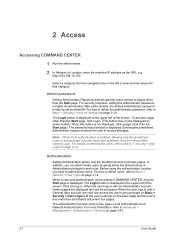
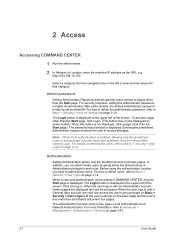
...user name and password must be entered ... purposes, setting the Administrator password is displayed. The Login ...than the Start page.) The password input window is factory-set.... For how to define the administrator password, refer to Advanced > Management > ...those users.
Admin password
Setting Administrator Password restricts general... the predefined administrator password allows the user to...
Kyocera Command Center Operation Guide Rev 6.3 - Page 12


...content of those settings in order to "255.255.255.0."
• Default Gateway
Specifies the IP address of the...is used as the NetBEUI printer name and as Device Defaults, Security, and basic Networking. LAN Interface
Specifies ... > Defaults > Reset on page 3-35. COMMAND CENTER Pages
Download Drivers For downloading printer drivers, etc.: http://www.kyoceramita.com/download/ Kyocera Online ...
Kyocera Command Center Operation Guide Rev 6.3 - Page 17
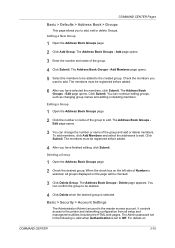
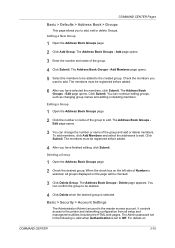
...group to be registered before added.
4 After you have finished editing, click Submit.
The Admin password set in the following is valid when Authentication is
selected, all setup and management utilities ... details on the page will be added to the created group. COMMAND CENTER Pages
Basic > Defaults > Address Book > Groups
This page allows you
want to add. Adding a New Group...
Kyocera Command Center Operation Guide Rev 6.3 - Page 18


... periodically change the password:
1 Enter the Old Password.
2 Enter the password you to set to the machine and networking configuration. Basic > Security > Device Security > Interface...on a per -protocol basis. Setting the Admin password is factory-set to enable communication with some models, the default Administrator password is highly recommended to prevent unauthorized changes to...
Kyocera Command Center Operation Guide Rev 6.3 - Page 63


...The administrator has forgotten the Admin password.
Restart this machine's panel CENTER after you click the Restart button after making the settings?
Operation Guide
COMMAND CENTER
4-2 Troubleshooting
Is the same language as that Select the same language as Basic > Defaults >
displayed on the operation that displayed on the
Device Defaults on page 3-6
Are you click...
Fax System (U) Operation Guide Rev-1 - Page 24


...Adding a User in the header of the region where the machine is turned on for the default login user name and password. Press [On] or [Off].
3
Set the date. Before Using the Fax Machine >...user authentication screen appears.
System Menu/Counter.
Date/Timer
Date/Time
Date Format
Time Zone
Auto Panel Reset
10:10
10/10/2010 10:10
1 DD/MM/YYYY 1/3 +09:00 Osaka, Sapporo, ...
Fax System (U) Operation Guide Rev-1 - Page 161


...
Time Zone
Auto Panel Reset
10:10
10/10/2010 10:10
DD/MM/YYYY 1/3
+09:00 Osaka, Sapporo, Tokyo
On < Back
System Menu/Counter. Fax Settings > Default fax settings
Default fax settings
This section explains the fax settings in the machine's Operation Guide for the default login user name and password.
GB0614_00
Returns to...
Fax System (U) Operation Guide Rev-1 - Page 180


... down.
Date/Timer
Panel Reset Timer
Interrupt Clear Timer
3
Unusable Time
10:10
120sec.
60sec. 3/3
Off
< Back
GB0610_03
9-21 System Menu/Counter.
Enter your login user name and password, and press [Login]. IMPORTANT When Unusable Time is set, in the machine's Operation Guide for the default login user name and password.
1 Display the screen...
255/305 Print Driver Guide - Page 35


...2-18 Note: To remove the Output to the default by clicking Reset.
Device Settings
You can remove an installed plug-in from ...the list and click Delete, then Yes.
3 Click OK in all the options in Compatibility Settings to PDF module, PDF must not be selected in the PDL Settings dialog box.
1 In Device Settings, click Kyocera...
255/305 Operation Guide - Page 61


... be set for security, network printing, E-mail transmission and advanced networking. The default password is required in order to make use of the screen. For more information on using the FAX, refer to the KYOCERA COMMAND CENTER Operation Guide.
2-23 The optional Fax Kit is "admin00." NOTE Here, information on the left of...
255/305 Operation Guide - Page 260
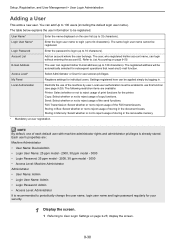
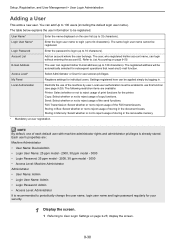
... ppm model - 2500, 30 ppm model - 3000 • Access Level: Machine Administrator Administrator • User Name: Admin • Login User Name: Admin • Login Password: Admin • Access Level: Administrator It is already stored. NOTE By default, one of print functions for your security.
1 Display the screen.
1 Referring to User Login Settings on the user...
Similar Questions
What Is The Default Admin Password On A Kyocera Printers
(Posted by kriMirela 9 years ago)
How To Reset Admin Password On Kyocera Taskalfa 3551i
for the Lost Password we need to reset Admin Account, if possible without any factory reset (actuall...
for the Lost Password we need to reset Admin Account, if possible without any factory reset (actuall...
(Posted by hurrtigx 10 years ago)
Command Center Admin Password Reset
Hi, I have a Taskalfa 250CI hooked up on the network.I have managed to access this printer through ...
Hi, I have a Taskalfa 250CI hooked up on the network.I have managed to access this printer through ...
(Posted by alfiegiraure 12 years ago)

