Kyocera TASKalfa 250ci Support Question
Find answers below for this question about Kyocera TASKalfa 250ci.Need a Kyocera TASKalfa 250ci manual? We have 24 online manuals for this item!
Question posted by gmuyingo2011 on August 29th, 2012
How Do I Set The Network Address?
The person who posted this question about this Kyocera product did not include a detailed explanation. Please use the "Request More Information" button to the right if more details would help you to answer this question.
Current Answers
There are currently no answers that have been posted for this question.
Be the first to post an answer! Remember that you can earn up to 1,100 points for every answer you submit. The better the quality of your answer, the better chance it has to be accepted.
Be the first to post an answer! Remember that you can earn up to 1,100 points for every answer you submit. The better the quality of your answer, the better chance it has to be accepted.
Related Kyocera TASKalfa 250ci Manual Pages
KM-NET ADMIN Operation Guide for Ver 2.0 - Page 16


... Discovery let you remove or change the discovery mode for one or more networks. One obvious difference is newer technology.
1 Type the IPv4 network Starting Address. Note: Editing either the network address or the subnet mask may create an orphan device that no longer belongs to this field for example, when responsibilities are shifted from the...
KM-NET ADMIN Operation Guide for Ver 2.0 - Page 17


...for the selected managed network except the network address and the subnet mask.
Discovery Tab Select the Discovery tab to a device's domain field when the device is disabled. The network domain is applied to view and modify the device discovery schedules for the selected network. You may change.
Deleting a Network
Deleting a network does not delete the devices on the selected...
KM-NET ADMIN Operation Guide for Ver 2.0 - Page 47


... options lets you can click this button at the top of the printing device with the IP address.
Some models do not display all device properties. Operation Panel Displays the current printing device status on , in the printing device. When the device is being managed by the application. Toner
KMnet Admin 2.0
3-25 Some models display a generic...
KM-NET ADMIN Operation Guide for Ver 2.0 - Page 51


... information about the selected network device.
Read Community Type the printing device's Read Community name for all selected devices at once.
Checked All selected devices are used for all options. Device Manager
Updates the toner display in How to set up Traps to 30 seconds. A higher number increases network traffic, while a lower number can set the properties of KMnet...
KM-NET ADMIN Operation Guide for Ver 2.0 - Page 53


... appear as Host Name, sysLocation, IP Address, Serial Number, and System Firmware. Alert Details
Alert Details allows you . This feature is most useful to you to the Selected Properties list. KMnet Admin 2.0
3-31 The available information includes device properties such as a separate group under the Device Settings tab. Custom Properties
The administrator can remove...
KM-NET ADMIN Operation Guide for Ver 2.0 - Page 66


...Select which counters are counted to display the supported device settings in the right pane, and clicking Edit Device Accounting Settings. For some models, type the administrator's login and password. Security is in strong security mode. Anonymous Access: Select the print permission setting for a network printing device by selecting a device in the navigation area to the "Other" account...
KM-NET Viewer Operation Guide Rev-5.2-2010.10 - Page 8


....
4 In Confirm password, type the password again.
5 Click OK to the Selected network segments list. A blank password is a maximum of IP addresses.
Custom Lets you select settings to find devices in the Add Device Wizard. By IP address Type specific IPv4 or IPv6 addresses or host names and click Add to add them to save the password...
KM-NET Viewer Operation Guide Rev-5.2-2010.10 - Page 21


... shows the MAC address of the network adapter in the view pane.
Memory This area shows the space available on the device operation panel. Device Properties
The Properties dialog box displays settings and status information about the selected device. 3 Device
The Device menu is used for finding devices and managing device settings. Settings may be taken. Device Alert This area describes...
KM-NET Viewer Operation Guide Rev-5.2-2010.10 - Page 36


...can also open the dialog box by right-clicking on devices. Upgrade Firmware This wizard guides you select Send e-mail, enter one or more selected devices.
3-16
User Guide Device Default Settings This sets the default settings of devices. Settings vary by model. Device Network Settings This sets the network settings of one device may be communicated.
4 If you in installing the most...
KM-NET Viewer Operation Guide Rev-5.2-2010.10 - Page 37


... the dialog box.If you selected Use network authentication, the related text boxes below it is 254 characters.
7 Select a Server type from the list.
8 Type a server name or IP address in the device list.
2 In the menu bar at the top of the screen, click Device > Advanced > Authentication Settings.
3 If you can proceed through the...
KM-NET Viewer Operation Guide Rev-5.2-2010.10 - Page 58


... List Login user name, user name (and furigana, if applicable), password, E-mail address, Account name, Account ID on one group of the errors. These settings vary by device. The settings are saved to a log file. Click Close. Multi-Set 6-2
Settings that define local or network authorization for saving to a file with an extension of groups. Click Next...
KM-NET Viewer Operation Guide Rev-5.2-2010.10 - Page 59


... the Method page, select the Overwrite settings on the Settings page:
Device User List Device Address Book Device Document Box Device Network Groups Device Virtual Mailbox If this check box to see a list of the settings you have made .
Creating New Settings
You can click Edit settings to open a dialog box for saving to the destination device. If the process completes successfully, the...
250ci/300ci/400ci/500ci/552ci Operation Guide Rev-1 - Page 197


...shown
on the settings, the address book
screen may appear. In this event, press [Cancel] to display the screen for Windows Vista)
1 Click Start and then Network in the network settings. Sending Functions...installation is set to display the Driver Software Installation screen.
NOTE: Depending on the task bar to On in the computer.
2 Right-click the machine's icon(Kyocera:Taskalfa
XXX:XXX...
250ci/300ci/400ci/500ci/552ci Operation Guide Rev-1 - Page 284
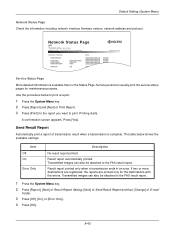
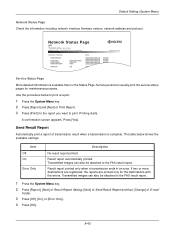
...Status Page. Default Setting (System Menu)
Network Status Page Check the information including network interface firmware version, network address and protocol. Result report automatically printed.
Press [Yes].
Service personnel usually print the service status pages for maintenance purpose. A confirmation screen appears.
Network Status Page
TASKalfa xxxxx
Firmware Version
Service...
250ci/300ci/400ci/500ci/552ci Operation Guide Rev-1 - Page 425


.... Help A Help key is provided on the network. The format of an IP address is four sets of PCL6, KPDL, and KPDL (automatic).
It extends the BOOTP startup protocol that can be used on the network. EcoPrint Mode A printing mode that represents a specific computer or related device on this mode are allocated automatically, the IPv6...
250ci/300ci/400ci/500ci/552ci Operation Guide Rev-1 - Page 427


... bits in the address "133.210.2.0/24". This new network address section (originally part of prints and scans, and paper source settings. SMTP (Simple Mail Transfer Protocol) A protocol for E-mail transmission over a network. TWAIN is 480 Mbps. For example, "24" in the prefix indicates the length of graphic software (e.g. The TWAIN compatible devices enable you enter...
500ci/400ci/300ci/250ci Operation Guide Rev-1 - Page 214


... the computer used for sending.
When Your devices are ready to the computer's help or... scanning and the machine is set to On in the computer.
2 Right-click the machine's icon (Kyocera:Taskalfa
XXX:XXX) and then click...then Network in the network settings.
NOTE: Depending on the settings, the address book
screen may appear. connected, and WSD Scan Setup (page 8-95) is network- ...
500ci/400ci/300ci/250ci Operation Guide Rev-1 - Page 316
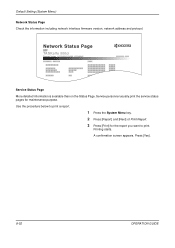
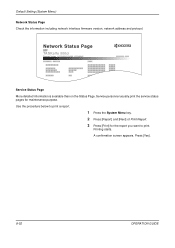
...[Next] of Print Report. 3 Press [Print] for maintenance purpose. A confirmation screen appears. Printing starts. Default Setting (System Menu)
Network Status Page Check the information including network interface firmware version, network address and protocol. Network Status Page
TASKalfa 500ci
Firmware Version
Service Status Page More detailed information is available than on the Status Page...
500ci/400ci/300ci/250ci Operation Guide Rev-1 - Page 474


...address allocation. DHCP (IPv6) permits the DHCP server to use its functions or are allocated automatically, the IPv6 node management workload is four sets of PCL6, KPDL, and KPDL (automatic). EcoPrint Mode
A printing mode that uses TCP/IP networks...hosts on the network. It extends the BOOTP startup protocol that represents a specific computer or related device on the network. FTP(File ...
500ci/400ci/300ci/250ci Operation Guide Rev-1 - Page 476
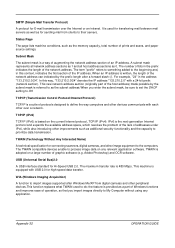
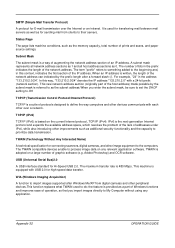
... and other image equipment to do; Status Page
The page lists machine conditions, such as 0.
SMTP (Simple Mail Transfer Protocol)
A protocol for E-mail transmission over a network. This new network address section (originally part of prints and scans, and paper source settings. The TWAIN compatible devices enable to their servers.
Similar Questions
How To Set Up Scan To Email Addresses For Kyocera Taskalfa 620
(Posted by vktca 9 years ago)
How To Find The Ip Address On A Taskalfa 250ci Printer
(Posted by rnfark 10 years ago)
How To Change Ip Address On Kyocera Taskalfa 250ci Machine
(Posted by axmwel 10 years ago)
How To Setup Ip Address For Kyocera Taskalfa 250ci
(Posted by Sddanny 10 years ago)

