Kyocera TASKalfa 250ci Support Question
Find answers below for this question about Kyocera TASKalfa 250ci.Need a Kyocera TASKalfa 250ci manual? We have 24 online manuals for this item!
Question posted by exxsb on July 14th, 2014
How Do I Wirelessly Connect My Taskalfa 250 Ci Printer
The person who posted this question about this Kyocera product did not include a detailed explanation. Please use the "Request More Information" button to the right if more details would help you to answer this question.
Current Answers
There are currently no answers that have been posted for this question.
Be the first to post an answer! Remember that you can earn up to 1,100 points for every answer you submit. The better the quality of your answer, the better chance it has to be accepted.
Be the first to post an answer! Remember that you can earn up to 1,100 points for every answer you submit. The better the quality of your answer, the better chance it has to be accepted.
Related Kyocera TASKalfa 250ci Manual Pages
KM-NET ADMIN Operation Guide for Ver 2.0 - Page 9


... is tracked in Print Job Manager and My Print Jobs. Supported Printers Kyocera network printers and most third party network printers that support the standard printer MIB
Maximum Validated Configuration Device Manager Up to 2000 managed devices, 45 managed networks, 100 device groups, and 10 simultaneous client connections Accounting Manager Up to 2000 managed accounts, and 10 simultaneous...
KM-NET ADMIN Operation Guide for Ver 2.0 - Page 18


... name and port number.
3 Setting for IP addresses of network printers to the exception list in progress on the General or the Discovery...networks. Adding port 25 or netadmin.exe to identify what devices are sent out, the address entered in progress on ...is not in your SMTP server connection requires authentication.
4 Under E-mail setup, enter the sender's e-mail ...
KM-NET ADMIN Operation Guide for Ver 2.0 - Page 53


...
5 Click Submit. The printing device must be connected to devices.
1 In Device Manager, click Preferences > Custom Properties.
2 Select the desired properties from Device Manager.
1 In Device Manager, click Preferences > Custom ... feature lets you exclude device properties you do not need, and arrange the properties in the Properties dialog box for Kyocera printers. Use the up and...
KM-NET ADMIN Operation Guide for Ver 2.0 - Page 75


...5-1
5 Print Job Manager
Print Job Manager (PJM) is a server-based job accounting system that extends to desktop and workgroup devices. Open a web browser, and navigate to KMnet Admin. These tasks are limited and must install KM Host Agent and configure ... on to http://hostname:port/kmnetadmin, where hostname and port are provided for most printers and multifunction printers (MFPs).
KM-NET ADMIN Operation Guide for Ver 2.0 - Page 100


.... KM Service Manager Software component that serves several functions. Developed by KMnet Admin. Login User A user account with a manual group.
MFP Multifunction Printer (or Multifunction Peripheral) A single device that administrators can be running programs written in their proper locations. Required for developing application software and deploying it in to collect information...
KM-NET Viewer Operation Guide Rev-5.2-2010.10 - Page 75


...
Stored print jobs can be imported into the printer driver. M
Multi-Set Lets you apply configuration settings to one or more devices on the hard disk. O
operation panel A ...
available in the devices. If the toner is typically performed at set at Device > Communication Settings > Polling. P
polling A process for notification (cover open, not connected). Intervals for sending...
Kyocera Command Center Operation Guide Rev 6.3 - Page 12


... IP address that starts with which the print system is used as the NetBEUI printer name and as Device Defaults, Security, and basic Networking. IPv6 Settings
• IPv6
Specifies whether or...component. Host Name
Specifies a name for network printing and sending E-mail. This name is connecting. LAN Interface
Specifies the communication rate from Auto, 10BASE-T-Half, 10BASE-T-Full, 100BASE-TX...
FS-C2126MFP Network Fax Driver Operation Guide Rev. 3 - Page 8
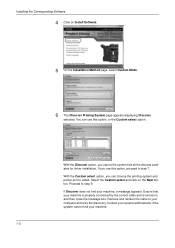
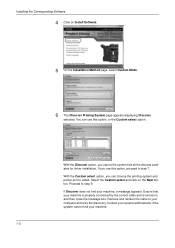
With the Discover option, you can choose the printing system and printer port to step 7. Contact your system administrator if the system cannot find...and then close the message box. If you can let the system find all the devices available for driver installation. Proceed to your machine is properly connected by the correct cable and is turned on Install Software.
5 On the Installation ...
KM-NET for Accounting Operation Guide Rev-1.4 - Page 13


... can be selected from the combo box on the upper right of each counter. Sub list
Displays the page counter by function. When the connected printing system is a multifunctional copier, function or media can add, rename and delete folders as you delete a link in My Folder, the corresponding account in All accounts...
KM-NET for Accounting Operation Guide Rev-1.4 - Page 14


... pages and Print (Total) pages. Sub list
Displays the page counter by function. When the connected printing system is not configurable.
If Maximum output/input displays '0', this counter is not configured with ...media size and color, or media type.
If Maximum output/input displays '-', it is a multifunctional copier, function or media can be selected from the combo box on the Tree. Copy (...
250ci/300ci/400ci/500ci/552ci Operation Guide Rev-1 - Page 197


... [From Operation Panel] and press [Next].
5-27
When Your devices are ready to the computer's help or the operation guide of ... the computer.
2 Right-click the machine's icon(Kyocera:Taskalfa
XXX:XXX) and then click Install.
5
Procedure Using this...Installation screen, the installation is displayed on a WSD-compatible computer.
connected, and WSD Scan Setup (page 8-76) is network- If ...
250ci/300ci/400ci/500ci/552ci Operation Guide Rev-1 - Page 240
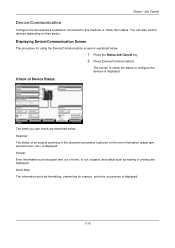
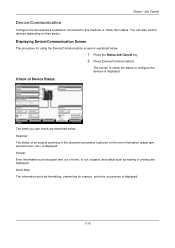
...Press [Device/Communication].
Scanner
The status of Device Status
Status
Scanner Ready. Printer
Error ...Device/Communication Screen
The procedure for erasure, and error occurrence is displayed.
7-16 Format
Remove
FAX Port 1 Dialing...
Status / Job Cancel
Device/Communication
Configure the devices/lines installed or connected to check the status or configure the devices...
250ci/300ci/400ci/500ci/552ci Operation Guide Rev-1 - Page 241


... Receiving... Printer Ready. Removable Memory (USB Memory)
• The usage and capacity of FAX kit. For details, refer to Canceling FAX Communication on controlling devices is displayed....Not connected.
Storing Jobs
FAX Port 2 Receiving...
Status / Job Cancel
Configuring the Devices
Status
Scanner Ready. Format
Remove
FAX Port 1 Dialing...
Line Off
i-FAX
Device/ Communication...
250ci/300ci/400ci/500ci/552ci Operation Guide Rev-1 - Page 242


...
Check New FAX Paper/Supplies 10/10/2008 10:10
2 Press [Device/Communication] > [Line Off] in FAX
Port 1 or FAX Port 2.
3 Press [Yes] in the confirmation screen. Removable Memory Not connected. Format
Remove
FAX Port 1 Dialing...
Storing Jobs
FAX Port 2 Receiving...
Printer Ready. Use the procedure below to cancel the fax communication.
1 Press...
500ci/400ci/300ci/250ci Operation Guide Rev-1 - Page 52
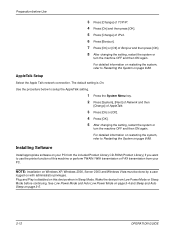
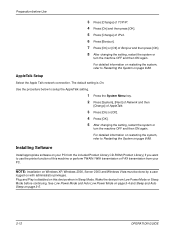
... the system, refer to use the printer function of AppleTalk.
3 Press [On...the system or
turn the machine OFF and then ON again. Wake the device from the included Product Library CD-ROM (Product Library) if you want to...by a user
logged on page 8-88. AppleTalk Setup
Select the Apple Talk network connection. For detailed information on restarting the system, refer to setup the AppleTalk setting....
500ci/400ci/300ci/250ci Operation Guide Rev-1 - Page 214


...scanning and the machine is completed.
1 Press the Send Key.
connected, and WSD Scan Setup (page 8-95) is displayed on ...in the document processor or on the settings, the address book
screen may appear. When Your devices are ready to On in the network settings. In this event, press [Cancel] to ....
2 Right-click the machine's icon (Kyocera:Taskalfa
XXX:XXX) and then click Install.
500ci/400ci/300ci/250ci Operation Guide Rev-1 - Page 261
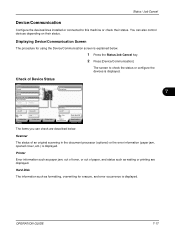
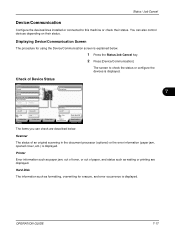
....
Printer
Error information such as paper jam, out of toner, or out of paper, and status such as formatting, overwriting for using the Device/Communication screen is displayed. Check of an original scanning in the document processor (optional) or the error information (paper jam, opened cover, etc.) is displayed. Removable Memory Not connected...
500ci/400ci/300ci/250ci Operation Guide Rev-1 - Page 262
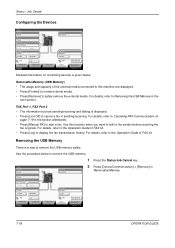
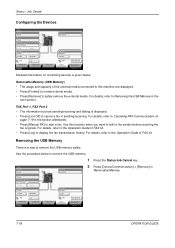
....
Use the procedure below .
Removable Memory Not connected. Storing Jobs
FAX Port 2 Receiving... Removing the USB Memory
There is displayed. • Press [Line Off] to remove the USB memory.
1 Press the Status/Job Cancel key. Printer Ready. Storing Jobs
FAX Port 2 Receiving... Line Off
i-FAX
Device/ Communication
Check New FAX Paper/Supplies 10...
500ci/400ci/300ci/250ci Operation Guide Rev-1 - Page 263


... communication.
1 Press the Status/Job Cancel key. Status
Scanner Ready. Status / Job Cancel
3 When Device can be removed safely. Canceling FAX Communication
Cancel fax communication. Removable Memory Not connected.
Format
Remove
FAX Port 1 Dialing... OPERATION GUIDE
7-19 Printer Ready. Line Off
Manual RX
Line Off
FAX Printing Jobs Status
Log Sending Jobs
Storing...
500ci/400ci/300ci/250ci Printer Driver User Guide Rev 12.23.2010.9 - Page 9


... page appears displaying the following driver options. Click Next. (Not available with a USB connection.)
6 On the Printer Settings page, you want to open a dialog box with the steps to install the KX...and click Next. The Show Quick Print tab option also appears in the Administrator Settings in Device Settings.
1-3 In Windows, if the Found New Hardware Wizard dialog box appears during printing...
Similar Questions
How Do I Connect Taskalfa 181 To A Wireless Router
In my ffice each of the machines connect to a wireless Linksys Router. We have a Taskalfa 181 printe...
In my ffice each of the machines connect to a wireless Linksys Router. We have a Taskalfa 181 printe...
(Posted by capponug 10 years ago)
How To Print Envelopes Kyocera Taskalfa 250 Ci
(Posted by kptpakcdu 10 years ago)
How To Setup Kyocera Taskalfa 250 Ci To Scan Documents To Pc Folder
(Posted by tswboobop 10 years ago)
My Wireless Connection Taskalfa 255kx Says' Turn On Printer'. Need Help
Even the printer is on, and documents names are loaded. Yet, it says using printer off line. How ca...
Even the printer is on, and documents names are loaded. Yet, it says using printer off line. How ca...
(Posted by hirotsub0 11 years ago)

