Kyocera TASKalfa 250ci Support Question
Find answers below for this question about Kyocera TASKalfa 250ci.Need a Kyocera TASKalfa 250ci manual? We have 24 online manuals for this item!
Question posted by billbet on May 21st, 2014
How To Set Up Scan To Email On Taskalfa Ci250
The person who posted this question about this Kyocera product did not include a detailed explanation. Please use the "Request More Information" button to the right if more details would help you to answer this question.
Current Answers
There are currently no answers that have been posted for this question.
Be the first to post an answer! Remember that you can earn up to 1,100 points for every answer you submit. The better the quality of your answer, the better chance it has to be accepted.
Be the first to post an answer! Remember that you can earn up to 1,100 points for every answer you submit. The better the quality of your answer, the better chance it has to be accepted.
Related Kyocera TASKalfa 250ci Manual Pages
KM-NET ADMIN Operation Guide for Ver 2.0 - Page 43


... version is unavailable, do not match the model(s) for the selected firmware.
Upgrade Firmware with the same firmware version. Firmware upgrade can set communication options between the current version (in a single device, or lower than any devices that require a version upgrade, the wizard informs you are recorded in the log file, located in...
KM-NET ADMIN Operation Guide for Ver 2.0 - Page 57


... before searching. KMnet Admin 2.0
3-35 The search results are displayed until they are cleared. The application searches the printing devices and displays those that match the selected criteria.
In Map View, save the map settings before beginning another search. The search criteria is applied to any list selected in the office map...
KM-NET ADMIN Operation Guide for Ver 2.0 - Page 58


... it in the Switch Console list. Display print, copy, scan, and fax data in your network printing devices. Set up a polling schedule for printing devices. Set up a subscription service for users to be monitored by printing device or by account for devices that let you monitor all printing device counters. Console Settings
You can select custom naming conventions for...
KM-NET ADMIN Operation Guide for Ver 2.0 - Page 65


... want to start at any time by default. Use the shift and control keys to select one or more devices.
Set Polling Schedule
You can set or relax printing limits. Multi-Set
Accounting Manager
The Multi-Set function can make changes to, if they were not already selected. If no group is selected, this wizard...
KM-NET Viewer Operation Guide Rev-5.2-2010.10 - Page 5


... Communication Retries ...5-2 Secure Protocol Settings ...5-2 Login Settings ...5-2 Account Polling Settings ...5-2 Device Polling Settings ...5-3
Chapter 6
Multi-Set
Setting Multiple Devices ...6-1 Selecting Settings in Multi-Set ...6-1
Creating Settings From a Device 6-2 Creating Settings From a File 6-2 Creating New Settings ...6-3 Overwriting Settings ...6-3
Chapter 7
Firmware Upgrade...
KM-NET Viewer Operation Guide Rev-5.2-2010.10 - Page 36


... a time. plus copy, scan, and FAX settings. Settings vary by model. Only one device may be selected at a time. To set the same notifications for an entire group of the selected device, such as operation panel language, timer settings, and panel lock. Device System Settings This sets the default settings of the screen, click Device > Notification Settings. Network Groups This...
KM-NET Viewer Operation Guide Rev-5.2-2010.10 - Page 37


....
2 In the menu bar at the top of the screen, click Device > Advanced > Authentication Settings.
3 If you want to set network user property as a device setting, click Enable user login.
4 Select one Authentication Settings dialog can click OK to save your settings and close the dialog box.If you selected Use network authentication, the related text boxes...
KM-NET Viewer Operation Guide Rev-5.2-2010.10 - Page 46


... which to create a counter report and select Account > Add Counter Report. To change the content or layout of the report, change any settings as needed . Manage Device
When an accounting device is managed, you can only use notification and reporting features, create and view accounts, and reset counters.
The Add Counter Report dialog...
KM-NET Viewer Operation Guide Rev-5.2-2010.10 - Page 50


... the menu bar at the top of your selections, click Cancel. Setting Permit Processing and Copy Counter
You can right-click on the Settings page, depending upon the destination device:
Device Accounting Settings These are organized by those Multi-Set supports.
Accounting Multi-Set
Accounting Multi-Set lets you want the count of copy pages separate from the...
KM-NET Viewer Operation Guide Rev-5.2-2010.10 - Page 51


... from an existing file.
1 On the Method page, click Create from the source device to create settings for saving to see a list of the errors. Browse or type a file name with information about print, copy, scan and FAX counts. Click Next.
2 Type a file path, or click Browse to locate and select a file you...
KM-NET Viewer Operation Guide Rev-5.2-2010.10 - Page 52


... .CSV. If you want to save your computer or network. Browse or type a file name with an extension of .CSV. If you selected on the Settings page. Exporting Accounting Information
You can export a device's accounting information to a .CSV or .XML file.
1 Under My Views or Default Views, select an account or...
KM-NET Viewer Operation Guide Rev-5.2-2010.10 - Page 54


... the menu bar at the top of the Command Center page.
4 To the left of the screen, click Device > Communication Settings. Setting Device Communications
You can include Network interface settings, Secure protocol settings, Login, and Account Polling Settings, and Device Polling Settings. You may be changed, enter the new value. TCP/IP Port
Some operations send a command or command...
KM-NET Viewer Operation Guide Rev-5.2-2010.10 - Page 55


..., a day or date, and time of prints, copies, fax, scans, page sizes, duplex pages, and pages per sheet. A restart may be set if at specific intervals to use HTTPS for device communication. Note: In older models, set user login information.
Login Settings
The Login section lets you set the port number from 5 to use local or...
KM-NET Viewer Operation Guide Rev-5.2-2010.10 - Page 57


... paper size, print and scan quality, and default media types. The Multi-Set Wizard opens.
3 In the Device Group page, the application has filtered the selected devices by product group. 6 Multi-Set
Multi-Set lets you can select available settings on the Settings page, depending upon the destination device:
Device System Settings Basic device settings including operation panel language...
KM-NET Viewer Operation Guide Rev-5.2-2010.10 - Page 58


... you have the option to open the following formats: Multi-Set template from the source device to the destination device. Device Network Groups Creation of groups used for each Multi-Set process. Only one source device from Device. Click Next. Creating Settings From a Device
You can copy settings from the source device.
1 On the Method page, click Create from the list...
KM-NET Viewer Operation Guide Rev-5.2-2010.10 - Page 59


... any of these options on the Settings page:
Device User List Device Address Book Device Document Box Device Network Groups Device Virtual Mailbox If this check box to see a list of the errors. The file is selected, the setting template will be copied over the destination device settings. Creating New Settings
You can click Edit settings to open a dialog box for...
Kyocera Command Center Operation Guide Rev 6.3 - Page 37
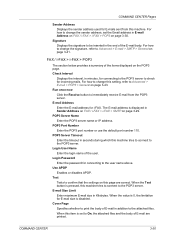
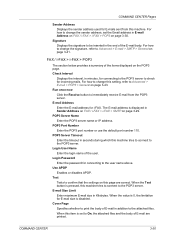
...to the POP3 server. POP3 Server Timeout Enter the timeout in addition to confirm that the settings on page 3-29. Test Tests to the attached files. COMMAND CENTER
3-30 Signature Displays ...to immediately receive E-mail from this setting, refer to On, the attached files and the body of E-mail are correct. The E-mail address is set the Email address in Kilobytes.
Check Interval
...
250ci/300ci/400ci/500ci/552ci Operation Guide Rev-1 - Page 90
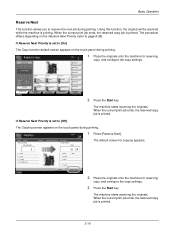
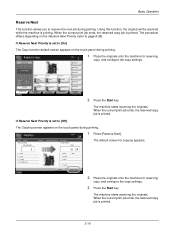
... current print job ends, the reserved copy job is printed.
If Reserve Next Priority is set to copy. Copies
Job No.: 000021 Scanner Setting Scanned Pages
2
Letter 100% 2-sided Top Edge Top
Status
Job Name:
Doc10102008101031
User Name: ----Printer Setting Copies
2/ 24
Letter 2-sided Collate
Plain
Top Tray
Cancel
Reserve Next 10/10/2008...
250ci/300ci/400ci/500ci/552ci Operation Guide Rev-1 - Page 116


... [Cancel], and then press
[Yes] in the confirmation screen.
The current print job is set to [Off]
The Copying screen appears in the touch panel during printing.
1 Press the...the Stop key. Copies
Job No.: 000021 Scanner Setting Scanned Pages
2
Letter 100% 2-sided Top Edge Top
Status
Job Name:
Doc10102008101031
User Name: ----Printer Setting Copies
2/ 24
Letter 2-sided Collate
Plain
Top...
250ci/300ci/400ci/500ci/552ci Operation Guide Rev-1 - Page 322
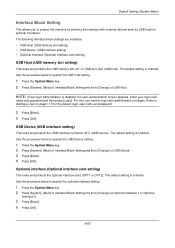
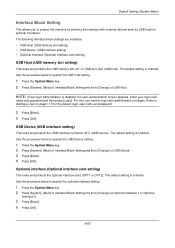
... to Adding a User on page 11-5 for the default login user name and password.
3 Press [Block]. 4 Press [OK].
USB Device (USB interface setting)
This locks and protects the USB interface connector (B1) (USB Device). Enter your login user
name and password and then press [Login]. For this machine by blocking the interface with...
Similar Questions
How Do You Set Up Kyocera Taskalfa 250ci To Scan To Computer
(Posted by zahRapto 10 years ago)
How Do You Set Up Email Confirmation On Kyocera Taskalfa 250ci Nw-fax
(Posted by lkwstenz 10 years ago)
How To Setup Scanning On Taskalfa 300ci
Change Email From Scan Subject Line
(Posted by CollinsEngr 12 years ago)
How To Setup Scanning On Taskalfa 620
How to setup scanning on TaskAlfa 620
How to setup scanning on TaskAlfa 620
(Posted by RichardLeszcz 12 years ago)

