Kyocera TASKalfa 250ci Support Question
Find answers below for this question about Kyocera TASKalfa 250ci.Need a Kyocera TASKalfa 250ci manual? We have 24 online manuals for this item!
Question posted by hongphuoc2127 on July 31st, 2011
Password
HOW CAN I CREATE PASSWORD FOR MY MACHINE? BUT I DID NOT DO IT BEFORE I BUY IT
Current Answers
There are currently no answers that have been posted for this question.
Be the first to post an answer! Remember that you can earn up to 1,100 points for every answer you submit. The better the quality of your answer, the better chance it has to be accepted.
Be the first to post an answer! Remember that you can earn up to 1,100 points for every answer you submit. The better the quality of your answer, the better chance it has to be accepted.
Related Kyocera TASKalfa 250ci Manual Pages
KM-NET ADMIN Operation Guide for Ver 2.0 - Page 4


...the Firmware Upgrade 3-23 Cancelling a Firmware Upgrade 3-24 Firmware Upgrade Log File 3-24 Device Properties ...3-24 Displaying Device Properties 3-25 Polling Defaults ...3-30 Alert Configuration ...3-30 Custom Properties ...3-31 Device Manager Report ...3-32 Creating a Device Manager Report 3-32 Editing Device IDs and Device Properties 3-32 Selecting a Report Template 3-33
ii
User Guide
KM-NET ADMIN Operation Guide for Ver 2.0 - Page 13


... Only users. For more information on types of users. Subscribers Only users cannot log on and can be created in subscriptions, accounting, and reports.
Example: You can change the password used in the Administration or Device Manager console. In addition to alerts or reports.
Reports are polled for all the different types of...
KM-NET ADMIN Operation Guide for Ver 2.0 - Page 34


... the icon waiting area, before any Map View settings, click the Save Map Settings button to restore all printing devices in the map. Once a link is created, the linked group icon represents all printing device icons. Creating a Link
You can hide their previous location in the group.
Saving Map Settings
After changing any printing...
KM-NET ADMIN Operation Guide for Ver 2.0 - Page 54


..., Selected errors, or Sort by.
4 Under Report Period, select the time frame for all report options are created in tables and graphics, using default or custom report templates. Editing Device IDs and Device Properties
You can create reports for the report.
Current information is selected as the report format.
6 When all printing activities in...
KM-NET ADMIN Operation Guide for Ver 2.0 - Page 63


... and type the allowed total balance for the account in the navigation area:
A printing device that can create new accounts that supports accounting management All accounts An account group A single account
2 If necessary, click List View.
3 Click Create New Account or select an existing account and click Edit Account. Note: Not all printing...
KM-NET ADMIN Operation Guide for Ver 2.0 - Page 75


..., or it can set user names and passwords. For proper functioning of tracking usage by domain user. In contrast to device-based accounting, Print Job Manager is an ...that extends to desktop and workgroup devices. Open a web browser, and navigate to http://hostname:port/kmnetadmin, where hostname and port are provided for most printers and multifunction printers (MFPs). KMnet Admin 2.0
5-1...
KM-NET ADMIN Operation Guide for Ver 2.0 - Page 97


... roles, subscriptions, and passwords.
Alias A user-chosen name for users. Account Code An account user's number or password.
The subscriber is notified when one of shared properties.
For example, a printer communicates with each device by account. Account Balance The total balance for creating Alert Subscriptions. Alert An immediate device notification, such as...
KM-NET ADMIN Operation Guide for Ver 2.0 - Page 100


... layout and place printing devices in provides access to the printing system's operation panel and enables communication with a valid user name and password (i.e. It also adds a menu to the print queue on a given
host. If Job Release is installed, the KM Service Manager is regularly polled and updated.
Typically, multifunction printers can use...
KM-NET Viewer Operation Guide Rev-5.2-2010.10 - Page 7
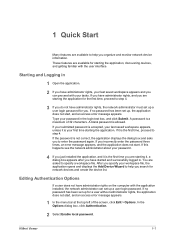
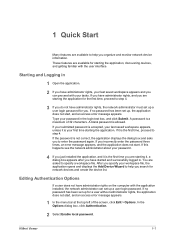
... does not have administrator rights, your workspace file, the application opens and displays the Add Device Wizard to help you search for network devices and create the device list. In the Options dialog box, click Authentication.
2 Select Enable local password. Starting and Logging in . Type your first time starting it is allowed.
1 Quick Start
Many...
KM-NET Viewer Operation Guide Rev-5.2-2010.10 - Page 17
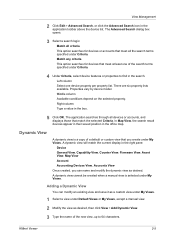
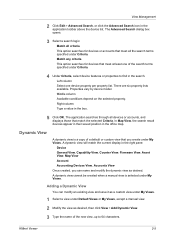
... depend on the selected property. The Advanced Search dialog box opens.
3 Select a search logic:
Match all criteria
This option searches for devices that meet at least one device property per property list.
A dynamic view cannot be created when a manual view is a copy of the search terms specified under My Views. Properties vary by...
KM-NET Viewer Operation Guide Rev-5.2-2010.10 - Page 18
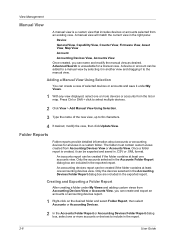
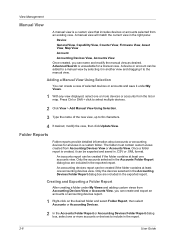
... dragging it to a manual view by selecting it in the right pane:
Device:
General View, Capability View, Counter View, Firmware View, Asset View, Map View
Account:
Accounting Devices View, Accounts View
Once created, you can create and export an accounts or accounting devices report.
1 Right-click on the desired folder and select Folder Report, then...
KM-NET Viewer Operation Guide Rev-5.2-2010.10 - Page 27
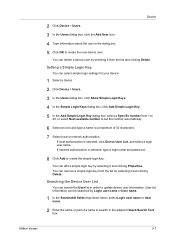
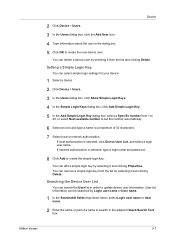
... the Users dialog box, click the Add User icon. 4 Type information about the user in order to update device user information. If local authorization is selected, type a login name and password.
8 Click Add to create the simple login key. You can edit a simple login key by selecting it and clicking Properties.
Searching the...
KM-NET Viewer Operation Guide Rev-5.2-2010.10 - Page 31


..., and select Delete box.
Deleting a Document Box
If a document box is supported.
6 Specify the password if you want to create a password protected document box.
7 Specify values or use the default values for multiple users. Available with the same name. Device
When available, set the value from 1 to 31 days. Automatic file deletion delay (days...
KM-NET Viewer Operation Guide Rev-5.2-2010.10 - Page 33
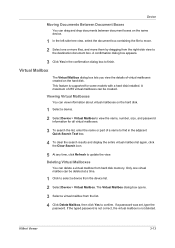
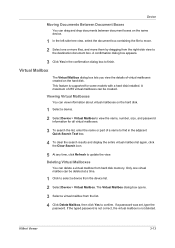
... update the view. Virtual Mailbox
The Virtual Mailbox dialog box lets you view the details of virtual mailboxes created on the hard disk.
1 Select a device. 2 Select Device > Virtual Mailbox to view the name, number, size, and password
information for some models with a hard disk installed. Only one or more files, and move . 2 Select one...
KM-NET Viewer Operation Guide Rev-5.2-2010.10 - Page 35


.... Also, the e-mail sending feature must be set the name and password of a virtual mailbox stored on the hard disk. The Notification Settings dialog box provides the alert option for displaying alerts about printing device activity. Adding a New Virtual Mailbox
You can create a new virtual mailbox on the model. The same name cannot...
KM-NET Viewer Operation Guide Rev-5.2-2010.10 - Page 67
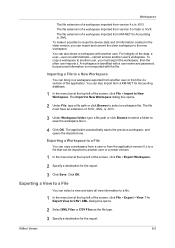
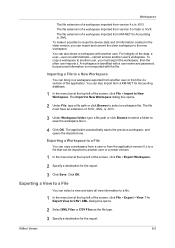
To make it . A workspace is identified with a user name and password, but personal information is .XML. The file must export the workspace, then the other user imports it possible to reuse the device data and UI information created in a workspace exported from KM-NET for the export.
3 Click Save. Exporting a View to a File
You...
250ci/300ci/400ci/500ci/552ci Operation Guide Rev-1 - Page 240
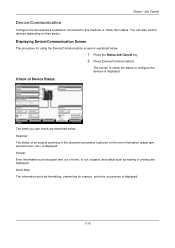
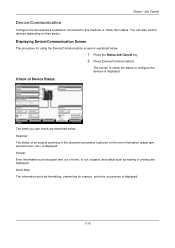
... such as formatting, overwriting for using the Device/Communication screen is explained below . Hard Disk The...Device/Communication].
Line Off
i-FAX
Device/ Communication
Check New FAX Paper/Supplies 10/10/2008 10:10
The items you can also control devices... Cancel
Device/Communication
Configure the devices/lines installed or connected to check the status or configure the devices is ...
500ci/400ci/300ci/250ci Operation Guide Rev-1 - Page 2


... Guide is intended to help you operate the machine correctly, perform routine maintenance and take a simple troubleshooting action as necessary, so that you start using sample images. We recommend the use the machine in this Operation Guide, TASKalfa 250ci/300ci/400ci/500ci are supplied with the machine. Please read this Operation Guide before you can...
500ci/400ci/300ci/250ci Operation Guide Rev-1 - Page 261
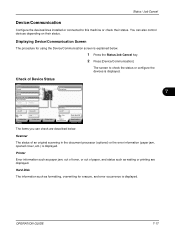
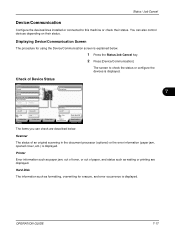
... printing are described below .
1 Press the Status/Job Cancel key. 2 Press [Device/Communication]
The screen to this machine or check their status. Scanner
The status of Device Status
Status
Scanner Ready.
Storing Jobs
FAX Port 2 Receiving...
Status / Job Cancel
Device/Communication
Configure the devices/lines installed or connected to check the status or configure the...
500ci/400ci/300ci/250ci Printer Driver User Guide Rev 12.23.2010.9 - Page 2


... held liable for the 5.1 driver.
Models supported by the KX printer driver
TASKalfa 250ci TASKalfa 300ci TASKalfa 400ci TASKalfa 500ci
© 2010 KYOCERA MITA Corporation Regarding Trademarks
Microsoft Windows is prohibited. The information in this guide may differ depending on your printing device. Legal Notes
Unauthorized reproduction of all or part of Microsoft Corporation in the...
Similar Questions
When I On My Copier Kyocera Taskalfa 2551ci It Shows Machine Faiure And C7102.
On this note, operation of the machine cannot continue. please, what is the solution to this situati...
On this note, operation of the machine cannot continue. please, what is the solution to this situati...
(Posted by mohammeda980 2 years ago)
Kyocera Taskalfa 250ci Kx How To Turn Off Password
(Posted by TrobeBo 9 years ago)
How To Install A Kyocera Taskalfa 250ci Onto A Mac With A Password Protection
(Posted by Fi1ostajamm 10 years ago)
How To Create Kyocera Taskalfa 250ci Scan Folder
(Posted by alwbualegy 10 years ago)

