Kyocera TASKalfa 181 Support Question
Find answers below for this question about Kyocera TASKalfa 181.Need a Kyocera TASKalfa 181 manual? We have 17 online manuals for this item!
Question posted by ptarbox on November 7th, 2011
Time Change
How do I change the time on the machine?
Current Answers
There are currently no answers that have been posted for this question.
Be the first to post an answer! Remember that you can earn up to 1,100 points for every answer you submit. The better the quality of your answer, the better chance it has to be accepted.
Be the first to post an answer! Remember that you can earn up to 1,100 points for every answer you submit. The better the quality of your answer, the better chance it has to be accepted.
Related Kyocera TASKalfa 181 Manual Pages
KM-NET ADMIN Operation Guide for Ver 2.0 - Page 19


...time when the network is not in use Host Name, and Domain name if entered. A backup currently running is changed, KMnet Admin will not work properly until the next discovery. If you can also be performed from a static or volatile IP address. For DHCP, select Device... IP addresses are volatile and may change to a folder called backup in C:\...
KM-NET ADMIN Operation Guide for Ver 2.0 - Page 20
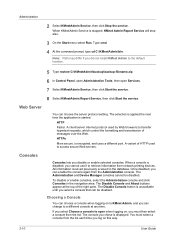
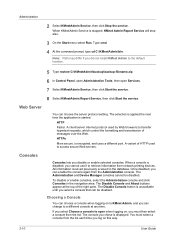
...when logging on, you can choose the server protocol setting. The selection is applied the next time the application is stopped, KMnet Admin Report Service will stop also.
3 On the Start ... way.
2-10
User Guide You must then select a console from network printing devices. Web Server
You can change to KMnet Admin, and you must select a console from the Administration console. ...
KM-NET ADMIN Operation Guide for Ver 2.0 - Page 21


... Console
If you select Open the default console and log on your preferred console is displayed automatically each time you log on. To change the default console:
1 Log on .
Print Job Manager A console for managing device data, polling, alerts, and preferences.
Your new preferred console is displayed. To choose a console:
1 In any console...
KM-NET ADMIN Operation Guide for Ver 2.0 - Page 23


... sets of rows shown per page. User Preferences
The first time you perform all subsequent logons, List View uses your own design...devices on a device or group of devices, displaying printing devices and properties in the network and export a list of devices and their properties to List View or import a system default tab. You change the tab name or position or columns to multiple devices...
KM-NET ADMIN Operation Guide for Ver 2.0 - Page 24


... is exceeded.
Guest users can save time by changing the size of the viewing area.
When you move to set the number of rows (that page becomes selected. Set Rows per Page
Use this dialog box to a new page, the tab on each available device group. Any time you want to regularly use the...
KM-NET ADMIN Operation Guide for Ver 2.0 - Page 25
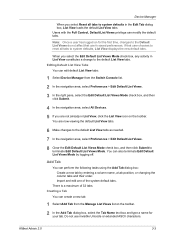
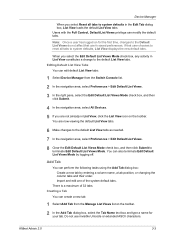
... tasks using the Add Tab dialog box: Create a new tab by logging off.
KMnet Admin 2.0
3-3 Device Manager
When you select Reset all tabs to system defaults, List View displays the new default tabs. Creating ...Add Tab dialog box, select the Tab Name text box and type a name for the first time, changes to the default List View tabs. Import and edit one of 32 tabs. You are not already...
KM-NET ADMIN Operation Guide for Ver 2.0 - Page 30


...and can collapse or expand a device filter group at any time by drag and drop. Setting device filters in the new group. Only member devices of a dynamic group. String.... Filter Construction and Syntax
Some device filters are available to you want to a dynamic group, change the device filters from parent groups.
Device Filters
Device filters determine the characteristics of the...
KM-NET ADMIN Operation Guide for Ver 2.0 - Page 33


... that appears below the icon. Hide or View Waiting Area Icons You can hide any time, you can change the list order. To view waiting area icons, click the button again. Depending on the toolbar.
2 In the Device Icon Setup dialog box, Icon Size list, select the desired size, from Tiny to Huge...
KM-NET ADMIN Operation Guide for Ver 2.0 - Page 36


...devices at once. To display additional devices, click one of another manufacturer's device. Critical There is ready to select all devices that lets you view detailed device information and change select device settings from your computer. Device Manager
Refresh
Printing device...Connected. The device toner is low. The device cover is being upgraded.
3-14
User Guide At any time, you ...
KM-NET ADMIN Operation Guide for Ver 2.0 - Page 38


... by selecting Schedule to run.
Use Shift and Ctrl to select multiple devices.
3-16
User Guide Type the time in the text box in the corresponding list. If you do not wish to change a particular setting, leave No Change selected in the form hh:mm. Device Manager
If you want to configure from the list.
KM-NET ADMIN Operation Guide for Ver 2.0 - Page 39


...Next.
4 Select the changes you want to make from the list that you acknowledge, understand, and accept the
KMnet Admin 2.0
3-17 Note: If you chose to configure the selected devices.
Log File
The Log... Run now selected, or designate a time for it to use for all devices and the Write Community does not match the one stored on the selected devices, Authorization failure will be registered in ...
KM-NET ADMIN Operation Guide for Ver 2.0 - Page 43


...a firmware upgrade, the system applies upgrade actions at run time based on which to confirm that do not match the ...devices already have selected. During firmware upgrade, the device icon and status changes according to the upgrade process in devices to the upgrade. Firmware Upgrade compares refreshed firmware versions in a device group, the application provides version control. Device...
KM-NET ADMIN Operation Guide for Ver 2.0 - Page 45


... and completeness.
Begin the Firmware Upgrade
If there are any the settings you want to change , click Back and return to the page of minutes before the upgrade begins.
Simultaneous upgrades... of retries the process will be upgraded at the same time. Number of retries
Shows the number of devices in the group that device in the settings you have a higher firmware version. Review...
KM-NET ADMIN Operation Guide for Ver 2.0 - Page 46
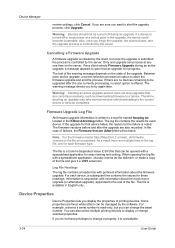
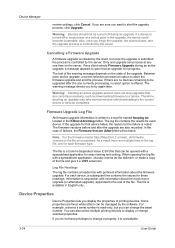
... and give it is turned off during an active upgrade, a message appears to change selected properties. The firmware versions before and after the one time on the state of the file. Information is offered. Device Properties
Device Properties lets you to display or change a property, it a .CSV extension. If you can also select multiple printing...
KM-NET ADMIN Operation Guide for Ver 2.0 - Page 51


... separate window: What are managed.
SNMP A user with the printing device, up to 5 times. The Properties dialog box displays detailed information about the selected network device. The administrator can change the settings for Multiple Devices
Device Properties options lets you should wait for all options.
Device Manager
Updates the toner display in How to set up Traps...
KM-NET ADMIN Operation Guide for Ver 2.0 - Page 75


.... For proper functioning of tracking usage by domain user. The console provides real-time job monitoring, control and accounting functions for initial access to http://hostname:port/kmnetadmin... to change assigned default passwords.
1 To open the Print Job Manager console, first log on to desktop and workgroup devices. These tasks are provided for most printers and multifunction printers ...
181/221 Operation Guide Rev-2 - Page 2
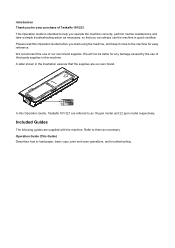
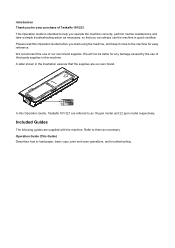
... and 22 ppm model respectively. A label shown in good condition. Introduction Thank you start using the machine, and keep it close to the machine for easy reference.
Please read this Operation Guide, Taskalfa 181/221 are supplied with the machine. Operation Guide (This Guide) Describes how to load paper, basic copy, print and scan operations...
181/221 Operation Guide Rev-2 - Page 10


If the machine will be left unused for an even longer period of time (e.g.
It is recommended that important data be sure to turn off the power... machine while the power is still on the machine or cause other trouble.
This machine can be damaged by static electricity.
It is therefore recommended that turning the machine off at the light from the scanning lamp as an optional device....
181/221 Operation Guide Rev-2 - Page 15
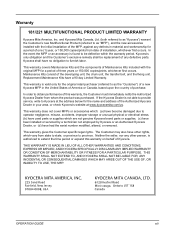
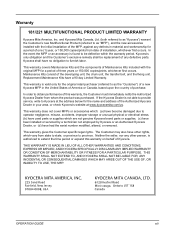
... to province. If the Kyocera Dealer is valid only for the original retail purchaser (referred to extend the time period or expand this warranty, the Customer must immediately notify the Authorized Kyocera Dealer from state to state, or... of three years or 150,000 copies/prints, whichever first occurs. Warranty
181/221 MULTIFUNCTIONAL PRODUCT LIMITED WARRANTY
Kyocera Mita America, Inc.
181/221 Print Driver User Guide - Page 2
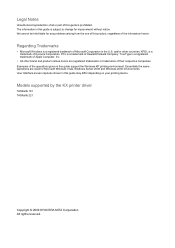
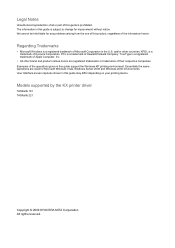
... supported by the KX printer driver
TASKalfa 181 TASKalfa 221
Copyright © 2009 KYOCERA MITA Corporation All rights reserved. Essentially the same operations are registered trademarks or trademarks of Kyocera Corporation. TrueType is subject to change for any problems arising from the use...Examples of the operations given in this guide may differ depending on your printing device.
Similar Questions
When I On My Copier Kyocera Taskalfa 2551ci It Shows Machine Faiure And C7102.
On this note, operation of the machine cannot continue. please, what is the solution to this situati...
On this note, operation of the machine cannot continue. please, what is the solution to this situati...
(Posted by mohammeda980 2 years ago)
Can You Scan To A Network Share With A Kyocera Taskalfa 181
Can you scan to a network share with a Kyocera Taskalfa 181
Can you scan to a network share with a Kyocera Taskalfa 181
(Posted by dnormandin 10 years ago)
The Printing System Is Not Connected To Your Pc Kyocera Taskalfa 181
the printing system is not connected to your pc kyocera taskalfa 181
the printing system is not connected to your pc kyocera taskalfa 181
(Posted by kevinmbugua4 11 years ago)
Kyocera Taskalfa 181 Support Quotation Required
Kyocera TASKalfa 181 (With Printer/Scanner/Photocopier) Please arrange to send the quotation for be...
Kyocera TASKalfa 181 (With Printer/Scanner/Photocopier) Please arrange to send the quotation for be...
(Posted by kcbelwal 11 years ago)

