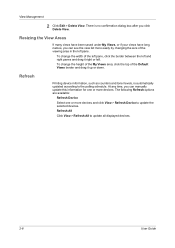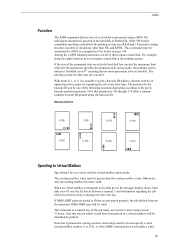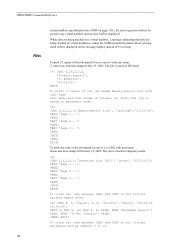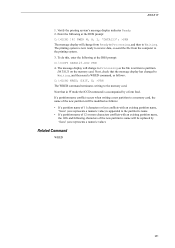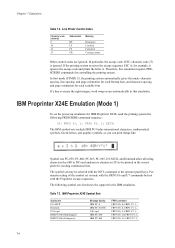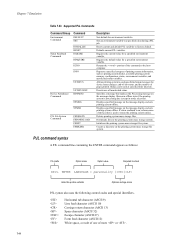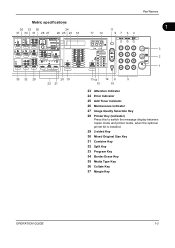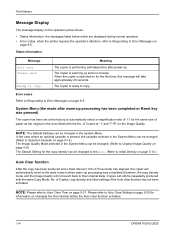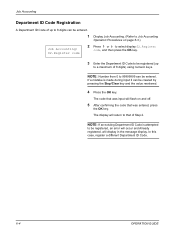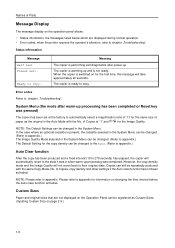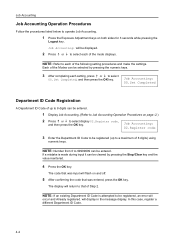Kyocera TASKalfa 180 Support Question
Find answers below for this question about Kyocera TASKalfa 180.Need a Kyocera TASKalfa 180 manual? We have 11 online manuals for this item!
Question posted by narendrarajshakya on May 12th, 2013
J11 Error Message
whenever try to copy j11 error message displays
Current Answers
Answer #1: Posted by TommyKervz on May 12th, 2013 5:33 AM
Greetings - Error J11 indicates that the paper could not be drawn properly from drawer number one (or it jamed) - you will need to ensure that paper stops and paper guides are flushed agaist the papers and clean the pick-up rollers with a dampened in only water. This may also be owing to hardware failure (like the paper feed clutch or lift motor).
Hope I helped
Related Kyocera TASKalfa 180 Manual Pages
Similar Questions
Kyocera Taskalfa 6002i Slow Copying
Kyocera taskalfa 6002i slow copying/pause after copying 5 sheets and start again ,please help me
Kyocera taskalfa 6002i slow copying/pause after copying 5 sheets and start again ,please help me
(Posted by sisman1263 2 years ago)
Error C - 6 In Kyocera Taskalfa 180
Sir,It is showing Error C - 6 in Kyocera TASKalfa 180 machine, what to do
Sir,It is showing Error C - 6 in Kyocera TASKalfa 180 machine, what to do
(Posted by aedsetnv 8 years ago)
Error Message C2200
what to do to fix the problem on the error message C2200
what to do to fix the problem on the error message C2200
(Posted by rossashleyperez 9 years ago)
Why Is My Kyocera Taskalfa 255 Kx Copying Black Lines When I Copy Through The
single feeder
single feeder
(Posted by DANgi 9 years ago)
Whenever Try To Copy J11 Error Message Displays
(Posted by narendrarajshakya 10 years ago)