Kyocera KM-4050 Support Question
Find answers below for this question about Kyocera KM-4050.Need a Kyocera KM-4050 manual? We have 24 online manuals for this item!
Question posted by ishwarbhola on April 7th, 2016
No Display
Hi Kyocera KM4050 the display touch screen does not light up no motors turn. I suspect power is being cut off somewhere. any ideas
Current Answers
There are currently no answers that have been posted for this question.
Be the first to post an answer! Remember that you can earn up to 1,100 points for every answer you submit. The better the quality of your answer, the better chance it has to be accepted.
Be the first to post an answer! Remember that you can earn up to 1,100 points for every answer you submit. The better the quality of your answer, the better chance it has to be accepted.
Related Kyocera KM-4050 Manual Pages
KM-NET Viewer Operation Guide Rev-5.2-2010.10 - Page 10
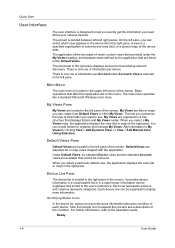
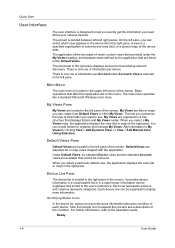
.... My Views Pane
My Views are in the upper left pane. You can be organized and sorted to display more information. Device List Pane
The device list is divided between left pane of the screen. Information can create folders to My Views by the application that affect the application are located in the right...
KM-NET Viewer Operation Guide Rev-5.2-2010.10 - Page 36


The following selections appear:
Set Multiple Devices This sends configuration parameters to multiple devices at a time. Device Default Settings This sets the default settings of the screen, click Device > Notification Settings. Only one device may be selected at the top of the selected device, such as operation panel language, timer settings, and panel lock. Settings vary by model...
KM-NET Viewer Operation Guide Rev-5.2-2010.10 - Page 41
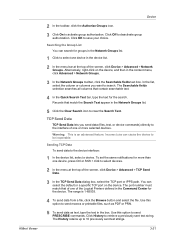
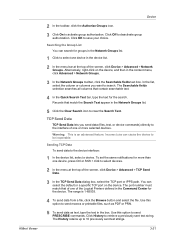
...send data (files, text, or device commands) directly to the interface of one device, press Ctrl or Shift + click to select devices.
2 In the menu at the top of the screen, click Device > Advanced > Network Groups. TCP... Network Groups list.
1 Click to be inoperable. You can cause the device to select one of the screen, click Device > Advanced > TCP Send Data.
3 In the TCP Send Data dialog...
KM-NET Viewer Operation Guide Rev-5.2-2010.10 - Page 47


... notification will be available and not blocked by right-clicking on the selected managed devices in Accounts View, access the Account Devices dialog, right-click on a device and select Reset Counters from the account list for displaying alerts about printing device activity. To send e-mail notifications TCP port 25 must be communicated.
Two types of...
KM-NET Viewer Operation Guide Rev-5.2-2010.10 - Page 66
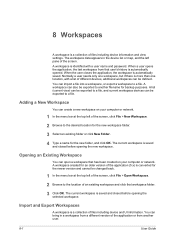
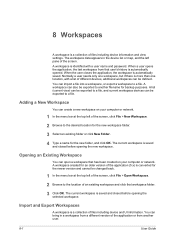
... A workspace created for an older version of different devices, additional workspaces can be exported to a file, and current workspace devices can open a workspace that has been created on your... new workspace on your computer or network.
1 In the menu bar at the top left of the screen, click File > Open Workspace.
2 Browse to another user.
8-1
User Guide
Adding a New Workspace
You...
KM-NET Viewer Operation Guide Rev-5.2-2010.10 - Page 75


...
virtual mailbox A Device feature that lets you view print jobs stored in the currently displayed device
list. M
Multi-Set Lets you apply configuration settings to select
different device options. P
polling ... list can be a touch screen, or have button controls to one or more devices on the hard disk. Intervals for Black &
White devices. An event is offline or device has a paper jam....
Kyocera Command Center Operation Guide Rev 6.3 - Page 39
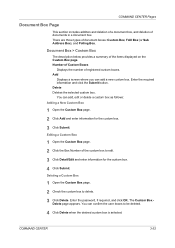
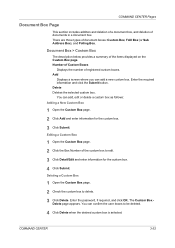
...below provides a summary of registered custom boxes. Number of Custom Boxes
Displays the number of the items displayed on the Custom Box page. You can confirm the user boxes to ... to edit.
3 Click Detail/Edit and enter information for the custom box.
3 Click Submit.
Add
Displays a screen where you can add a new custom box.
The Custom Box Delete page appears. There are three types...
Kyocera Command Center Operation Guide Rev 6.3 - Page 40


...to edit.
3 Click Detail/Edit and enter information for the FAX box.
3 Click Submit. Add
Displays a screen where you can confirm the FAX boxes to be deleted.
4 Click Delete when the desired FAX ... and click OK. Document Box > Sub Address Box
The description below provides a summary of the items displayed on the Sub Address Box page. You can add a new FAX box. Add
3-33
User Guide...
Kyocera Command Center Operation Guide Rev 6.3 - Page 41


....
4 Click Delete when the desired Sub Address boxes are selected. Number of Documents
Displays the number of the items displayed on the Polling Box page. Delete
Deletes the checked documents. Deleting a Sub Address Box...the Submit button. COMMAND CENTER
3-34 COMMAND CENTER Pages
Displays a screen where you want the document to be automatically deleted or to be retained (overwritten).
Kyocera Command Center Operation Guide Rev 6.3 - Page 62
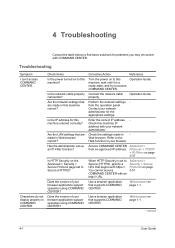
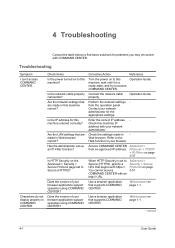
... on page 3-51
Use a browser application that are made in Web browser correct? Check Items Is the power turned on page 1-1
Use a browser application that are made in this machine IP address with https://. Access COMMAND...find basic solutions for the appropriate settings.
Characters do not display properly in your browser application support operation using COMMAND CENTER?
PRESCRIBE Commands Technical Reference Manual - Rev. 4.7 - Page 244
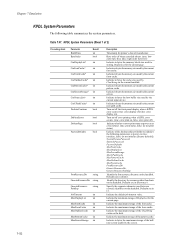
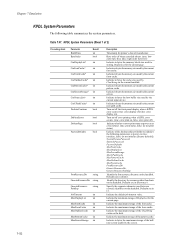
...pattern cache.
Turn on/off the front panel display when a KPDL error occurs (true: error display off )
Indicate whether or not to print status at power on as...power on the harddisk.
Indicate in (Resource/).
Indicate the maximum storage of the form cache.
Indicate in bytes the memory size used by the current screen. Indicate in bytes the memory size used by the current input device...
KM-NET for Clients Operation Guide Rev-3.7 - Page 19
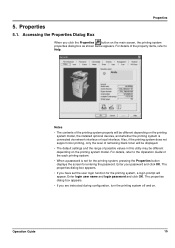
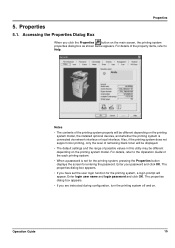
...depending on the printing system model, the installed optional devices, and whether the printing system is set the ...; If you are instructed during configuration, turn the printing system off and on the main screen, the printing system properties dialog box as...set for the printing system, pressing the Properties button displays the screen for the printing system, a login prompt will appear. For...
iTag Specification/Setup/Operation Guide Ver. 8.0 - Page 28


...) TIFF files scanned from the MFP. iTag
Specification/Setup/Operation
iTag Validation Station
The Validation Station interface is checked (enabled) in the Document Workflow Component Screen, a window will display a view of up to work with both a regular computer interface and the touch screen interface.
iTag Specification/Setup/Operation Guide Ver. 8.0 - Page 75
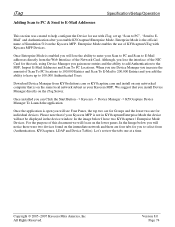
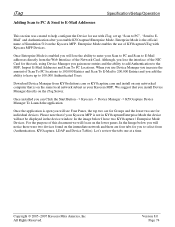
...displayed in KYOcapture/Enterprise Mode the device will see Four Panes, the top two are for Groups and the lower two are four tabs for this document we will notice there were two devices found on the immediate network and there are for individual devices. Please note that if your Kyocera...LDAP and Device Tables). Although, you will focus on the Kyocera MFP. Download Device Manager from ...
Fax System (M) Operation Guide Rev-2.0 - Page 63
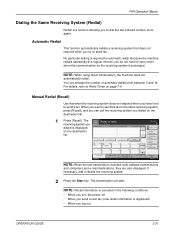
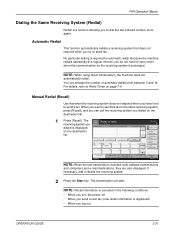
... GUIDE
3-31
NOTE: Recall information is canceled in the following conditions. • When you turn the power off • When you send a next fax (new recall information is registered) •... included multi-address transmissions and computers and e-mail destinations, they are also displayed. No particular setting is displayed
D es t in at a regular interval, you do not need to...
Scan System Operation Guide (Functions Edition) Rev-9 - Page 53
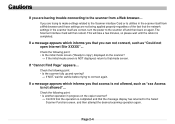
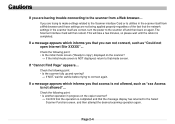
...Is another operation in the scanner itself from a Web browser and those settings are correct, turn the power to the scanner from a Web browser...
If "Cannot Find Page" appears... If a...Is the initial mode screen ("Ready to that mode screen.
The Scanner Interface Card will take a few minutes, so please wait until the reboot is NOT displayed, return to copy.") displayed on again.
Page...
3050/4050/5050 Operation Guide Rev-3 (Advanced) - Page 158


The following job statuses are displayed as a list on the touch panel in four different screens -
Screen Printing Jobs
Sending Jobs
Storing Jobs
Job statuses to display the Status screen.
1 Press the Status/Job Cancel key.
5-2
ADVANCED OPERATION GUIDE Printing Jobs, Sending Jobs, Sending Jobs - Status / Job Cancel
Checking Job Status
Check the status of ...
3050/4050/5050 Operation Guide Rev-3 (Advanced) - Page 159
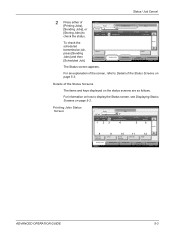
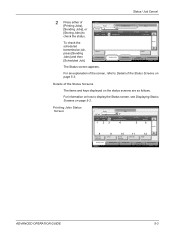
... Jobs] to display the Status screen, see Displaying Status Screens on the status screens are as follows.
Accepted Time Type
438
14:44
1 23
Log
7
Job Name doc20060225144435
4
User Name
5
Status Waiting
6
001/001
8
Pause All Print Jobs
9
Cancel
10
Priority Override
11
Move Up
12
Detail
Printing Jobs Status
Sending Jobs
Storing Jobs
Device/ Communication...
3050/4050/5050 Operation Guide Rev-3 (Advanced) - Page 179
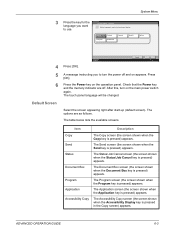
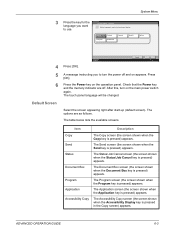
...
Status
4 Press [OK].
System Menu
3 Press the key for the touch panel display.
After this, turn the power off . The table below lists the available screens. Accessibility Copy
The Accessibility Copy screen (the screen shown when the Accessibility Display key is pressed) appears.
Application
The Application screen (the screen shown when the Application key is pressed in the Copy...
3050/4050/5050 Operation Guide Rev-3 (Advanced) - Page 213
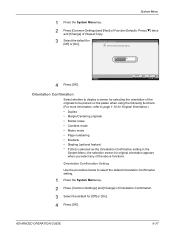
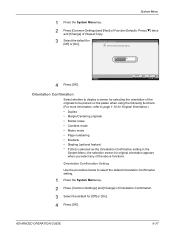
Cancel
OK 10/5/2006 10:10
Orientation Confirmation
Select whether to display a screen for selecting the orientation of the originals to be placed on the platen when using the following functions. (For more...; Booklets • Stapling (optional feature) * If [On] is selected as the Orientation Confirmation setting in the
System Menu, the selection screen for [Off] or [On].
4 Press [OK].
Similar Questions
Touch Screen Display Not Working
TOUCH SCREEN DISPLAY NOT WORKING
TOUCH SCREEN DISPLAY NOT WORKING
(Posted by nazeerbellary 11 years ago)
Kyocera Km 2525 C Frozen Touch Screen
kyocera km 2525c touch screen not workingcopying working normally.
kyocera km 2525c touch screen not workingcopying working normally.
(Posted by bejoyjohnkarackal 12 years ago)
What Is The Accounting Administrator Code For Km-4050
I have 4 units KM-4050 in my office. And want use the KM Net accounting software to assign account I...
I have 4 units KM-4050 in my office. And want use the KM Net accounting software to assign account I...
(Posted by endrop2008 12 years ago)

