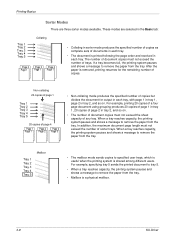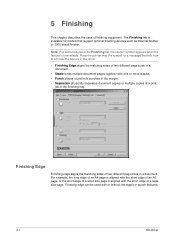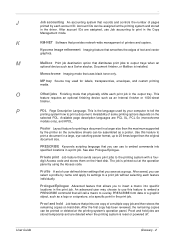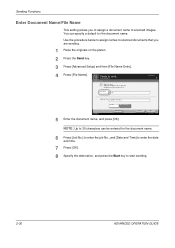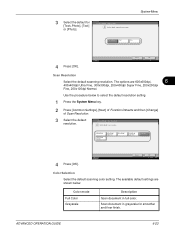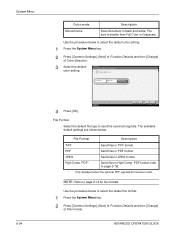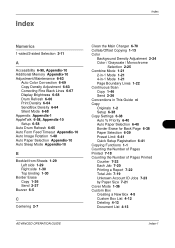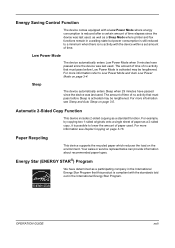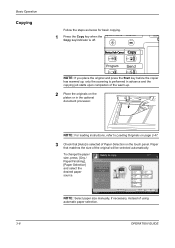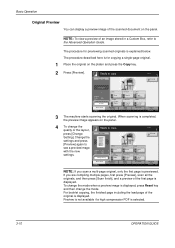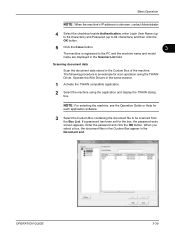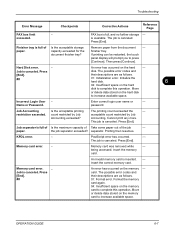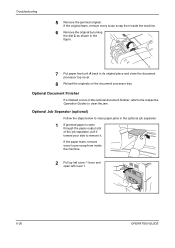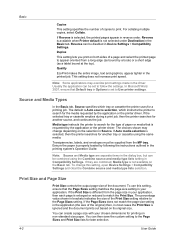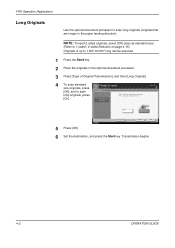Kyocera KM-2560 Support Question
Find answers below for this question about Kyocera KM-2560.Need a Kyocera KM-2560 manual? We have 20 online manuals for this item!
Question posted by linda58489 on July 21st, 2015
Long Pink Line On Copies When I Scan A Document And Copy From The Top Tray
The person who posted this question about this Kyocera product did not include a detailed explanation. Please use the "Request More Information" button to the right if more details would help you to answer this question.
Current Answers
Answer #1: Posted by freginold on July 21st, 2015 11:53 AM
Hello, that is almost definitely caused by dirty optics. When you lift up the document feeder, you'll see a big platen glass, and then to the side is the smaller, thinner, strip of glass. Clean the strip of glass with a damp lint-free rag, paying special attention to the area of the glass that corresponds to the area of the page where the line shows up. Then try to scan again.
If the line is still there, it may be caused by dirt underneath the glass, either on the underside or else on the lamp or mirrors. Contact your Kyocera tech to remove the glass and clean the optics if that is the case.
---------------------
If this answer helped you to solve your problem, please let us know by clicking on the "Helpful" icon below. If your question wasn't answered to your satisfaction, feel free to resubmit your question, with as much information as possible so that we can provide a more complete solution. Thank you for using HelpOwl!
If the line is still there, it may be caused by dirt underneath the glass, either on the underside or else on the lamp or mirrors. Contact your Kyocera tech to remove the glass and clean the optics if that is the case.
---------------------
If this answer helped you to solve your problem, please let us know by clicking on the "Helpful" icon below. If your question wasn't answered to your satisfaction, feel free to resubmit your question, with as much information as possible so that we can provide a more complete solution. Thank you for using HelpOwl!
Related Kyocera KM-2560 Manual Pages
Similar Questions
Had Jam Now Getting 1/2 Copies
Removed Jam From Cleaner/drum Unit Now Getting 1/2 Copies Any Suggestions
Removed Jam From Cleaner/drum Unit Now Getting 1/2 Copies Any Suggestions
(Posted by DERRIECKMILLER 10 years ago)
Individual Scan/copy Account
how can I set up individual scan/copy accounts with individual pw?
how can I set up individual scan/copy accounts with individual pw?
(Posted by tinacovenant 11 years ago)
How To Change The Limit Number Of Copies
On Km-2560 Keyocera Copy
the copy shows "ready to copy" but pressing the star button, it does not start coping wile de green ...
the copy shows "ready to copy" but pressing the star button, it does not start coping wile de green ...
(Posted by guidione 11 years ago)
How Do You Save A Scan Document To Removable Memory.
how do you save a scan document to removable memory.
how do you save a scan document to removable memory.
(Posted by smrtgy 12 years ago)
Can I Scan Documents Into The Km 4530 And Have Them Show Up On My Computer
can i scan documents into the KM 4530 and have them show up on my desktop computer? like if i were t...
can i scan documents into the KM 4530 and have them show up on my desktop computer? like if i were t...
(Posted by dianesantoyo 12 years ago)