Kyocera KM-2550 Support Question
Find answers below for this question about Kyocera KM-2550.Need a Kyocera KM-2550 manual? We have 22 online manuals for this item!
Question posted by disso2 on May 22nd, 2012
Km -2550 Scanner Suddenly Cannot Connect To Computer
Scanner had been functioning perfectly. I changed the router and now it is sporatic in recognizing thePaperport program
Current Answers
There are currently no answers that have been posted for this question.
Be the first to post an answer! Remember that you can earn up to 1,100 points for every answer you submit. The better the quality of your answer, the better chance it has to be accepted.
Be the first to post an answer! Remember that you can earn up to 1,100 points for every answer you submit. The better the quality of your answer, the better chance it has to be accepted.
Related Kyocera KM-2550 Manual Pages
KM-NET ADMIN Operation Guide for Ver 2.0 - Page 35


... are polled for all the different types of all other users' previously saved changes. Note: If pop-up for each device submitted.
5 You can add a device to the list of devices. The added device appears in the Selected targets list. An Add Devices Result dialog box appears with a status of users. In addition to Administrators, Help...
KM-NET ADMIN Operation Guide for Ver 2.0 - Page 36


... settings for selecting status filter settings are:
No Status Filter The option displays all printing devices at once. Ready The device is being upgraded.
3-14
User Guide The device cover is not connected. Not connected The device is open the printing device's Home Page (older Kyocera models), Command Center (newer Kyocera models), or the home page of...
KM-NET ADMIN Operation Guide for Ver 2.0 - Page 38


... select Schedule to run , then you must define a time and date for it to run by Devices. Configuring Selected Devices
You can configure the settings of your selections, then click Finish to change a particular setting, leave No Change selected in this page includes the name of the selected group and a list of the wizard...
KM-NET ADMIN Operation Guide for Ver 2.0 - Page 52


... selected by clicking Rename Alert Set icon in seconds, minutes, or hours. SNMP Communications With any option selected for the Manage these devices check box, a user with privileges can change SNMP Communications settings. Polling Defaults
The administrator can set default times for each polling option. Polling defaults can also be sent to...
KM-NET ADMIN Operation Guide for Ver 2.0 - Page 65


... Located in the toolbar above the right side pane. Click Next .
2 Select the devices to make changes to devices in the wizard to change accounting settings for one or more devices. Multi-Set
Accounting Manager
The Multi-Set function can set a schedule for KMnet Admin to obtain counter information from the menus for each setting that...
KM-NET ADMIN Operation Guide for Ver 2.0 - Page 98


... A function of the new group.
Device Manager A console for each console. Device Group A group of user-defined filters. D
Database Assistant Kyocera software tool for the Job Release plug-in Map View. You can be changed by selecting another console in KM Service Manager that keeps track of an
MFP for customizing the scan system of...
KM-NET ADMIN Operation Guide for Ver 2.0 - Page 103
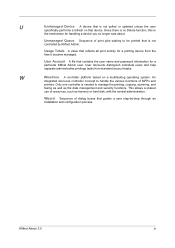
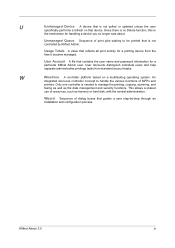
... longer care about. Usage Totals A value that contains the user name and password information for a particular KMnet Admin user. U
Unmanaged Device A device that is
the mechanism for handling a device you no Delete function, this is not polled or updated unless the user
specifically performs a refresh on a multitasking operating system. Wizard Sequence of MFPs and...
KM-NET Viewer Operation Guide Rev-5.2-2010.10 - Page 19
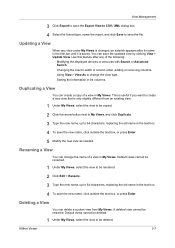
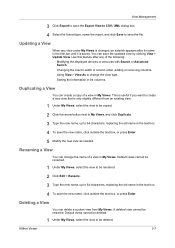
...
Modifying the displayed devices or accounts with Search or Advanced Search. This is useful if you want to create a new view that is saved. A deleted view cannot be deleted.
Changing the column width or...View to CSV / XML dialog box.
4 Select the format type, name the report, and click Save to change the name of a view in the text box.
4 To save the new name, click outside the text ...
KM-NET Viewer Operation Guide Rev-5.2-2010.10 - Page 74


...the results.
advanced search A search feature that is used for security
reasons, or because they will be managed separately.
F
firmware Device and network card firmware support the device's internal software.
Because a change to the device. The search results are queried and statistics accumulated. The default value is called a Contact, and Contacts can be easily...
KM-NET for Accounting Operation Guide Rev-1.4 - Page 7


... onto the domain,
then a password is launched for the first time, the KM-NET for
Accounting.
2.3.
Starting the KM-NET for Accounting
When the installation is complete, you can start KM-NET for Accounting by clicking the start menu > All Programs > Kyocera > KM-NET for Accounting
5 The InstallShield Wizard starts.
2 Follow the instructions displayed on...
Kyocera Extended Driver 4.0 User Guide Rev-2.1 - Page 8
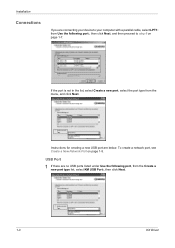
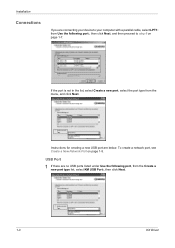
Installation
Connections
If you are connecting your device to your computer with a parallel cable, select LPT1:
from Use the following port:, then click Next, and then proceed to step 6 on page 1-5.
7
USB Port...
5
If the port is not in the list, select Create a new port, select the port type from the Create a
new port type list, select KM USB Port:, then click Next.
1
1-3
KX Driver
Network Fax Online Manual (Revision) - Page 44
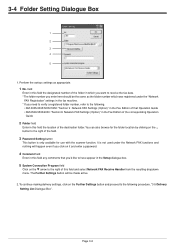
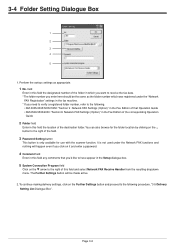
... select Network FAX Receive Handler from the resulting dropdown menu.
button to the following.
• KM-3035/4035/5035/C850: "Section 9 Network FAX Settings (Option)" in the Fax Edition of ... can also browse for use with the scanner function. It is not used under the "Network
FAX Registration" settings in the Setup dialogue box.
5 System Connection Program field
Click on the M arrow to the...
Network Fax Online Manual (Revision) - Page 73
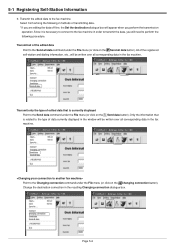
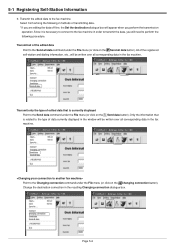
... of the edited data Point to the Send all corresponding data in order to the Changing connection command under the File menu (or click on the Send data button). Only the ... command under the File menu (or click on the Send all corresponding data in the resulting Changing connection dialogue box. Page 5-6 Select from among the following 2 methods of the registered self-station and...
Scan System (F) Operation Guide (Functions Edition) - Page 31
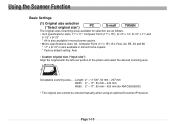
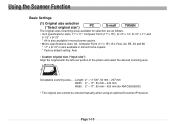
... size") Align the original with the left-rear portion of the platen and select the desired scanning area.
Using the Scanner Function
Basic Settings (1) Original size selection ("Select original size")
The original sizes (scanning area) available for KM-C830/830D)
* The original size cannot be entered manually when using an optional Document Processor.
Scan System (F) Operation Guide (Functions Edition) - Page 41


...". Scanning area
Centering "OFF"
Scanning area
Scanning area
Centering "ON"
Page 1-23 Using the Scanner Function
(8) Centering ("Centering/Image shift mode")
When the ratio for the length and width of the ...centered on scanning image.
* Factory default setting: OFF * "Centering" setting is available by KM-3035/4035/5035/4530/5530/6330/7530/C850/C850D/C2630/
C2630D.
• When the ...
Scan System (F) Operation Guide (Functions Edition) - Page 42
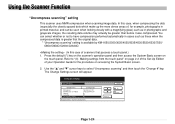
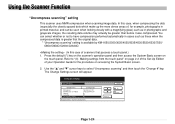
...compressed.
Page 1-24 In this case of scanners that the original data.
* "Uncompress scanning" setting is available by KM-1650/2050/3035/4035/5035/4530/5530/... "Change #" key. The Change Settings screen will appear. Using the Scanner Function
"Uncompress scanning" setting
This scanner uses MMR compression when scanning image data. Press the default (*) key on the scanner's operation...
Scan System (F) Operation Guide (Functions Edition) - Page 51
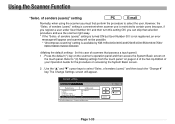
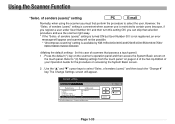
... Edition of scanners that selection procedure and use is available by KM-1650/2050/...scanner you can skip that possess a touch panel.) 1 . Press the default (*) key on the scanner's operation panel and then access the System Basic screen on accessing the System Basic screen. 2 . of senders (users)" and then touch the "Change #" key. However, the "Selec.
Using the Scanner Function...
Scan System (F) Operation Guide (Functions Edition) - Page 56


... to make settings related to the Scanner interface Card or to utilities in the scanner itself are having trouble connecting to the Select Scanner Function screen, and then attempt the desired scanning operation again.
Check the following point: • Is the initial mode screen ("Ready to copy.") displayed on the scanner?
→ If the initial mode...
Scan System (F) Operation Guide (Setup Edition) - Page 24
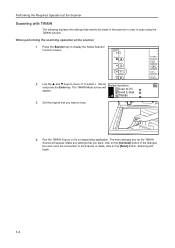
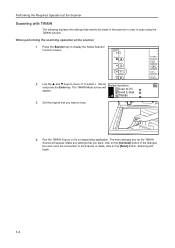
... Enter key. The TWAIN Mode screen will begin.
3-4
Select function. Make any settings that need to be made , click on the [Connect] button in the dialogue box and, once the connection to scan using the TWAIN function. When performing the scanning operation at the Scanner
Scanning with TWAIN
The following explains the settings that you...
Basic Guide - Page 7
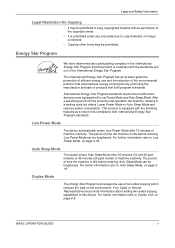
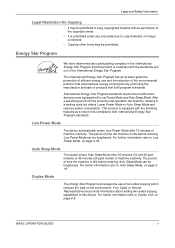
... and 20 ppm models) or 45 minutes (25 ppm model) of machine inactivity. The International Energy Star Program has as a result of its basic goals the promotion of efficient energy use of products that multifunction devices come equipped with Low Power Mode and Auto Sleep Mode. Legal and Safety Information
Legal Restriction On...
Similar Questions
How Do You Delete All Files From The Hard Drive On The Kyocera Km-2550?
How do you delete all files from the hard drive on the Kyocera KM-2550 before returning it?
How do you delete all files from the hard drive on the Kyocera KM-2550 before returning it?
(Posted by steveehlert 11 years ago)
I Can No Longer Connect To The Scanner Function On The Taskalfa 620
(Posted by onepunky 12 years ago)
My Km-2550 Won't Turn On After Being Moved Any Interlocks I Should Know About?
My KM-2550 won't turn on after move. No power indicator
My KM-2550 won't turn on after move. No power indicator
(Posted by cbazan 12 years ago)

