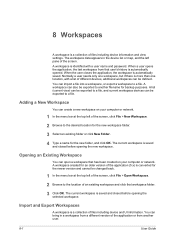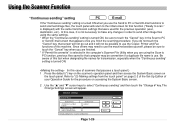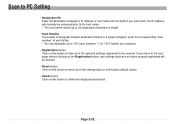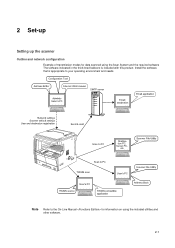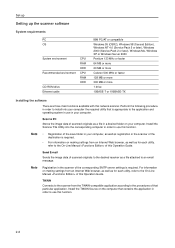Kyocera KM-2050 Support Question
Find answers below for this question about Kyocera KM-2050.Need a Kyocera KM-2050 manual? We have 21 online manuals for this item!
Question posted by tarcolla on July 22nd, 2014
Kyocera Scan To Pc How Change Destination File
The person who posted this question about this Kyocera product did not include a detailed explanation. Please use the "Request More Information" button to the right if more details would help you to answer this question.
Current Answers
Related Kyocera KM-2050 Manual Pages
Similar Questions
On A Kyocera Taskalfa 300ci How Do I Change Default File Name For Scans?
(Posted by dymickey 9 years ago)
How To Setup Scan To Directory Destination On Pc For Kyocera Taskalfa 500ci
(Posted by cristbe 10 years ago)
Kyocera Km-2050 Scanner File Utility How To Change Destination
(Posted by draplulu 10 years ago)
How To Scan And Save A File From Kyosera Scanner To Pc
how to scan and save a file from kyosera scanner to pc
how to scan and save a file from kyosera scanner to pc
(Posted by tusharmane1977 11 years ago)
How Do I Program The Destination File For Scanned Images
I got a new computer and the scanner is not able to find the destination for my scanned images. I ne...
I got a new computer and the scanner is not able to find the destination for my scanned images. I ne...
(Posted by jenningslaw3344 12 years ago)