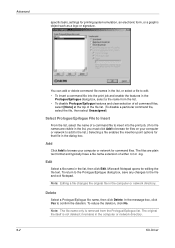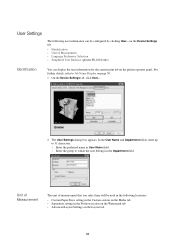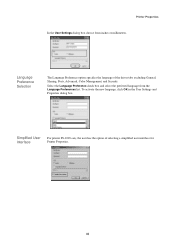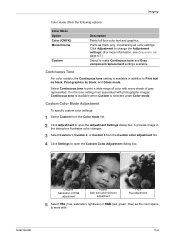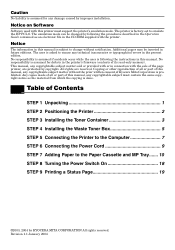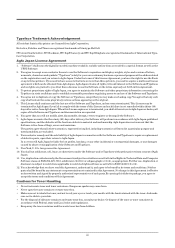Kyocera FS 1920 Support Question
Find answers below for this question about Kyocera FS 1920 - B/W Laser Printer.Need a Kyocera FS 1920 manual? We have 17 online manuals for this item!
Question posted by paulinesmith on July 23rd, 2014
Can You Purchase The Waste Toner Boxes Seperately?
Current Answers
Answer #1: Posted by BusterDoogen on July 23rd, 2014 10:38 AM
I hope this is helpful to you!
Please respond to my effort to provide you with the best possible solution by using the "Acceptable Solution" and/or the "Helpful" buttons when the answer has proven to be helpful. Please feel free to submit further info for your question, if a solution was not provided. I appreciate the opportunity to serve you!
Related Kyocera FS 1920 Manual Pages
Similar Questions
My Kyocera printer fs-3900dn, is not working. I always see the same error message which is "Replace ...
Our Model FS 4020DN printer has been leaving a black line along the print out. We changed toner, and...
There is a void in the print like toner is depleted, but there is toner and the void runs from top t...
waste bottle is empty blew out the area where bottle seatsstill have message and printer wont print ...
When I decide new toner it said me toner low and reduce toner. Before I clean it. Why this hapen