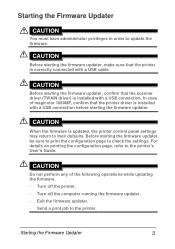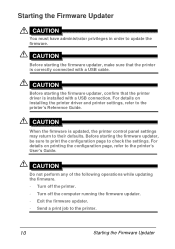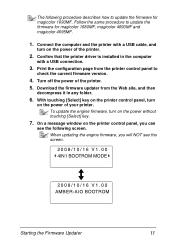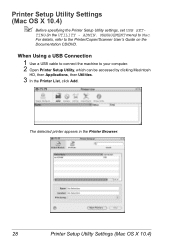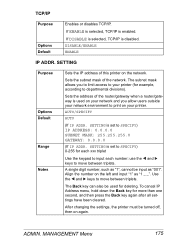Konica Minolta magicolor 4690MF Support Question
Find answers below for this question about Konica Minolta magicolor 4690MF.Need a Konica Minolta magicolor 4690MF manual? We have 7 online manuals for this item!
Question posted by servisaspanavezys on March 11th, 2018
Admin Pasword Not Standart, How I Can Reset It?
admin pasword not standart, how I can reset it? I cant fully connect to this printer via lan network, showing error on printing my windows 10 pc and all drivers are ok installed. Something I missed in configuration on printer?
Current Answers
Related Konica Minolta magicolor 4690MF Manual Pages
Similar Questions
Reset Bizhub C25
I bought a used bizhub c25 and I install a new ink in it but it needs "reset" and I don't know how a...
I bought a used bizhub c25 and I install a new ink in it but it needs "reset" and I don't know how a...
(Posted by lizaafeef92 7 years ago)
I Am Getting The Message 'memory Full In My Printer Konica Minolta Pagepro 5650
(Posted by mkanga 9 years ago)
How Do I Reset The Printer Toner Konica Minolta Magicolor 4690mf Toner
(Posted by b0bATjbl 10 years ago)
How To Change Admin Password In Page Scope Konica Minolta Magicolor 4690mf
(Posted by marutchris 10 years ago)