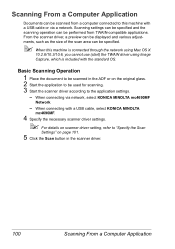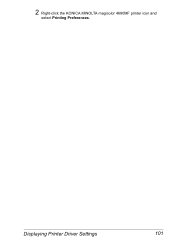Konica Minolta magicolor 4690MF Support Question
Find answers below for this question about Konica Minolta magicolor 4690MF.Need a Konica Minolta magicolor 4690MF manual? We have 7 online manuals for this item!
Question posted by papjerlgalv on December 14th, 2013
How To Do A Network Configuration To A Konica Minolta 4690mf Printer
The person who posted this question about this Konica Minolta product did not include a detailed explanation. Please use the "Request More Information" button to the right if more details would help you to answer this question.
Current Answers
Related Konica Minolta magicolor 4690MF Manual Pages
Similar Questions
Admin Pasword Not Standart, How I Can Reset It?
admin pasword not standart, how I can reset it? I cant fully connect to this printer via lan network...
admin pasword not standart, how I can reset it? I cant fully connect to this printer via lan network...
(Posted by servisaspanavezys 6 years ago)
How To Reset Network Config On Konica Minolta Magicolor 4690mf
(Posted by Comarx9 10 years ago)
How To Find Network Configuration Menu In Konica 1690mf Printer
(Posted by nar3n8 10 years ago)
How To Config A Network Printer On Magicolor 4690mf
(Posted by rmmark2 10 years ago)
I Want To Know How To Configure Kip7100 Printer Scanning In A New System.
am add a new new system in my network. i installed the kip driver. but i can't scanning files. can y...
am add a new new system in my network. i installed the kip driver. but i can't scanning files. can y...
(Posted by sreesreesankar 12 years ago)