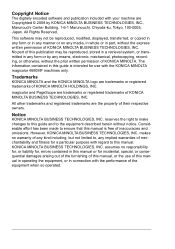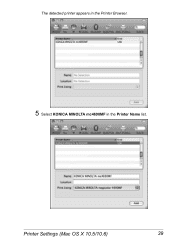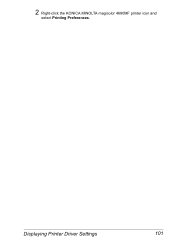Konica Minolta magicolor 4690MF Support Question
Find answers below for this question about Konica Minolta magicolor 4690MF.Need a Konica Minolta magicolor 4690MF manual? We have 7 online manuals for this item!
Question posted by ziyocdagobe on November 1st, 2013
Konica Minolta 4690 Wont Print
The person who posted this question about this Konica Minolta product did not include a detailed explanation. Please use the "Request More Information" button to the right if more details would help you to answer this question.
Current Answers
Related Konica Minolta magicolor 4690MF Manual Pages
Similar Questions
I Have A Magicolor 4690 Mf And Getting Check Print Mode? Help!
I have a Magicolor 4690mf and when I attempt some .pdf documents it won't print and gives me the mes...
I have a Magicolor 4690mf and when I attempt some .pdf documents it won't print and gives me the mes...
(Posted by beckylannon 9 years ago)
How Do I Print Envelopes Magicolor 4690mf
(Posted by onCan 9 years ago)
How To Network Printer Konica 4690mf
(Posted by stevobusyg 10 years ago)
Error Light Is On Over The K Spot But Wont Print
(Posted by tyronedowery 10 years ago)