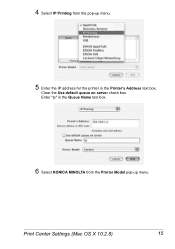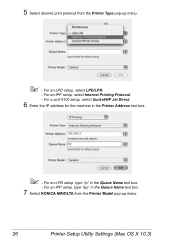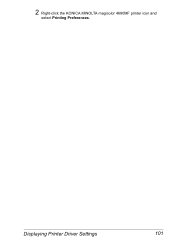Konica Minolta magicolor 4690MF Support Question
Find answers below for this question about Konica Minolta magicolor 4690MF.Need a Konica Minolta magicolor 4690MF manual? We have 7 online manuals for this item!
Question posted by patesvein on May 13th, 2014
Konica Minolta 4690 Won't Print Wirelessly
The person who posted this question about this Konica Minolta product did not include a detailed explanation. Please use the "Request More Information" button to the right if more details would help you to answer this question.
Current Answers
Related Konica Minolta magicolor 4690MF Manual Pages
Similar Questions
How To Delete Memory On Konica Minolta 4690mf
(Posted by GRanimal 9 years ago)
I Have A Magicolor 4690 Mf And Getting Check Print Mode? Help!
I have a Magicolor 4690mf and when I attempt some .pdf documents it won't print and gives me the mes...
I have a Magicolor 4690mf and when I attempt some .pdf documents it won't print and gives me the mes...
(Posted by beckylannon 9 years ago)
How To Setup A Magicolor 1690 Wireless Printer On A Mac
(Posted by ackibuddys 10 years ago)
How To Set Network Printer Magicolor 1690mf
(Posted by lobotVilla4 10 years ago)
How To Network Printer Konica 4690mf
(Posted by stevobusyg 10 years ago)