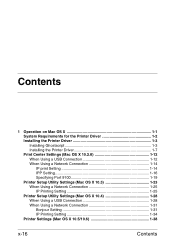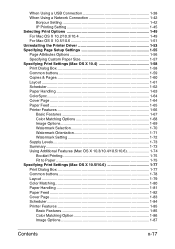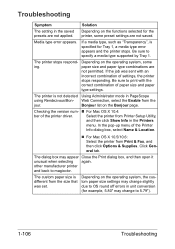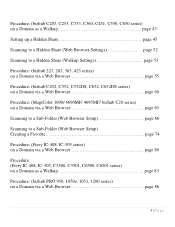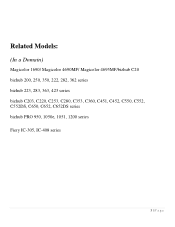Konica Minolta magicolor 1690MF Support Question
Find answers below for this question about Konica Minolta magicolor 1690MF.Need a Konica Minolta magicolor 1690MF manual? We have 7 online manuals for this item!
Question posted by ackibuddys on March 22nd, 2014
How To Setup A Magicolor 1690 Wireless Printer On A Mac
The person who posted this question about this Konica Minolta product did not include a detailed explanation. Please use the "Request More Information" button to the right if more details would help you to answer this question.
Current Answers
Related Konica Minolta magicolor 1690MF Manual Pages
Similar Questions
How To Add Konica Minolta 1690 Mf To Mac
(Posted by jonnyaun 9 years ago)
How To Setup Wireless Printing For Konica Minolta 1690mf
(Posted by mfuRomel4 9 years ago)
How To Setup Magicolor 1690 To Network
(Posted by casttft0 9 years ago)
How To Change Print Preferences In Magicolor 1690 On A Mac
(Posted by ajhowa 10 years ago)
How To Refill Magicolor 1690 Mf?
how to refill magicolor 1690 MF?
how to refill magicolor 1690 MF?
(Posted by asyrafftradingsb 11 years ago)